filmov
tv
How to Clear Internet Browsing Data and Unwanted Extensions
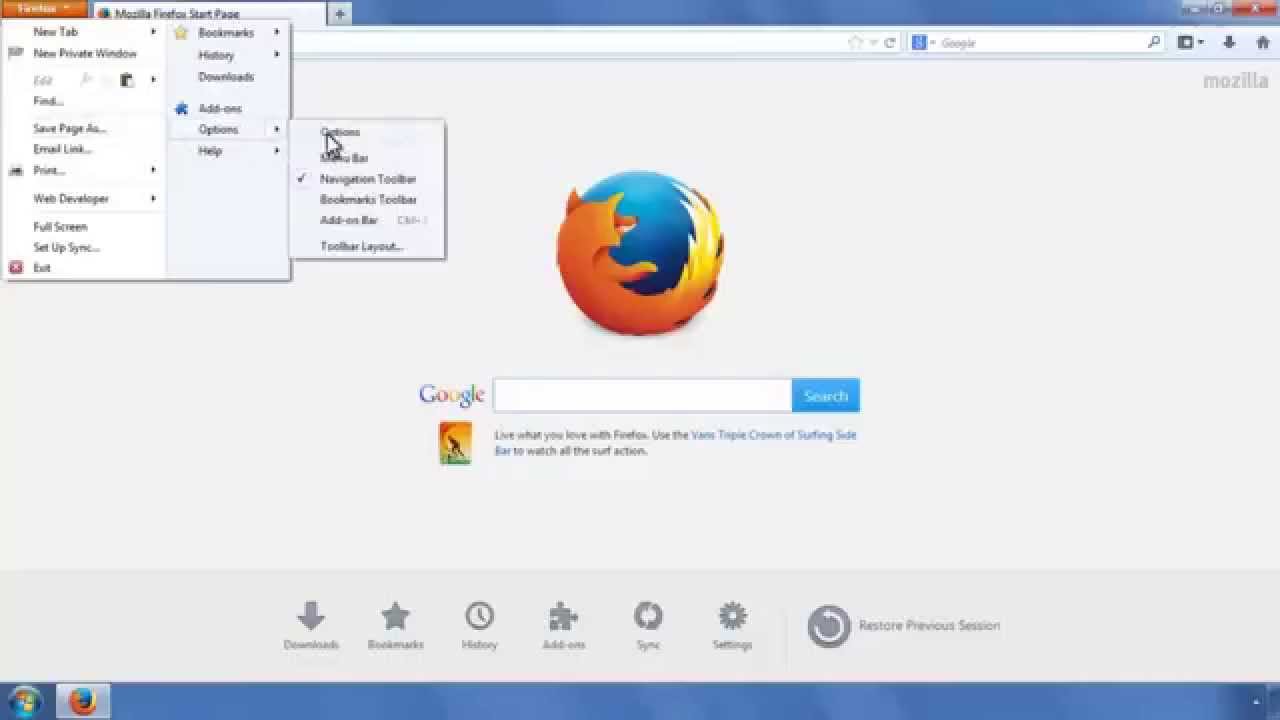
Показать описание
Delete Web Browser Extensions
Hi there! Let me show you how to clear browser junk data to protect privacy.
First let us see how to clear junk data from Internet Explorer.
Open Internet Explorer and click on "Settings"
Now select "Internet Options"
Click on "Delete" button under "Browsing History"
Check mark the appropriate items you wish to clear and click on "Delete" button
Click on "Apply" and "OK".
Now let us see how to clear junk data from "Google Chrome"
Open Chrome web browser and click on "Customize" button
Click on "Settings"
Scroll down to the bottom and select "Show Advanced Settings"
Click on "Clear Browsing Data" under "Privacy"
From the drop down select "From the Beginning of Time" and click on "Clear Browsing Data" button.
Let us see how to clear junk data from "Mozilla FireFox"
Open FireFox web browser and click on "FireFox" menu.
Select "Options"
Under "Privacy" tab click on "Clear your Recent History"
Select the items that need to be cleared and select a time range to clean. Now click "Clean Now" button.
FireFox browser junk is now cleared.
Follow this procedure to clean your browser junk data regularly.
Tired of cleaning browser junk regularly?
Automate browser junk cleaning with "Remo MORE"!
Thanks for watching!
Remo Software YouTube channel brings to you videos on all its software products. Watch videos to know how to recover data, how to repair corrupt files, erase files, and also know how to manage and optimize them.
Hi there! Let me show you how to clear browser junk data to protect privacy.
First let us see how to clear junk data from Internet Explorer.
Open Internet Explorer and click on "Settings"
Now select "Internet Options"
Click on "Delete" button under "Browsing History"
Check mark the appropriate items you wish to clear and click on "Delete" button
Click on "Apply" and "OK".
Now let us see how to clear junk data from "Google Chrome"
Open Chrome web browser and click on "Customize" button
Click on "Settings"
Scroll down to the bottom and select "Show Advanced Settings"
Click on "Clear Browsing Data" under "Privacy"
From the drop down select "From the Beginning of Time" and click on "Clear Browsing Data" button.
Let us see how to clear junk data from "Mozilla FireFox"
Open FireFox web browser and click on "FireFox" menu.
Select "Options"
Under "Privacy" tab click on "Clear your Recent History"
Select the items that need to be cleared and select a time range to clean. Now click "Clean Now" button.
FireFox browser junk is now cleared.
Follow this procedure to clean your browser junk data regularly.
Tired of cleaning browser junk regularly?
Automate browser junk cleaning with "Remo MORE"!
Thanks for watching!
Remo Software YouTube channel brings to you videos on all its software products. Watch videos to know how to recover data, how to repair corrupt files, erase files, and also know how to manage and optimize them.
 0:01:18
0:01:18
 0:01:54
0:01:54
 0:01:12
0:01:12
 0:01:17
0:01:17
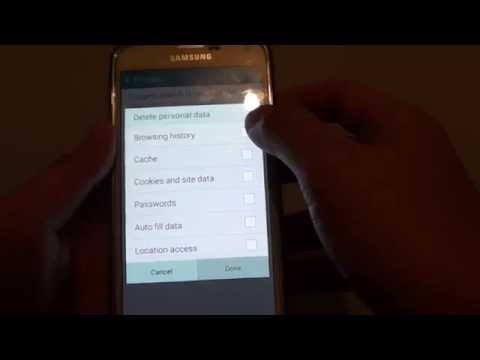 0:00:37
0:00:37
 0:00:47
0:00:47
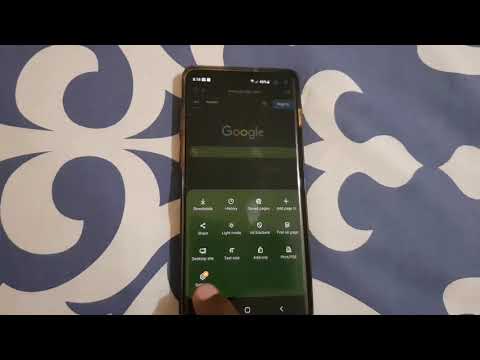 0:01:47
0:01:47
 0:02:29
0:02:29
 0:01:51
0:01:51
 0:01:04
0:01:04
 0:02:59
0:02:59
 0:01:34
0:01:34
 0:02:32
0:02:32
 0:01:24
0:01:24
 0:02:55
0:02:55
 0:01:10
0:01:10
 0:00:59
0:00:59
 0:00:37
0:00:37
 0:00:36
0:00:36
 0:02:16
0:02:16
 0:01:31
0:01:31
 0:01:40
0:01:40
 0:02:14
0:02:14
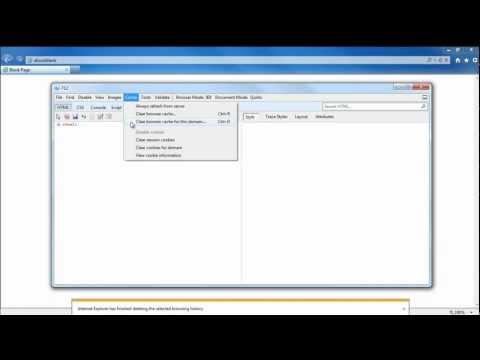 0:01:08
0:01:08