filmov
tv
How To Clear Samsung Internet Browser History

Показать описание
Easy to follow tutorial on clearing all your history and web data on Samsung Internet for Samsung Galaxy phones and tablets. Want to clear all your Samsung Internet history, cookies, cache etc? Learn how to do it now!
If you find this tutorial helpful please consider liking the video and subscribing to my channel! 🦊
#Samsung #Galaxy #Tutorial
----------
🦊
🦊
----------
Steps:
- Open the Samsung internet app, and tap on the three horizontal lines button in the bottom right corner.
- Tap ‘history’ from the menu that appears.
- Here is all of your Samsung internet browser history.
- To delete a search or website visit, hold down on it to select it, then tap ‘delete’.
- You can tap to select other websites or searches if you would like to delete multiple.
- To delete all of the history, tap on the three dots button in the top right corner, then select ‘clear history’.
- Tap on video history at the top of the page.
- This is your video history on Samsung internet.
- Like before you can hold down on a video to select just one or multiple and then tap delete at the bottom.
- To delete all of the video history, tap the three dots button in the top right corner and then tap ‘clear video history’.
- All of your Samsung Internet browser history is now cleared.
If you find this tutorial helpful please consider liking the video and subscribing to my channel! 🦊
#Samsung #Galaxy #Tutorial
----------
🦊
🦊
----------
Steps:
- Open the Samsung internet app, and tap on the three horizontal lines button in the bottom right corner.
- Tap ‘history’ from the menu that appears.
- Here is all of your Samsung internet browser history.
- To delete a search or website visit, hold down on it to select it, then tap ‘delete’.
- You can tap to select other websites or searches if you would like to delete multiple.
- To delete all of the history, tap on the three dots button in the top right corner, then select ‘clear history’.
- Tap on video history at the top of the page.
- This is your video history on Samsung internet.
- Like before you can hold down on a video to select just one or multiple and then tap delete at the bottom.
- To delete all of the video history, tap the three dots button in the top right corner and then tap ‘clear video history’.
- All of your Samsung Internet browser history is now cleared.
How To Delete Samsung Internet
Samsung Internet Clear Browsing Data (cache, history, cookies)
Galaxy S22/S22+/Ultra: How to Delete Cookies and Site Data For Samsung Internet
How to Delete Your Browsing History in Samsung Internet Browser On Android?
How To Clear Samsung Internet Browser History
Galaxy S22/S22+/Ultra: How to Clear All Samsung Internet Browsing History
How to clear cookies, cache and browser history on your Galaxy phone or tablet
Galaxy S22/S22+/Ultra: How to Delete Samsung Internet Browsing History
GOOGLE CHROME VS SAMSUNG INTERNET NEW ULTIMATE COMPARISON 2024!
How To Automatically Clear Data When You Close Your Samsung Internet Browser on Android?
How To Fix Samsung Internet Browser Keeps Opening Automatically
How to reset Network Settings to fix connection issues on your Galaxy phone | Samsung US
How To Remove Samsung Internet As Default Browser Tutorial
How to Delete Cookies and Site Data in Samsung Internet Browser On Android?
How To Delete Samsung Internet Browser History in Android Device
Galaxy S22/S22+/Ultra: How to Delete Samsung Internet Browsing History
Galaxy S21/Ultra/Plus: How to Delete Samsung Internet Browser Cache
How to Clear Search History on Samsung Internet Browser? [2017]
Galaxy S21/Ultra/Plus: How to Delete Samsung Internet Browsing History
How to Delete Internet History on SAMSUNG – Clear Browser Data
How To Delete Browsing Data In The Samsung Internet App!!
How to Clear All Samsung Internet Browsing History Samsung Galaxy S23 Ultra
Galaxy S21/Ultra/Plus: How to Reset Samsung Internet Secret Mode
Clear Cookies, History, Browsing Data on Samsung Internet Browser Android
Комментарии
 0:02:06
0:02:06
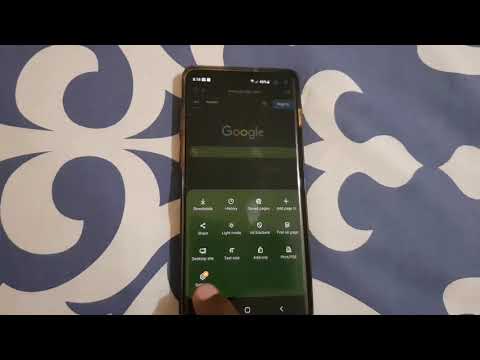 0:01:47
0:01:47
 0:01:20
0:01:20
 0:02:46
0:02:46
 0:02:32
0:02:32
 0:01:12
0:01:12
 0:01:12
0:01:12
 0:01:24
0:01:24
 0:09:35
0:09:35
 0:05:04
0:05:04
 0:03:48
0:03:48
 0:00:50
0:00:50
 0:02:04
0:02:04
 0:02:43
0:02:43
 0:01:06
0:01:06
 0:01:08
0:01:08
 0:01:07
0:01:07
 0:01:18
0:01:18
 0:01:16
0:01:16
 0:01:27
0:01:27
 0:01:16
0:01:16
 0:00:47
0:00:47
 0:01:06
0:01:06
 0:01:17
0:01:17