filmov
tv
Best Excel Shortcut Keys: AutoSum and SUM Filtered Rows Only

Показать описание
🎯 AutoSum and Subtotal in an instant with this shortcut....PLUS get a total that excludes filtered values to SUM only what you see 👀
In this episode of Best Excel Shortcut Keys you will learn one of the most useful shortcut keys for formulas & calculation in MS Excel, how to do a sum of all data in a column, row, table or any block of cells in Excel. This quick sum in Excel is called AutoSum. The shortcut key for total sum in excel is ALT + = (i.e. hold down ALT and hit the = key). This will AutoSum Excel data above or next to the active cell and give you a quick sum.
I will give you AutoSum help where your Excel sum has the wrong result in this Excel AutoSum video. An Excel SUM gives the wrong answer if data is hidden or filtered so I will show you how to SUM filtered rows only using the subtotal shortcut key in Excel. The Excel subtotal shortcut key is the same as the AutoSum Shortkey Key ALT+= and automatically changes to SUBTOTAL 9 when it detects filtered rows.
Using keyboard shortcuts in Excel is the best way to save time and improve speed using Excel. I have brought together the best shortcut keys in Excel in this video series, which aims to cover all Excel shortcut keys you ever need to know. Using CTRL shortcut keys in excel is far easier than using a mouse and will save you time and wrist strain. There are keyboard shortcuts in Excel for almost everything you need to do, and I will show you the best Excel shortcut keys so you don’t need to learn them all. Learn a new shortcut key for Excel every week with my Best Excel Shortcut Keys videos, and you will soon be a master at keyboard shortcuts for Excel with lots more time on your hands.
======================================================================================
📖 Transcription
A really quick way of putting totals and subtotals onto a table of numbers is the shortcut key alt equals ( ALT + = ). Alt equals picks up everything above it, just hit enter after. But what if we had filtered the data and just had a few items showing…. that will give you necessarily the wrong answer. But again, if you use the shortcut key on filtered data it automatically detects you want a subtotal 9, which will only show the SUM of what is showing on screen, so there you go.
======================================================================================
#Up4Excel
#Up4ExcelShortcuts
#Up4ExcelBeginner
Here at Up4Excel we’re on a mission to help YOU:
» Get your Excel skills UP and your task time DOWN
» Focus on shortcuts and fast impressive results
» Improve your productivity and free up your time
Everyone will assume you work 24 hours a day to produce the kind of output you’ll be producing in no time…. with the help of Up4Excel training.
We release videos each week, packed full of ways to save time and impress those around you.
💎 Don't miss out and fall behind.....
🅾 SUBSCRIBE NOW 🅾
======================================================================================
======================================================================================
In this episode of Best Excel Shortcut Keys you will learn one of the most useful shortcut keys for formulas & calculation in MS Excel, how to do a sum of all data in a column, row, table or any block of cells in Excel. This quick sum in Excel is called AutoSum. The shortcut key for total sum in excel is ALT + = (i.e. hold down ALT and hit the = key). This will AutoSum Excel data above or next to the active cell and give you a quick sum.
I will give you AutoSum help where your Excel sum has the wrong result in this Excel AutoSum video. An Excel SUM gives the wrong answer if data is hidden or filtered so I will show you how to SUM filtered rows only using the subtotal shortcut key in Excel. The Excel subtotal shortcut key is the same as the AutoSum Shortkey Key ALT+= and automatically changes to SUBTOTAL 9 when it detects filtered rows.
Using keyboard shortcuts in Excel is the best way to save time and improve speed using Excel. I have brought together the best shortcut keys in Excel in this video series, which aims to cover all Excel shortcut keys you ever need to know. Using CTRL shortcut keys in excel is far easier than using a mouse and will save you time and wrist strain. There are keyboard shortcuts in Excel for almost everything you need to do, and I will show you the best Excel shortcut keys so you don’t need to learn them all. Learn a new shortcut key for Excel every week with my Best Excel Shortcut Keys videos, and you will soon be a master at keyboard shortcuts for Excel with lots more time on your hands.
======================================================================================
📖 Transcription
A really quick way of putting totals and subtotals onto a table of numbers is the shortcut key alt equals ( ALT + = ). Alt equals picks up everything above it, just hit enter after. But what if we had filtered the data and just had a few items showing…. that will give you necessarily the wrong answer. But again, if you use the shortcut key on filtered data it automatically detects you want a subtotal 9, which will only show the SUM of what is showing on screen, so there you go.
======================================================================================
#Up4Excel
#Up4ExcelShortcuts
#Up4ExcelBeginner
Here at Up4Excel we’re on a mission to help YOU:
» Get your Excel skills UP and your task time DOWN
» Focus on shortcuts and fast impressive results
» Improve your productivity and free up your time
Everyone will assume you work 24 hours a day to produce the kind of output you’ll be producing in no time…. with the help of Up4Excel training.
We release videos each week, packed full of ways to save time and impress those around you.
💎 Don't miss out and fall behind.....
🅾 SUBSCRIBE NOW 🅾
======================================================================================
======================================================================================
Комментарии
 0:01:24
0:01:24
 0:01:24
0:01:24
 0:01:16
0:01:16
 0:01:00
0:01:00
 0:00:45
0:00:45
 0:00:57
0:00:57
 0:00:52
0:00:52
 0:01:21
0:01:21
 0:00:10
0:00:10
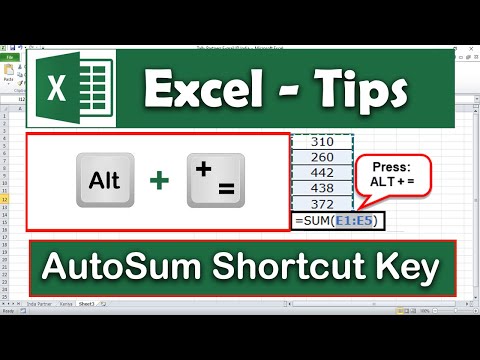 0:00:55
0:00:55
 0:00:13
0:00:13
 0:00:31
0:00:31
 0:00:16
0:00:16
 0:00:13
0:00:13
 0:00:26
0:00:26
 0:00:26
0:00:26
 0:08:02
0:08:02
 0:00:15
0:00:15
 0:00:19
0:00:19
 0:00:32
0:00:32
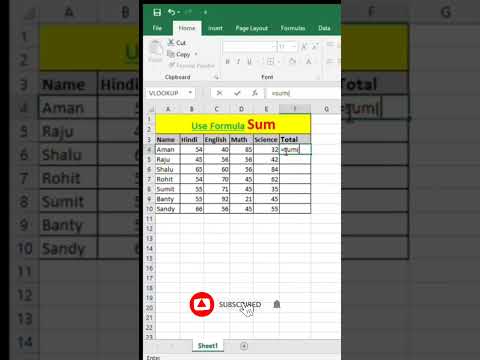 0:00:06
0:00:06
 0:10:09
0:10:09
 0:00:09
0:00:09
 0:00:29
0:00:29