filmov
tv
Automate Excel Attendance Sheet with Conditional Formatting (Type A = Red, Type P = Green)
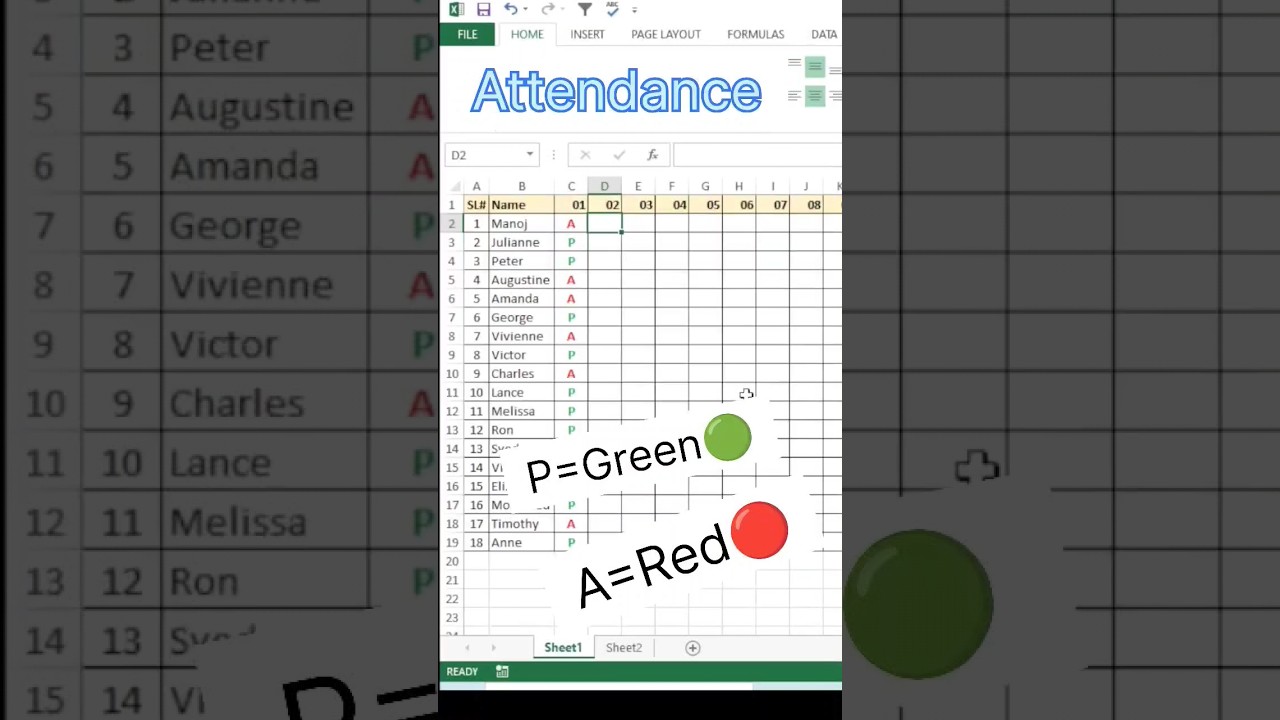
Показать описание
HI
I AM MANOJ KUMAR
In this tutorial, you'll learn how to create an automated attendance sheet in Microsoft Excel using conditional formatting. We'll show you step-by-step how to set up the sheet so that when you type 'A' in a cell, it automatically turns red, and when you type 'P', it turns green. Conditional formatting is a powerful feature that can save you time and make your attendance tracking more visually appealing. Whether you're managing attendance for a school, business, or any other organization, this tutorial will help you streamline the process and add some color to your data. No prior coding knowledge required; join us and boost your Excel skills today!
Key points covered in this tutorial:
Setting up the Excel attendance sheet structure.
Understanding conditional formatting rules.
Creating a rule to turn cells red when 'A' is entered.
Creating a rule to turn cells green when 'P' is entered.
Tips and tricks for managing attendance data efficiently.
Enhancing the visual appearance of your attendance sheet.
Don't forget to like the video if you find it helpful and subscribe to our channel for more Excel tips and tutorials. Let's excel together! 🚀
FROM
BHORHA
SIMRI BAKHTIYARPUR
SAHARSA
BIHAR
INDIA
I AM MANOJ KUMAR
In this tutorial, you'll learn how to create an automated attendance sheet in Microsoft Excel using conditional formatting. We'll show you step-by-step how to set up the sheet so that when you type 'A' in a cell, it automatically turns red, and when you type 'P', it turns green. Conditional formatting is a powerful feature that can save you time and make your attendance tracking more visually appealing. Whether you're managing attendance for a school, business, or any other organization, this tutorial will help you streamline the process and add some color to your data. No prior coding knowledge required; join us and boost your Excel skills today!
Key points covered in this tutorial:
Setting up the Excel attendance sheet structure.
Understanding conditional formatting rules.
Creating a rule to turn cells red when 'A' is entered.
Creating a rule to turn cells green when 'P' is entered.
Tips and tricks for managing attendance data efficiently.
Enhancing the visual appearance of your attendance sheet.
Don't forget to like the video if you find it helpful and subscribe to our channel for more Excel tips and tutorials. Let's excel together! 🚀
FROM
BHORHA
SIMRI BAKHTIYARPUR
SAHARSA
BIHAR
INDIA
Комментарии
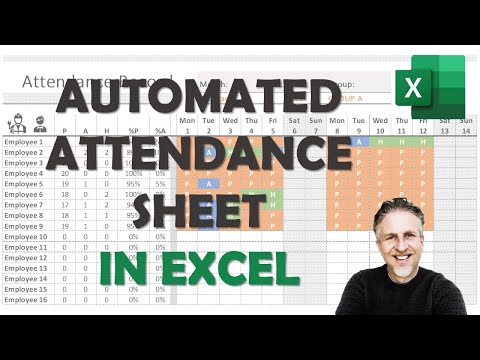 0:37:46
0:37:46
 0:11:03
0:11:03
 0:24:24
0:24:24
 0:41:46
0:41:46
 0:08:41
0:08:41
 0:16:37
0:16:37
 0:00:59
0:00:59
 0:00:28
0:00:28
 0:01:02
0:01:02
 0:27:24
0:27:24
 0:21:21
0:21:21
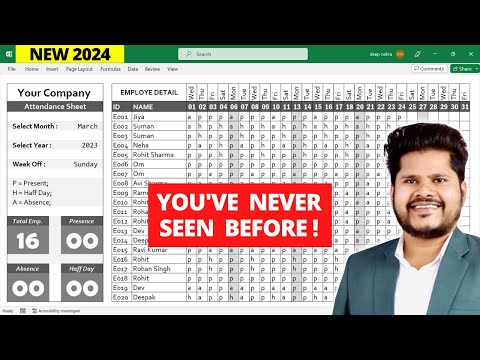 0:30:58
0:30:58
 0:33:18
0:33:18
 0:39:49
0:39:49
 0:22:04
0:22:04
 0:22:16
0:22:16
 0:21:09
0:21:09
 0:28:55
0:28:55
 0:00:54
0:00:54
 0:00:39
0:00:39
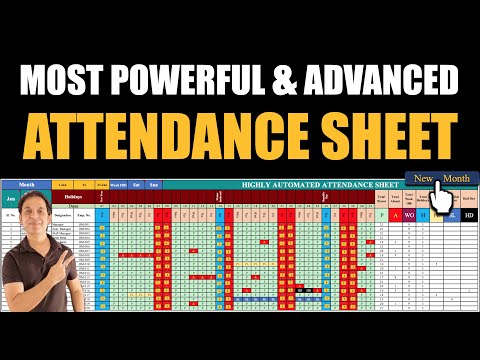 0:23:39
0:23:39
 0:14:48
0:14:48
 0:10:16
0:10:16
 0:20:38
0:20:38