filmov
tv
How To Install SQL Server on Mac (M1 | M2 | M3) (2024)

Показать описание
"How To Install SQL Server on Mac (M1 | M2 | M3) | Step-by-Step Guide"
Docker run command:
link to docker-compose file
Welcome to our comprehensive guide on installing SQL Server on Mac, tailored specifically for the M1, M2, and M3 chip architecture! In this tutorial, we'll walk you through the seamless process of setting up SQL Server using Docker with the Azure SQL Edge image, alongside the powerful Azure Data Studio for Mac.
SQL Server is a robust relational database management system developed by Microsoft, widely used across industries for managing and querying data. With the advent of Docker, running SQL Server on non-Windows platforms like Mac has become incredibly convenient and efficient.
We'll start by leveraging Docker to pull the Azure SQL Edge image from the Microsoft Container Registry. Azure SQL Edge is optimized for edge computing scenarios, offering the flexibility and scalability required for modern applications.
Next, we'll guide you through the steps of creating a Docker container, ensuring to set up essential environment variables such as `ACCEPT_EULA`, `MSSQL_SA_PASSWORD`, and `MSSQL_PID` according to your preferences. With Docker's flexibility, you can customize your SQL Server instance to suit your specific needs.
Once the SQL Server container is up and running, we'll introduce you to Azure Data Studio, a cross-platform database tool that provides a rich environment for SQL development and administration. You'll learn how to connect Azure Data Studio to your SQL Server instance running on Docker, enabling you to execute queries, manage databases, and visualize data effortlessly.
Throughout the tutorial, we'll provide detailed instructions and explanations to ensure a smooth installation process, even for beginners. Whether you're a seasoned developer or just getting started with SQL Server, this tutorial caters to all skill levels.
Join us on this journey to empower your Mac with SQL Server capabilities, unlock new possibilities for data management, and streamline your development workflow. Don't forget to subscribe to our channel for more tutorials, tips, and tricks on SQL Server, Docker, and Azure technologies.
#SQLServer #Mac #Docker #AzureDataStudio #Microsoft #Development #DatabaseManagement #EdgeComputing #Azure #DataScience #M1 #M2 #M3 #Tutorial #InstallationGuide
#SQLServer #Mac #M1 #M2 #M3 #DatabaseManagement #TechTutorial #StepByStepGuide #DevelopmentTools #TechHowTo #macOS #DataManagement #Microsoft #DatabaseAdministrator #SQLServerOnMac
Docker run command:
link to docker-compose file
Welcome to our comprehensive guide on installing SQL Server on Mac, tailored specifically for the M1, M2, and M3 chip architecture! In this tutorial, we'll walk you through the seamless process of setting up SQL Server using Docker with the Azure SQL Edge image, alongside the powerful Azure Data Studio for Mac.
SQL Server is a robust relational database management system developed by Microsoft, widely used across industries for managing and querying data. With the advent of Docker, running SQL Server on non-Windows platforms like Mac has become incredibly convenient and efficient.
We'll start by leveraging Docker to pull the Azure SQL Edge image from the Microsoft Container Registry. Azure SQL Edge is optimized for edge computing scenarios, offering the flexibility and scalability required for modern applications.
Next, we'll guide you through the steps of creating a Docker container, ensuring to set up essential environment variables such as `ACCEPT_EULA`, `MSSQL_SA_PASSWORD`, and `MSSQL_PID` according to your preferences. With Docker's flexibility, you can customize your SQL Server instance to suit your specific needs.
Once the SQL Server container is up and running, we'll introduce you to Azure Data Studio, a cross-platform database tool that provides a rich environment for SQL development and administration. You'll learn how to connect Azure Data Studio to your SQL Server instance running on Docker, enabling you to execute queries, manage databases, and visualize data effortlessly.
Throughout the tutorial, we'll provide detailed instructions and explanations to ensure a smooth installation process, even for beginners. Whether you're a seasoned developer or just getting started with SQL Server, this tutorial caters to all skill levels.
Join us on this journey to empower your Mac with SQL Server capabilities, unlock new possibilities for data management, and streamline your development workflow. Don't forget to subscribe to our channel for more tutorials, tips, and tricks on SQL Server, Docker, and Azure technologies.
#SQLServer #Mac #Docker #AzureDataStudio #Microsoft #Development #DatabaseManagement #EdgeComputing #Azure #DataScience #M1 #M2 #M3 #Tutorial #InstallationGuide
#SQLServer #Mac #M1 #M2 #M3 #DatabaseManagement #TechTutorial #StepByStepGuide #DevelopmentTools #TechHowTo #macOS #DataManagement #Microsoft #DatabaseAdministrator #SQLServerOnMac
Комментарии
 0:08:10
0:08:10
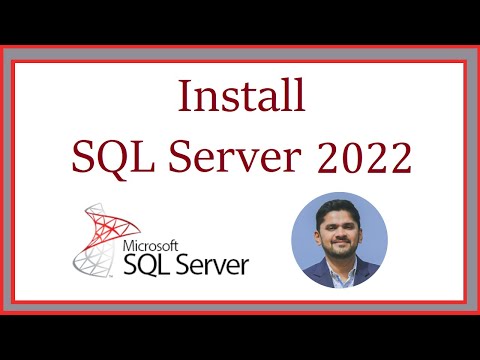 0:05:58
0:05:58
 0:02:43
0:02:43
 0:05:49
0:05:49
 0:29:28
0:29:28
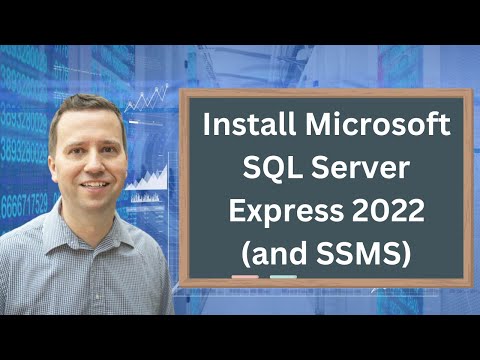 0:19:27
0:19:27
 0:12:56
0:12:56
 0:13:19
0:13:19
 0:11:37
0:11:37
 0:03:59
0:03:59
 0:08:58
0:08:58
 0:17:43
0:17:43
 0:26:52
0:26:52
 0:07:41
0:07:41
 0:06:00
0:06:00
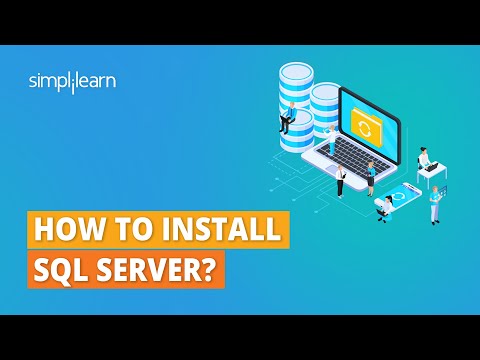 0:06:34
0:06:34
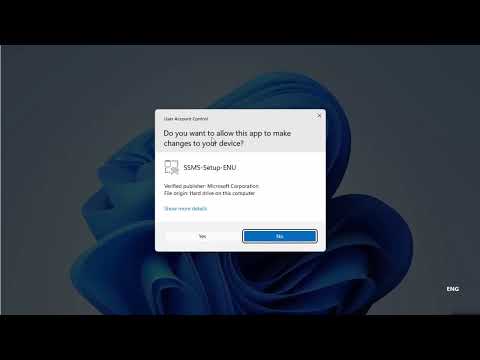 0:08:19
0:08:19
 0:07:04
0:07:04
 0:15:22
0:15:22
 0:17:52
0:17:52
 0:17:04
0:17:04
 0:16:16
0:16:16
 0:07:57
0:07:57
 0:09:03
0:09:03