filmov
tv
How to use the Excel DATE function

Показать описание
In this video, I demonstrate how to use the DATE function in Excel. I take you through two examples: how to combine three cells into a single date and how to calculate 65 years from a certain date using the DATE function.
Syntax: DATE(year,month,day)
Assume that cell A2 has the month, B2 has the day, and C2 has the year. A2 contains August as the number 8, B2 contains the ninth as the number 9, and C2 contains 2024. In D2, = DATE (C2, A2, B2) would return 8/9/2024. Notice the function goes year, month, and day.
Another reason for using the DATE function is to add years, months, or days to a date. For example, if cell E2 has the date 11/4/2024, and you want to add 3 years to the date, your formula would be =DATE(Year(E2)+3,MONTH(E2),DAY(E2)). Screenshot below
Online Training courses in Teams, Excel, and Copilot
Thanks for watching, and make sure you subscribe to my channel!
-- EQUIPMENT USED ---------------------------------
-- SOFTWARE USED ---------------------------------
DISCLAIMER: Links included in this description might be affiliate links. If you purchase a product or service with the links I provide, I may receive a small commission. There is no additional charge to you! Thank you for supporting my channel, so I can continue to provide you with free content each week!
Syntax: DATE(year,month,day)
Assume that cell A2 has the month, B2 has the day, and C2 has the year. A2 contains August as the number 8, B2 contains the ninth as the number 9, and C2 contains 2024. In D2, = DATE (C2, A2, B2) would return 8/9/2024. Notice the function goes year, month, and day.
Another reason for using the DATE function is to add years, months, or days to a date. For example, if cell E2 has the date 11/4/2024, and you want to add 3 years to the date, your formula would be =DATE(Year(E2)+3,MONTH(E2),DAY(E2)). Screenshot below
Online Training courses in Teams, Excel, and Copilot
Thanks for watching, and make sure you subscribe to my channel!
-- EQUIPMENT USED ---------------------------------
-- SOFTWARE USED ---------------------------------
DISCLAIMER: Links included in this description might be affiliate links. If you purchase a product or service with the links I provide, I may receive a small commission. There is no additional charge to you! Thank you for supporting my channel, so I can continue to provide you with free content each week!
Комментарии
 0:16:17
0:16:17
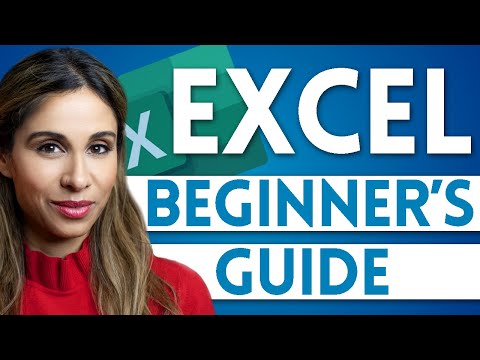 0:15:54
0:15:54
 0:54:55
0:54:55
 0:32:49
0:32:49
 0:00:16
0:00:16
 0:00:37
0:00:37
 0:11:54
0:11:54
 0:01:01
0:01:01
 0:00:32
0:00:32
 0:31:13
0:31:13
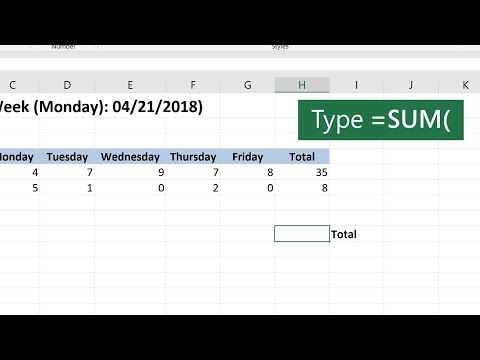 0:00:38
0:00:38
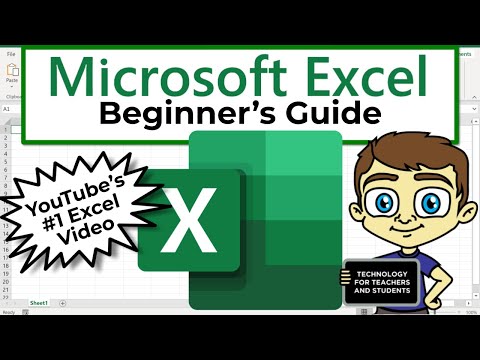 0:21:47
0:21:47
 0:07:08
0:07:08
 0:27:49
0:27:49
 0:12:29
0:12:29
 0:09:46
0:09:46
 0:00:52
0:00:52
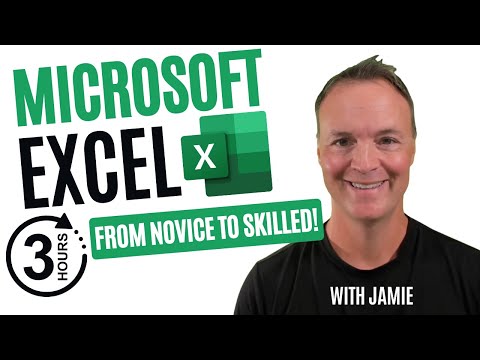 3:08:17
3:08:17
 2:26:10
2:26:10
 0:00:21
0:00:21
 0:00:54
0:00:54
 0:01:00
0:01:00
 0:10:47
0:10:47
 0:02:38
0:02:38