filmov
tv
How to Use MATLAB Code in Simulink

Показать описание
Learn how to integrate MATLAB code into Simulink models using MATLAB Function blocks, enabling advanced simulations and custom algorithm implementation in your Simulink projects.
---
Disclaimer/Disclosure: Some of the content was synthetically produced using various Generative AI (artificial intelligence) tools; so, there may be inaccuracies or misleading information present in the video. Please consider this before relying on the content to make any decisions or take any actions etc. If you still have any concerns, please feel free to write them in a comment. Thank you.
---
Simulink is a powerful tool for modeling, simulating, and analyzing dynamic systems. However, there are times when you need to incorporate custom algorithms or complex mathematical computations that are easier to implement in MATLAB code. Fortunately, Simulink provides a seamless way to integrate MATLAB code through the use of MATLAB Function blocks. This guide will guide you through the process of using MATLAB code within Simulink.
Step-by-Step Guide to Using MATLAB Code in Simulink
Open Simulink and Create a New Model
Begin by opening Simulink from the MATLAB environment and creating a new model. You can do this by clicking on the "Simulink" icon in the MATLAB toolbar and selecting "Blank Model."
Add a MATLAB Function Block
To add a MATLAB Function block to your model:
Go to the Simulink Library Browser by clicking on the library icon.
Navigate to the "User-Defined Functions" section.
Drag and drop the "MATLAB Function" block into your model workspace.
Open the MATLAB Function Block Editor
Double-click on the MATLAB Function block to open the editor. This is where you will write your custom MATLAB code. The editor provides a blank function template:
[[See Video to Reveal this Text or Code Snippet]]
Write Your MATLAB Code
Replace the placeholder code with your own MATLAB code. For example, if you want to implement a simple mathematical operation like calculating the square of the input, you would write:
[[See Video to Reveal this Text or Code Snippet]]
Define Input and Output Ports
By default, the MATLAB Function block has one input and one output. You can add more inputs and outputs by editing the function signature and using the Ports and Data Manager:
Click on "Edit Data" in the MATLAB Function block editor.
Add new inputs or outputs by clicking the "+" button and specifying their names and types.
For example, to add a second input and output:
[[See Video to Reveal this Text or Code Snippet]]
Connect the MATLAB Function Block to Other Blocks
Connect the inputs and outputs of the MATLAB Function block to other blocks in your Simulink model. You can use sources like "Constant" or "In1" blocks for inputs and sinks like "Display" or "Out1" blocks for outputs.
Configure the Simulation
Before running the simulation, ensure that all necessary parameters are configured:
Set the simulation time.
Configure solver settings if needed.
Run the Simulation
Click on the "Run" button to simulate your model. The results will be displayed in the connected output blocks or visualized in scopes.
Tips for Effective MATLAB Code Integration
Code Efficiency: Ensure your MATLAB code is optimized for performance, especially for complex or iterative computations.
Debugging: Use the debugging tools available in the MATLAB Function block editor to troubleshoot and verify your code.
Code Generation: If you plan to generate C code from your Simulink model, ensure that your MATLAB code is compatible with MATLAB Coder by adhering to code generation requirements.
Conclusion
Integrating MATLAB code into Simulink models using MATLAB Function blocks provides a flexible and powerful way to extend the capabilities of your simulations. By following the steps outlined in this guide, you can seamlessly incorporate custom algorithms and leverage the strengths of both MATLAB and Simulink in your projects.
---
Disclaimer/Disclosure: Some of the content was synthetically produced using various Generative AI (artificial intelligence) tools; so, there may be inaccuracies or misleading information present in the video. Please consider this before relying on the content to make any decisions or take any actions etc. If you still have any concerns, please feel free to write them in a comment. Thank you.
---
Simulink is a powerful tool for modeling, simulating, and analyzing dynamic systems. However, there are times when you need to incorporate custom algorithms or complex mathematical computations that are easier to implement in MATLAB code. Fortunately, Simulink provides a seamless way to integrate MATLAB code through the use of MATLAB Function blocks. This guide will guide you through the process of using MATLAB code within Simulink.
Step-by-Step Guide to Using MATLAB Code in Simulink
Open Simulink and Create a New Model
Begin by opening Simulink from the MATLAB environment and creating a new model. You can do this by clicking on the "Simulink" icon in the MATLAB toolbar and selecting "Blank Model."
Add a MATLAB Function Block
To add a MATLAB Function block to your model:
Go to the Simulink Library Browser by clicking on the library icon.
Navigate to the "User-Defined Functions" section.
Drag and drop the "MATLAB Function" block into your model workspace.
Open the MATLAB Function Block Editor
Double-click on the MATLAB Function block to open the editor. This is where you will write your custom MATLAB code. The editor provides a blank function template:
[[See Video to Reveal this Text or Code Snippet]]
Write Your MATLAB Code
Replace the placeholder code with your own MATLAB code. For example, if you want to implement a simple mathematical operation like calculating the square of the input, you would write:
[[See Video to Reveal this Text or Code Snippet]]
Define Input and Output Ports
By default, the MATLAB Function block has one input and one output. You can add more inputs and outputs by editing the function signature and using the Ports and Data Manager:
Click on "Edit Data" in the MATLAB Function block editor.
Add new inputs or outputs by clicking the "+" button and specifying their names and types.
For example, to add a second input and output:
[[See Video to Reveal this Text or Code Snippet]]
Connect the MATLAB Function Block to Other Blocks
Connect the inputs and outputs of the MATLAB Function block to other blocks in your Simulink model. You can use sources like "Constant" or "In1" blocks for inputs and sinks like "Display" or "Out1" blocks for outputs.
Configure the Simulation
Before running the simulation, ensure that all necessary parameters are configured:
Set the simulation time.
Configure solver settings if needed.
Run the Simulation
Click on the "Run" button to simulate your model. The results will be displayed in the connected output blocks or visualized in scopes.
Tips for Effective MATLAB Code Integration
Code Efficiency: Ensure your MATLAB code is optimized for performance, especially for complex or iterative computations.
Debugging: Use the debugging tools available in the MATLAB Function block editor to troubleshoot and verify your code.
Code Generation: If you plan to generate C code from your Simulink model, ensure that your MATLAB code is compatible with MATLAB Coder by adhering to code generation requirements.
Conclusion
Integrating MATLAB code into Simulink models using MATLAB Function blocks provides a flexible and powerful way to extend the capabilities of your simulations. By following the steps outlined in this guide, you can seamlessly incorporate custom algorithms and leverage the strengths of both MATLAB and Simulink in your projects.
 0:14:03
0:14:03
 0:03:40
0:03:40
 0:02:48
0:02:48
 0:00:20
0:00:20
 0:03:54
0:03:54
 1:57:45
1:57:45
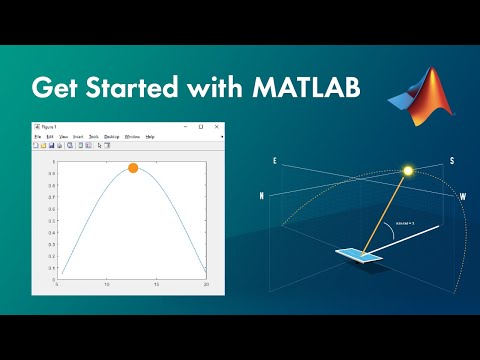 0:10:01
0:10:01
 0:00:22
0:00:22
 0:15:04
0:15:04
 0:43:42
0:43:42
 0:03:09
0:03:09
 0:00:15
0:00:15
 0:01:00
0:01:00
 0:06:49
0:06:49
 0:04:50
0:04:50
 0:01:53
0:01:53
 0:00:15
0:00:15
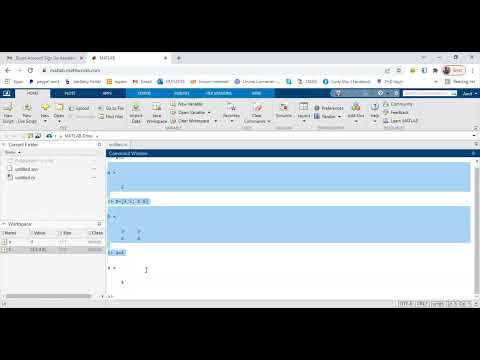 0:08:55
0:08:55
 0:05:09
0:05:09
 0:01:37
0:01:37
 0:03:22
0:03:22
 0:13:43
0:13:43
 0:04:36
0:04:36
 0:13:40
0:13:40