filmov
tv
Creating a Power Apps Menu Components [Episode 38]

Показать описание
Learn how to create and use a Power App component for navigation menus.
One small correction: For the TemplateFill property, use this code to fix the jumpiness change it accordingly for your own component name (Component1) and field name (ScreenControl)
If(ThisItem.ScreenControl=App.ActiveScreen, ColorFade(Component1.Fill,.4), Component1.Fill)
- - - - - - - - - - - - - - - - - - - - - - - - - - - - - - - - - - - - - - - - - - - - - -- - - - - - - - - - - - - - - - - - - - - - - -
Next step on your journey:
Let's connect:
Pragmatic Works
7175 Hwy 17, Suite 2 Fleming Island, FL 32003
Phone: (904) 413-1911
One small correction: For the TemplateFill property, use this code to fix the jumpiness change it accordingly for your own component name (Component1) and field name (ScreenControl)
If(ThisItem.ScreenControl=App.ActiveScreen, ColorFade(Component1.Fill,.4), Component1.Fill)
- - - - - - - - - - - - - - - - - - - - - - - - - - - - - - - - - - - - - - - - - - - - - -- - - - - - - - - - - - - - - - - - - - - - - -
Next step on your journey:
Let's connect:
Pragmatic Works
7175 Hwy 17, Suite 2 Fleming Island, FL 32003
Phone: (904) 413-1911
Power Apps Menu Navigation (as a Component!)
How to build a Responsive Navigation Menu in Power Apps
Power Apps Navigation Menu Component (2 level menu)
PowerApps Left Navigation Component
Quick and Easy way to Create a Power Apps Menu Fast
Build a Left Navigation Menu for Power Apps in 5 minutes
Power Apps Components - Mega Menu, Input, & Output
Creating a Power Apps Menu Components [Episode 38]
How to Create Team in Power Platform - Owner Vs Access Vs Security Group Vs Office Group Team Types
Creating a Power Apps Menu Component and Component Library
How to create a Modern COLLAPSIBLE Side Menu in PowerApps
Expandable Navigation Menu in Power Apps
Demo - Collapse Hover - Component Power Apps
A Guide to Power Apps Navigation Building Blocks
Power Apps Modern UI (For Beginners)
The Power Apps possibilities are endless. What will you create with Power Apps? #shorts #powerapps
How to build a Navigation Menu: Power Apps Model-Driven Apps Tutorial
Power Apps Button Control for Beginners | OnSelect, Style, Properties
Power Apps - Creating menu component
How to Create a Drop Down Menu in Power Apps | 2023 Tutorial
Power Apps Menu Component - Power Apps Podcast #6
HOW to use Microsoft POWER APPS (2024) - Creating the App, Solution & Screen Navigation
PowerApps | Create Perfect Waffle Sliding Menu Panel
Build an Animated Power Apps Hamburger Menu for Easy Data Filtering
Комментарии
 0:18:57
0:18:57
 0:14:00
0:14:00
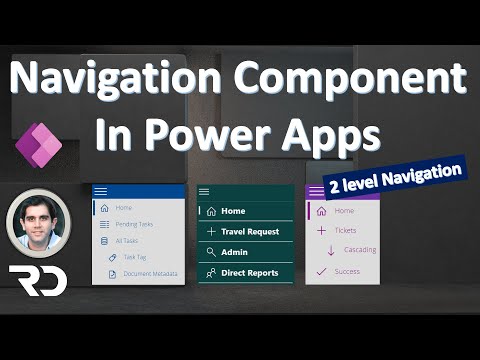 0:34:09
0:34:09
 0:40:42
0:40:42
 0:08:12
0:08:12
 0:06:57
0:06:57
 0:24:58
0:24:58
 0:21:46
0:21:46
 0:17:29
0:17:29
 0:23:40
0:23:40
 0:18:24
0:18:24
 0:22:50
0:22:50
 0:00:26
0:00:26
 0:09:00
0:09:00
 0:09:05
0:09:05
 0:00:45
0:00:45
 0:08:48
0:08:48
 0:16:46
0:16:46
 0:10:31
0:10:31
 0:14:59
0:14:59
 0:48:29
0:48:29
 0:24:36
0:24:36
 0:12:27
0:12:27
 0:22:23
0:22:23