filmov
tv
How to remove highlights or background color from pasted text in Microsoft Word
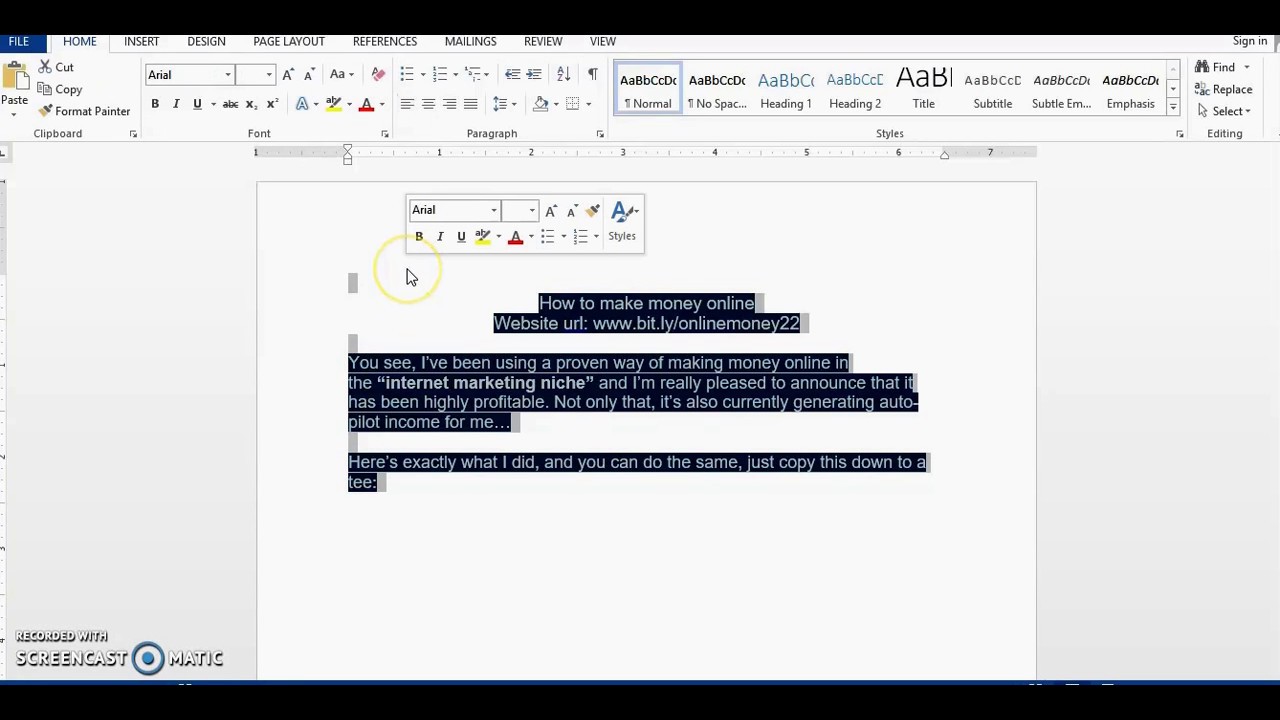
Показать описание
Is it that when you paste text into word from a website, there appears to be a color background or highlight to the text that you cannot remove? Or is it that Each time you copy text from a Google Docs file and paste it into Microsoft Word, the text carries with it a faint yellow highlight. This video will show you 3 methods on how to remove highlights/background color from text copied in microsoft word.
Get rid of/ remove highlighted text or background color from pasted text in microsoft word fast and easy by watching the video or the following instructions below:
Method 1:
Instructions for 'How to remove text highlight/ background colors from pasted text in microsoft word':
1. Block or highlight the area that you want to remove the highlights formatting from
2. On your keyboard, press ctrl+spacebar.
I think this should work for all microsoft word versions; 2003, 2007, 2010, 2013, 2016.
Method 2:
Instructions for 'How to remove text highlight/ background colors from pasted text in microsoft word':
1. Block or highlight the area that you want to remove the highlights formatting from
2. Click Home tab
3. Go to Paragraph section
4. click the down arrow on the 'paint bucket' icon; This icon is called 'shading'
5. select "no color"
Method 3:
Instructions for 'How to remove text highlight/ background colors from pasted text in microsoft word':
1. Block or highlight the area that you want to remove the highlights formatting from
2. Go to the 'Design' Tab
3. Click 'page border' (upper right hand side of page)
4. Click 'shading' tab
5. Select 'No color' in the 'fill' section
6. Select 'Text' in 'apply to' section
Associated Keywords:
-How to remove highlights or background color from pasted text in Microsoft Word
-remove background color in ms word
-remove highlights in ms word
-remove highlights in microsoft word
-remove background color in microsoft word
Thanks for watching!!
Комментарии
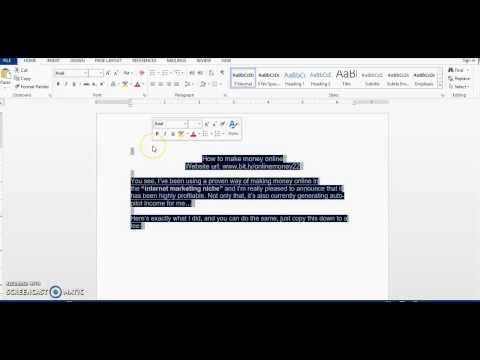 0:01:55
0:01:55
 0:06:53
0:06:53
 0:01:25
0:01:25
 0:03:29
0:03:29
 0:15:18
0:15:18
 0:00:22
0:00:22
 0:05:39
0:05:39
 0:24:06
0:24:06
 0:04:56
0:04:56
 0:03:46
0:03:46
 0:01:31
0:01:31
 0:01:01
0:01:01
 0:01:23
0:01:23
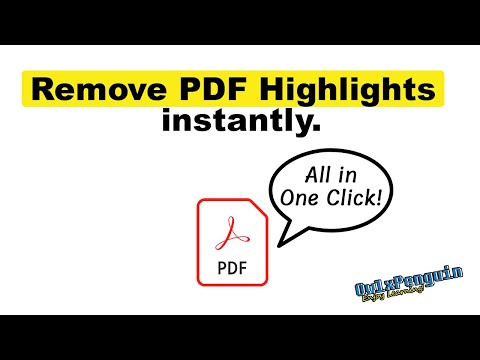 0:03:50
0:03:50
 0:00:31
0:00:31
 0:01:52
0:01:52
 0:08:23
0:08:23
 0:01:05
0:01:05
 0:06:47
0:06:47
 0:01:57
0:01:57
 0:02:07
0:02:07
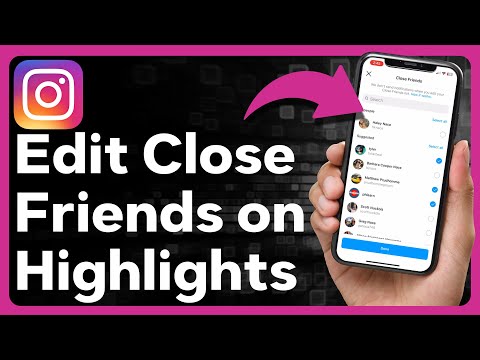 0:01:16
0:01:16
 0:15:39
0:15:39
 0:05:14
0:05:14