filmov
tv
Excel Formulas & Functions in 10 Minutes. Excel Magic Trick 1629.
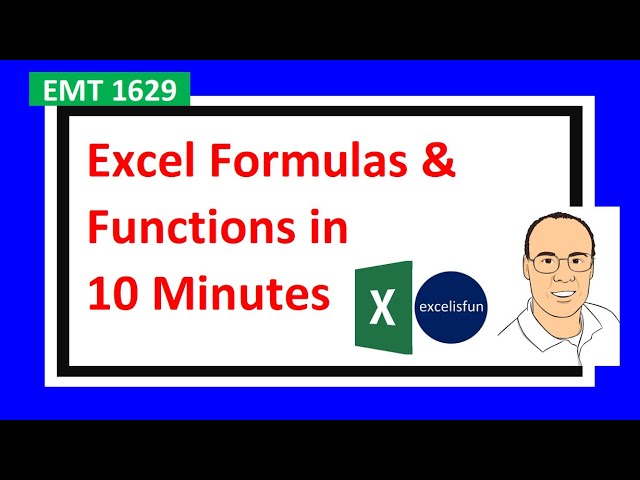
Показать описание
Learn about the fundamentals of Excel Formulas and Functions in 10 minutes. Excel Workbook for download so you can follow along.
Topics:
1. (00:01) Introduction
2. (00:57) Equal Sign Starts all Formulas.
3. (00:57) Create Formula to correctly round and calculate Sales.
4. (01:08) You can use Arrow Keys to put Cell References in Formula, or the Mouse.
5. (01:26) Math Operators +,-,*,?,^ and ()
6. (01:39)Ctrl + Enter Puts Formula in Cell and Keeps Cell Selected.
7. (01:46) Cross Hair or "Angry Rabbit" can Double-Click Fill-Handle to Copy Formula Down a Column.
8. (02:17) Be sure to check the last cell with the F2 Key.
9. (02:29) Cell References, such as C8 are Relative Cell References, and move throughout Copy Action.
10. (02:44) Keyboard for SUM Function is: Alt + =
11. (03:02) You must use ROUND Function when: 1) You are Required To Round (like with $), 2) You have Extraneous Decimals, and 3) You will use Formula Result in a Subsequent Formula.
12. (04:24) Create Formula to correctly round and calculate Tax Amount.
13. (04:40) Excel's Golden Rule: If a Formula Input can change, put it cell with Label and refer to it in the Formula with a Cell Reference.
14. (05:14) Cell References, such as $I$14 are Absolute Cell References, and are locked throughout Copy Action. F4 adds $ Signs to Cell Reference to lock it.
15. (05:57) Create Formula to calculate Net Sales.
16. (06:11) Be careful when using keyboard for SUM Function.
17. (06:23) Number Formatting only formats the surface of the cell. It does not change the Underlying Number. Formulas do not see Number Formatting.
18. (06:57) Number Formula: Use Math Operators or Functions to calculate a number answer. Numbers are aligned to the right by default.
19. (07:00) Text Formula: Use Join Operator, "Text" in quotes or Functions (like DOLLAR Function) to deliver a text answer. Text is aligned to the left by default.
20. (07:20) Join Operator (&) can be used in Formulas to join items.
21. (8:00) Problem with Cross Hair or "Angry Rabbit" for Double-Click Fill-Handle.
22. (08:12) DOLLAR Built-in Function to apply Currency Number Formatting to a number in a text formula.
23. (08:53) Visual Cue to know whether you have a Number or Text.
24. (09:06) Logical Formula: Use a Comparative Operators or Functions to deliver a TRUE or FALSE. TRUE & FALSE are aligned in the Center by default.
25. (09:30) Comparative Operators .
26. (09:50) Test our Formula Model that we built.
27. (10:12) Summary
Topics:
1. (00:01) Introduction
2. (00:57) Equal Sign Starts all Formulas.
3. (00:57) Create Formula to correctly round and calculate Sales.
4. (01:08) You can use Arrow Keys to put Cell References in Formula, or the Mouse.
5. (01:26) Math Operators +,-,*,?,^ and ()
6. (01:39)Ctrl + Enter Puts Formula in Cell and Keeps Cell Selected.
7. (01:46) Cross Hair or "Angry Rabbit" can Double-Click Fill-Handle to Copy Formula Down a Column.
8. (02:17) Be sure to check the last cell with the F2 Key.
9. (02:29) Cell References, such as C8 are Relative Cell References, and move throughout Copy Action.
10. (02:44) Keyboard for SUM Function is: Alt + =
11. (03:02) You must use ROUND Function when: 1) You are Required To Round (like with $), 2) You have Extraneous Decimals, and 3) You will use Formula Result in a Subsequent Formula.
12. (04:24) Create Formula to correctly round and calculate Tax Amount.
13. (04:40) Excel's Golden Rule: If a Formula Input can change, put it cell with Label and refer to it in the Formula with a Cell Reference.
14. (05:14) Cell References, such as $I$14 are Absolute Cell References, and are locked throughout Copy Action. F4 adds $ Signs to Cell Reference to lock it.
15. (05:57) Create Formula to calculate Net Sales.
16. (06:11) Be careful when using keyboard for SUM Function.
17. (06:23) Number Formatting only formats the surface of the cell. It does not change the Underlying Number. Formulas do not see Number Formatting.
18. (06:57) Number Formula: Use Math Operators or Functions to calculate a number answer. Numbers are aligned to the right by default.
19. (07:00) Text Formula: Use Join Operator, "Text" in quotes or Functions (like DOLLAR Function) to deliver a text answer. Text is aligned to the left by default.
20. (07:20) Join Operator (&) can be used in Formulas to join items.
21. (8:00) Problem with Cross Hair or "Angry Rabbit" for Double-Click Fill-Handle.
22. (08:12) DOLLAR Built-in Function to apply Currency Number Formatting to a number in a text formula.
23. (08:53) Visual Cue to know whether you have a Number or Text.
24. (09:06) Logical Formula: Use a Comparative Operators or Functions to deliver a TRUE or FALSE. TRUE & FALSE are aligned in the Center by default.
25. (09:30) Comparative Operators .
26. (09:50) Test our Formula Model that we built.
27. (10:12) Summary
Комментарии
 0:52:40
0:52:40
 0:12:29
0:12:29
 0:27:19
0:27:19
 0:10:47
0:10:47
 0:26:26
0:26:26
 0:08:48
0:08:48
 0:19:05
0:19:05
 0:29:29
0:29:29
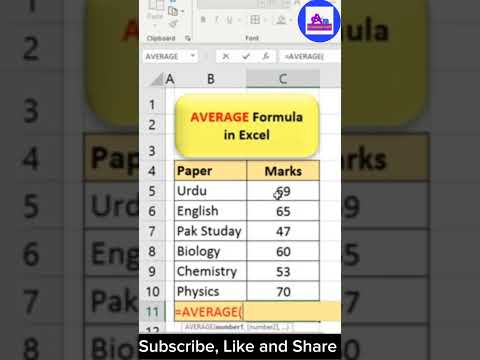 0:00:08
0:00:08
 0:12:15
0:12:15
 1:22:50
1:22:50
 0:15:23
0:15:23
 0:00:56
0:00:56
 0:03:36
0:03:36
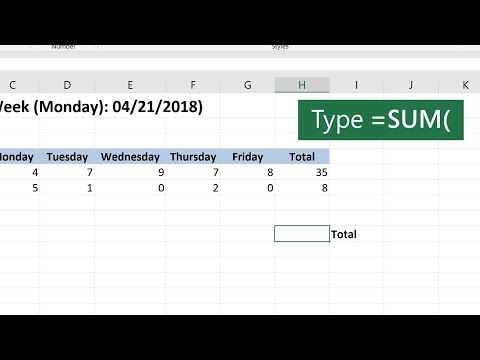 0:00:38
0:00:38
 0:54:11
0:54:11
 11:43:09
11:43:09
 0:29:48
0:29:48
 0:11:27
0:11:27
 0:08:05
0:08:05
 0:10:51
0:10:51
 0:01:40
0:01:40
 0:00:53
0:00:53
 0:06:14
0:06:14