filmov
tv
How to Hide Cells in Excel
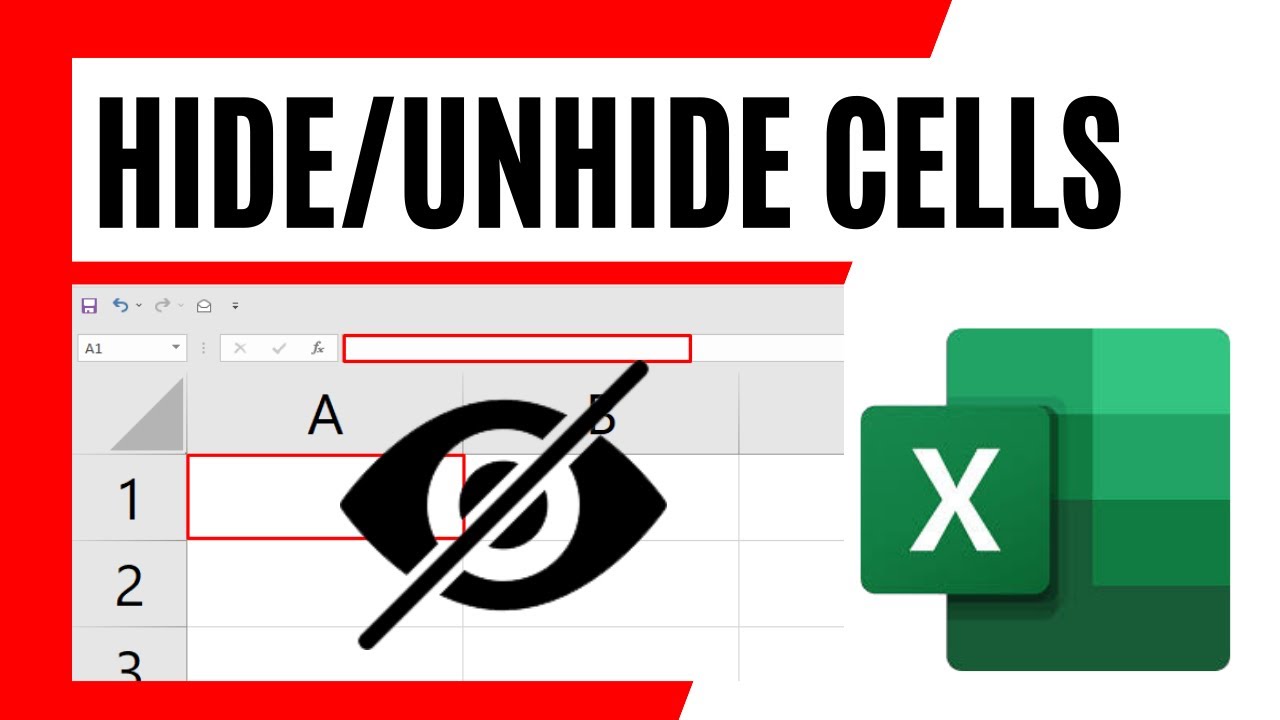
Показать описание
How to hide cells in excel.
There are tons of ways you can hide/unhide rows or columns but can you hide the content of a single cell? It’s easy but a tricky one. Only a few people know how to completely hide the contents of a cell or a range of cells. In this tutorial, I’ll explain two different ways and I’m sure you will be amazed.
Procedure 1: You can change the font color to white or match with your background color and your content will be hidden. But if you click on that cell, you’ll be able the see the cell content in the formula bar. Now you can click on the data tab and checkmark the formula bar. This will hide the entire formula bar in excel. Now you if you can’t find the formula bar how can you see the content inside it?
To unhide the content, just reverse the procedure and your cell content will be visible.
Procedure 2: This is the actual trick that truly hides the content of any cells. We need to select the cell/cells that we want to hide. Then from the number group of home tab, click on the corner arrow. This will open up format cells window. You can also use the keyboard shortcut to open format cell window. Just press CTRL + 1 on your keyboard. Now click on the custom. In the text box where you have general, write three semi colon like this ;;;
This will hide the content of those selected cell. But still, you’ll find the content inside the formula bar. Now we’ll use another trick. From the format cell window click on protection tab while selecting those cells. Now uncheck Locked and Checkmark Hide. Click ok and close the window. Now go to the review tab. Click on Protect sheet. Now click ok and ok again. If you want to add password you can write and confirm the password. Once this done, you won’t be able to see the cell content inside the formula bar, Making it completely invisible.
To unhide the cell you need to first unprotect the sheet. Then you need to select those cells with hidden content. Now right click and select format cell. Go to protection tab and checkmark locked and uncheck hide. Now go to number tab from the Format cell window and select general. Click ok and done.
#Hide #Cell #Excel
Thanks for watching.
----------------------------------------------------------------------------------------
Support the channel with as low as $5
----------------------------------------------------------------------------------------
Please subscribe to #excel10tutorial
Here goes the most recent video of the channel:
Playlists:
Social media:
There are tons of ways you can hide/unhide rows or columns but can you hide the content of a single cell? It’s easy but a tricky one. Only a few people know how to completely hide the contents of a cell or a range of cells. In this tutorial, I’ll explain two different ways and I’m sure you will be amazed.
Procedure 1: You can change the font color to white or match with your background color and your content will be hidden. But if you click on that cell, you’ll be able the see the cell content in the formula bar. Now you can click on the data tab and checkmark the formula bar. This will hide the entire formula bar in excel. Now you if you can’t find the formula bar how can you see the content inside it?
To unhide the content, just reverse the procedure and your cell content will be visible.
Procedure 2: This is the actual trick that truly hides the content of any cells. We need to select the cell/cells that we want to hide. Then from the number group of home tab, click on the corner arrow. This will open up format cells window. You can also use the keyboard shortcut to open format cell window. Just press CTRL + 1 on your keyboard. Now click on the custom. In the text box where you have general, write three semi colon like this ;;;
This will hide the content of those selected cell. But still, you’ll find the content inside the formula bar. Now we’ll use another trick. From the format cell window click on protection tab while selecting those cells. Now uncheck Locked and Checkmark Hide. Click ok and close the window. Now go to the review tab. Click on Protect sheet. Now click ok and ok again. If you want to add password you can write and confirm the password. Once this done, you won’t be able to see the cell content inside the formula bar, Making it completely invisible.
To unhide the cell you need to first unprotect the sheet. Then you need to select those cells with hidden content. Now right click and select format cell. Go to protection tab and checkmark locked and uncheck hide. Now go to number tab from the Format cell window and select general. Click ok and done.
#Hide #Cell #Excel
Thanks for watching.
----------------------------------------------------------------------------------------
Support the channel with as low as $5
----------------------------------------------------------------------------------------
Please subscribe to #excel10tutorial
Here goes the most recent video of the channel:
Playlists:
Social media:
Комментарии
 0:03:54
0:03:54
 0:00:41
0:00:41
 0:01:31
0:01:31
 0:01:45
0:01:45
 0:02:48
0:02:48
 0:00:24
0:00:24
 0:00:16
0:00:16
 0:01:39
0:01:39
 0:00:58
0:00:58
 0:01:26
0:01:26
 0:00:38
0:00:38
 0:04:11
0:04:11
 0:01:11
0:01:11
![[3-Minute Excel Tips]](https://i.ytimg.com/vi/q-RUgH6UbA0/hqdefault.jpg) 0:01:52
0:01:52
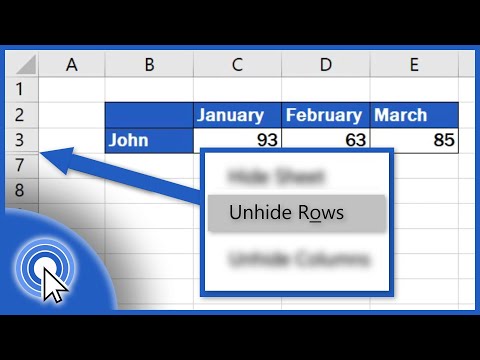 0:02:54
0:02:54
 0:03:08
0:03:08
 0:01:27
0:01:27
 0:01:45
0:01:45
 0:01:29
0:01:29
 0:01:00
0:01:00
 0:01:40
0:01:40
 0:00:28
0:00:28
 0:04:09
0:04:09
 0:00:58
0:00:58