filmov
tv
Fast Reinstall of macOS with Bootable USB Drive on Apple Silicon M1 Mac - MacBook Pro & Air
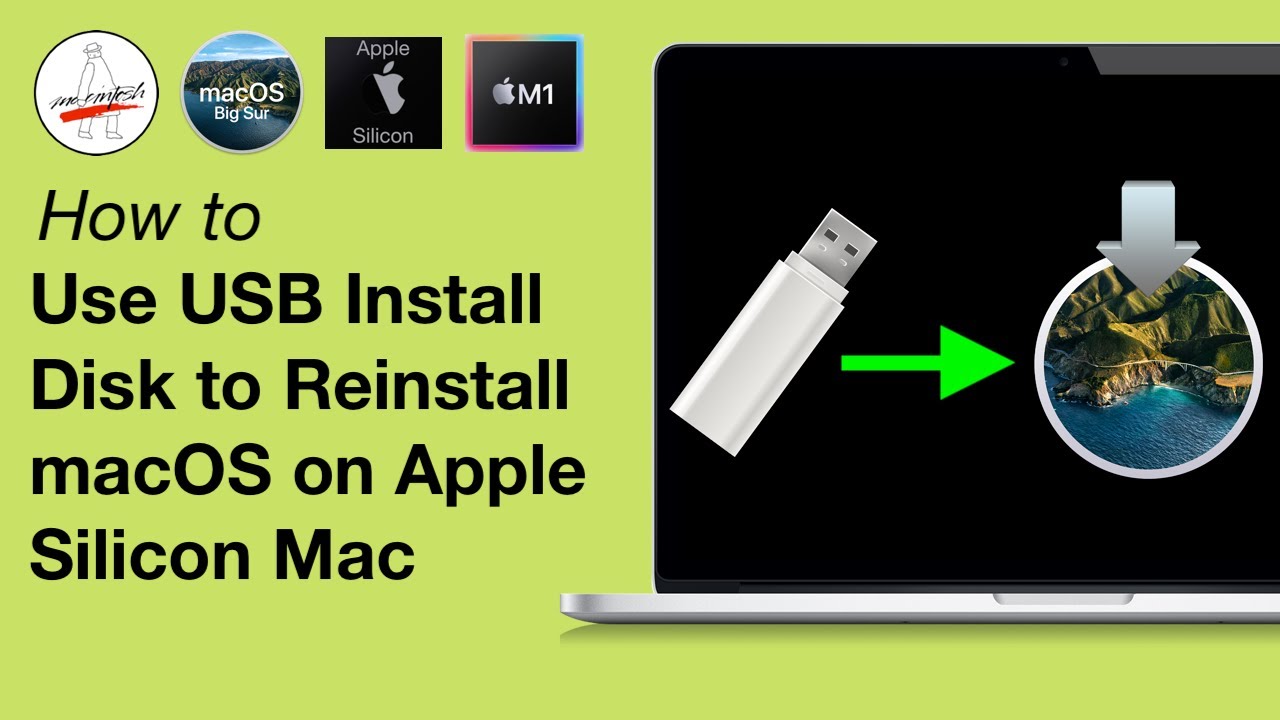
Показать описание
Booting to a macOS Big Sur USB Install Disk is enabled now by Default on Apple Silicon Macs!!! You can now reinstall macOS in half the time it takes by using a USB installer instead of downloading in regular macOS recovery! I wrote an article covering all the changes to macOS Recovery here.
Order of that you should follow for reinstalling macOS on Apple Silicon.
1. macOS Recovery
2. System Recovery – (Will boot automatically if macOS Recovery is unavailable)
3. macOS Big Sur USB Installer Drive – (External boot for macOS Installers is enabled by default on Apple Silicon)
4. Apple Configurator 2 REVIVE option – This option will reinstall macOS Recovery (retains user data on the SSD hard drive)
5. Apple Configurator 2 RESTORE option – This option will Reinstall macOS Recovery, ERASE your SSD hard drive and reinstall macOS
Apple has just posted a new articles on macOS recovery, booting to DFU mode and how to restore macOS Firmware.
This video is is for the following Apple Silicon Macs
Apple Silicon M1 Mac Mini
Apple Silicon M1 MacBook Air
Apple Silicon M1 MacBook Pro 13"
Links
Twitter
Mac Transition to Apple Silicon Everything you need to know!
New Article How to reinstall macOS on your Apple Silicon Mac
How to boot your Apple Silicon Mac into DFU mode + Restore macOS with Apple Configurator 2.
macOS ISPW Firmware Database - Download Full macOS ISPW Files!
MacOS Big Sur Index of need to know changes! (UPDATED)
macOS System Status (Issues) – OS, Xprotect & App Version Database
Subscribe to "The Apple Ninja's" YouTube! If it wasn't for him, I would not even be on YouTube today. Thank you!!!
Order of that you should follow for reinstalling macOS on Apple Silicon.
1. macOS Recovery
2. System Recovery – (Will boot automatically if macOS Recovery is unavailable)
3. macOS Big Sur USB Installer Drive – (External boot for macOS Installers is enabled by default on Apple Silicon)
4. Apple Configurator 2 REVIVE option – This option will reinstall macOS Recovery (retains user data on the SSD hard drive)
5. Apple Configurator 2 RESTORE option – This option will Reinstall macOS Recovery, ERASE your SSD hard drive and reinstall macOS
Apple has just posted a new articles on macOS recovery, booting to DFU mode and how to restore macOS Firmware.
This video is is for the following Apple Silicon Macs
Apple Silicon M1 Mac Mini
Apple Silicon M1 MacBook Air
Apple Silicon M1 MacBook Pro 13"
Links
Mac Transition to Apple Silicon Everything you need to know!
New Article How to reinstall macOS on your Apple Silicon Mac
How to boot your Apple Silicon Mac into DFU mode + Restore macOS with Apple Configurator 2.
macOS ISPW Firmware Database - Download Full macOS ISPW Files!
MacOS Big Sur Index of need to know changes! (UPDATED)
macOS System Status (Issues) – OS, Xprotect & App Version Database
Subscribe to "The Apple Ninja's" YouTube! If it wasn't for him, I would not even be on YouTube today. Thank you!!!
Комментарии
 0:08:31
0:08:31
 0:07:57
0:07:57
 0:07:09
0:07:09
 0:02:43
0:02:43
 0:04:49
0:04:49
 0:04:36
0:04:36
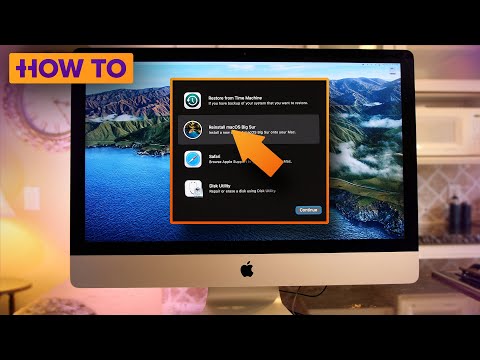 0:05:11
0:05:11
 0:10:42
0:10:42
 0:10:25
0:10:25
 0:14:01
0:14:01
 0:03:24
0:03:24
 0:08:22
0:08:22
 0:11:21
0:11:21
 0:12:07
0:12:07
 0:03:37
0:03:37
 0:01:25
0:01:25
 0:08:12
0:08:12
 0:19:06
0:19:06
 0:08:04
0:08:04
 0:05:03
0:05:03
 0:00:50
0:00:50
 0:02:43
0:02:43
 0:06:02
0:06:02
 0:10:41
0:10:41