filmov
tv
How to Enable or Disable Speech Recognition in Windows 11 2024
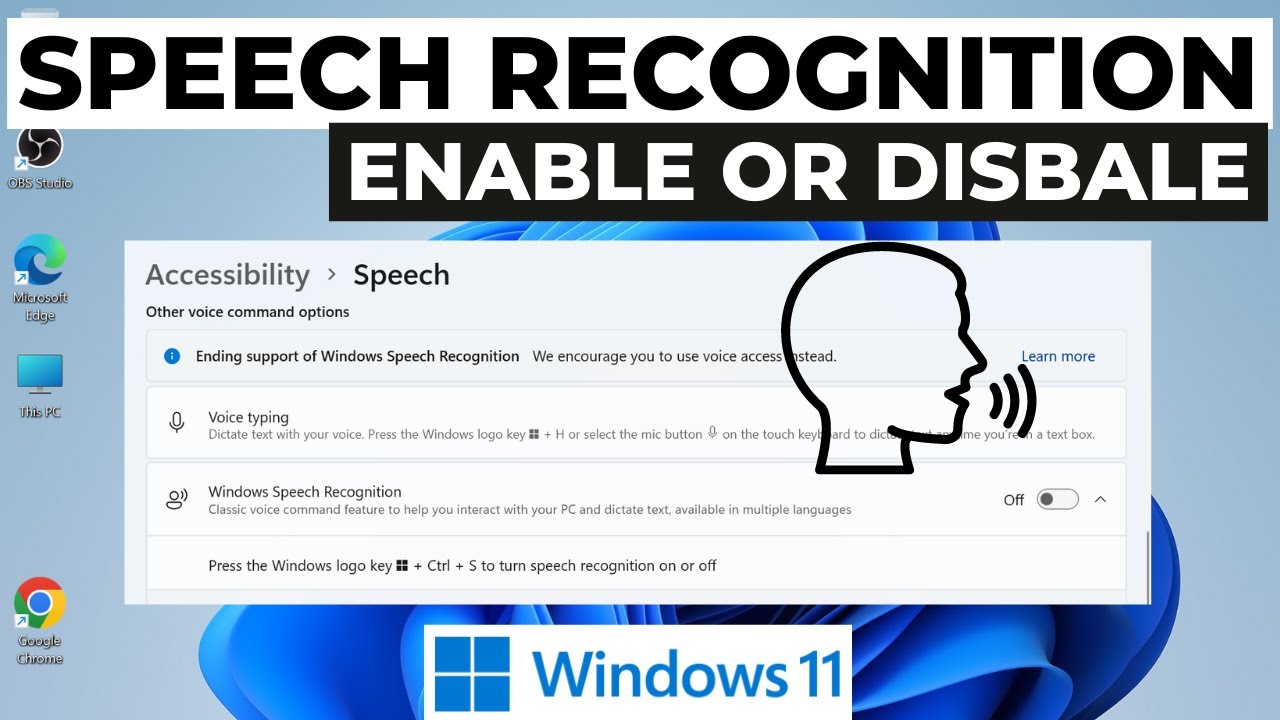
Показать описание
This video guides about how to enable or disable speech recognition in windows 11.
Speech Recognition in Windows 11 is a powerful tool that allows you to control your computer using voice commands. But there might be times when you want to disable it, so let’s see how you can do both.
To learn how to turn on or turn off speech recognition in windows 11, simply follow the step-by-step guide.
Here are the Steps to Use Speech Recognition in Windows 11:
1. Click on the Start-menu icon and then click on "Settings".
2. In the "Settings" window, click on "Accessibility" tab in the left sidebar.
3. Click on "Speech" option under "Interaction".
4. Under "Other Voice Command options", you’ll find the "Windows Speech Recognition" option.
5. To enable it simply toggle the switch to "On" position by clicking on it.
6. Simply toggle the switch to off position to disable "Speech Recognition".
You can also use the Keyboard Shortcut "Windows Logo key + Ctrl + S" to enable or disable speech recognition in windows 11.
So that's how to turn on or turn off speech recognition in windows 11.
Write in the comments section below in case of any issue during this guide.
Speech Recognition in Windows 11 is a powerful tool that allows you to control your computer using voice commands. But there might be times when you want to disable it, so let’s see how you can do both.
To learn how to turn on or turn off speech recognition in windows 11, simply follow the step-by-step guide.
Here are the Steps to Use Speech Recognition in Windows 11:
1. Click on the Start-menu icon and then click on "Settings".
2. In the "Settings" window, click on "Accessibility" tab in the left sidebar.
3. Click on "Speech" option under "Interaction".
4. Under "Other Voice Command options", you’ll find the "Windows Speech Recognition" option.
5. To enable it simply toggle the switch to "On" position by clicking on it.
6. Simply toggle the switch to off position to disable "Speech Recognition".
You can also use the Keyboard Shortcut "Windows Logo key + Ctrl + S" to enable or disable speech recognition in windows 11.
So that's how to turn on or turn off speech recognition in windows 11.
Write in the comments section below in case of any issue during this guide.
 0:01:34
0:01:34
 0:00:13
0:00:13
 0:00:21
0:00:21
 0:01:17
0:01:17
 0:01:31
0:01:31
 0:01:14
0:01:14
 0:00:18
0:00:18
 0:00:21
0:00:21
 0:00:39
0:00:39
 0:00:42
0:00:42
 0:00:24
0:00:24
 0:02:10
0:02:10
 0:00:26
0:00:26
 0:00:27
0:00:27
 0:01:37
0:01:37
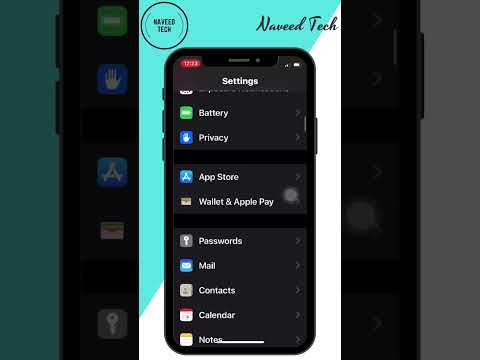 0:00:16
0:00:16
 0:02:07
0:02:07
 0:04:20
0:04:20
 0:01:36
0:01:36
 0:01:37
0:01:37
 0:00:43
0:00:43
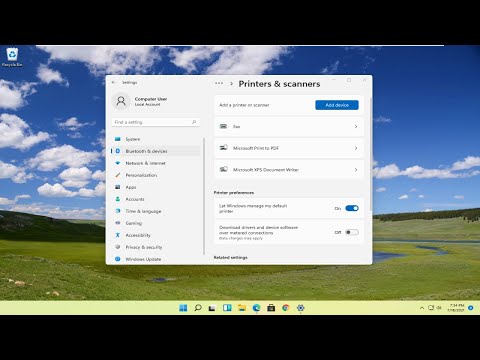 0:01:44
0:01:44
 0:00:54
0:00:54
 0:01:02
0:01:02