filmov
tv
[2024 Update] Fix SD Card Not Showing Up or Working in Windows 11/10/8/7
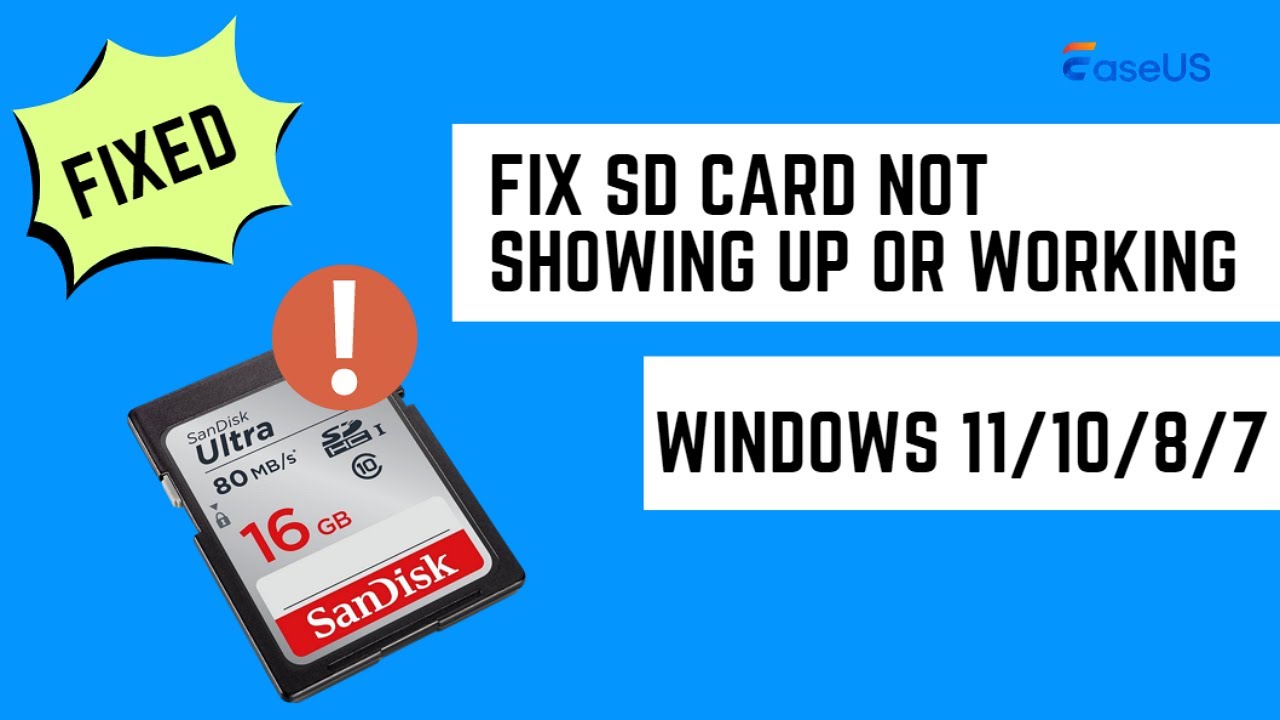
Показать описание
⌚Time Stamp:
00:32 Solution 1. Test SD Card on Another PC or a New Card Reader
01:10 Solution 2. Change the Drive Letter of Unrecognized SD Card
02:04 Solution 3. Run CHKDSK to Make the SD Card Detectable
02:33 Solution 4. Update the SD Card Driver
03:15 Pro Tips: What if You Lost Your Data From Your SD Card
#SDCardNotShowingUp #HowtoDetectSDCardinLaptop #LaptopNotReadingSDCard #sdcardrecovery
---------------------------------------------------------------------------------------------------------------------------
1️⃣Solution 1. Test SD Card on Another PC or a New Card Reader
The first one is to Change a new SD card reader or a new SD card USB adaptor. You can use another SD card reader and plug your SD card again. Or, you can choose connect the SD card to another PC to see if the SD card is detected.
2️⃣Solution 2. Change the Drive Letter of Unrecognized SD Card
Step 1. Hold Win+ X and choose Disk Management from the menu
Step 2. Locate the SD card, right-click the partition on it, and select "Change Drive Letter and Path…".
Step 3. In the pop-up window, click "Change" to change the drive letter to your SD card.
3️⃣Solution 3. Run CHKDSK to Make the SD Card Detectable
Step 1. Press the "Win+R" keys and Type cmd. Then hit Enter.
Step 2. Type: chkdsk g: / e and hit Enter. (e is the drive letter of your memory card).
4️⃣Solution 4. Update the SD Card Driver
Step 1. Connect the SD card to the PC.
Step 2. Navigate to Device Manager and then find Disk drivers.
00:00 Introduction
00:30 Test SD Card on Another PC or a New Card Reader
01:09 Change the Drive Letter of Unrecognized SD Card
01:58 Run CHKDSK to Make the SD Card Detectable
02:28 Update the SD Card Driver
03:13 Pro Tips: What if You Lost Your Data From Your SD Card
Комментарии
 0:07:45
0:07:45
 0:02:42
0:02:42
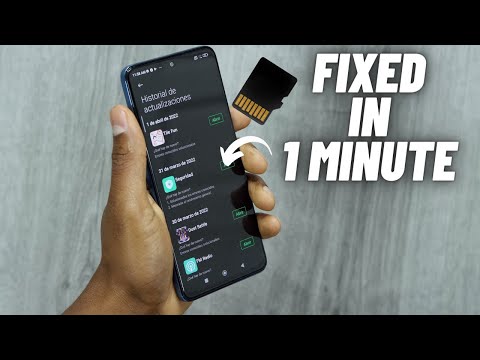 0:03:56
0:03:56
 0:00:38
0:00:38
 0:05:59
0:05:59
 0:00:53
0:00:53
 0:02:40
0:02:40
 0:00:46
0:00:46
 0:11:18
0:11:18
 0:09:02
0:09:02
 0:06:29
0:06:29
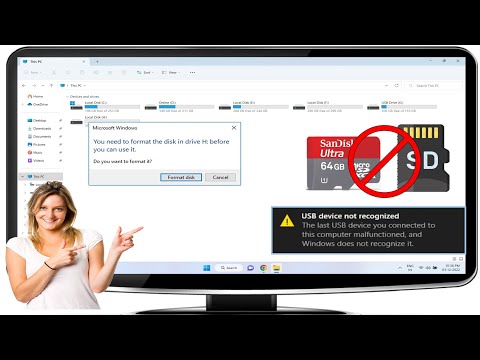 0:04:49
0:04:49
 0:02:02
0:02:02
 0:08:51
0:08:51
 0:11:53
0:11:53
 0:03:40
0:03:40
 0:00:45
0:00:45
 0:06:23
0:06:23
 0:00:55
0:00:55
 0:02:24
0:02:24
 0:00:45
0:00:45
 0:01:03
0:01:03
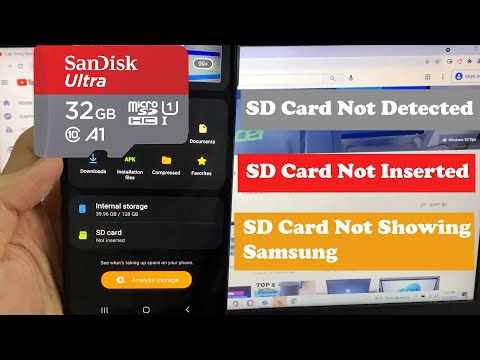 0:01:39
0:01:39
 0:01:26
0:01:26