filmov
tv
How to Check for Updates in Microsoft Store Apps [Tutorial]

Показать описание
How to Check for Updates in Microsoft Store Apps [Tutorial]
The Microsoft Store app in Windows 10 offers various apps, games, music, movies & TV, and books that users can browse through, purchase, or get for free to download and install for their Microsoft account in Windows 10 PCs and devices.
In Windows 10, the Microsoft Store handles updating apps and games automatically, as long as they are downloaded from it, and not from other distribution channels like Steam, websites or other third-party apps. However, this does not mean that your apps are updated fast. There is a delay between the release of the updates and when they are available on your Windows 10 PC or device. However, Windows 10 does give you the option to force a manual check for updates, so that you can install them as quickly as you need. Here is how to manually check for app and games updates, in the Microsoft Store:
To be able to install apps from the Store, you must be signed in to the Store with a Microsoft account. When signed in to the Store with a Microsoft account, you will be able to install any apps already owned by that Microsoft account.
The people who create apps are constantly making tweaks and improvements, fixing bugs, or adding new features. When a newer version of an app you've downloaded and installed becomes available, the app update will be downloaded and installed automatically by default.
If you have the Windows 10 Pro, Enterprise, or Education edition installed, you will no longer need to be signed in to the Store with a Microsoft account to install an app from the Store.
This tutorial will apply for computers, laptops, desktops,and tablets running the Windows 10 operating system (Home, Professional, Enterprise, Education) from all supported hardware manufactures, like Dell, HP, Acer, Asus, Toshiba,Lenovo, and Samsung).
The Microsoft Store app in Windows 10 offers various apps, games, music, movies & TV, and books that users can browse through, purchase, or get for free to download and install for their Microsoft account in Windows 10 PCs and devices.
In Windows 10, the Microsoft Store handles updating apps and games automatically, as long as they are downloaded from it, and not from other distribution channels like Steam, websites or other third-party apps. However, this does not mean that your apps are updated fast. There is a delay between the release of the updates and when they are available on your Windows 10 PC or device. However, Windows 10 does give you the option to force a manual check for updates, so that you can install them as quickly as you need. Here is how to manually check for app and games updates, in the Microsoft Store:
To be able to install apps from the Store, you must be signed in to the Store with a Microsoft account. When signed in to the Store with a Microsoft account, you will be able to install any apps already owned by that Microsoft account.
The people who create apps are constantly making tweaks and improvements, fixing bugs, or adding new features. When a newer version of an app you've downloaded and installed becomes available, the app update will be downloaded and installed automatically by default.
If you have the Windows 10 Pro, Enterprise, or Education edition installed, you will no longer need to be signed in to the Store with a Microsoft account to install an app from the Store.
This tutorial will apply for computers, laptops, desktops,and tablets running the Windows 10 operating system (Home, Professional, Enterprise, Education) from all supported hardware manufactures, like Dell, HP, Acer, Asus, Toshiba,Lenovo, and Samsung).
Комментарии
 0:02:11
0:02:11
 0:02:03
0:02:03
 0:02:45
0:02:45
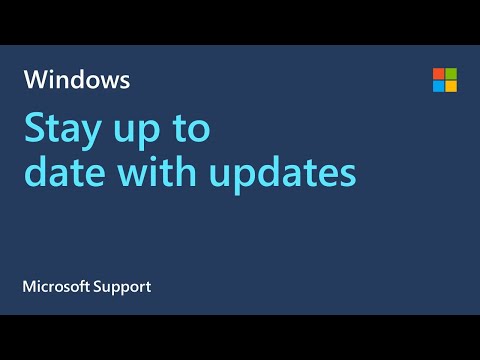 0:01:36
0:01:36
 0:01:13
0:01:13
 0:01:24
0:01:24
 0:01:52
0:01:52
 0:00:33
0:00:33
 0:01:23
0:01:23
 0:01:33
0:01:33
 0:01:06
0:01:06
 0:03:44
0:03:44
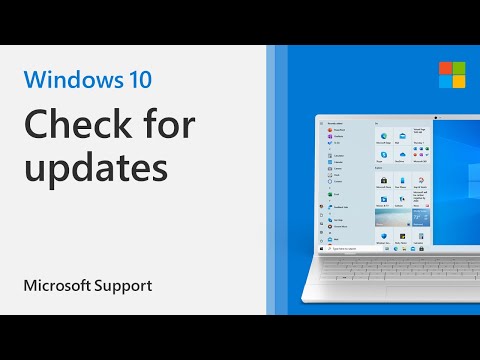 0:00:36
0:00:36
 0:01:01
0:01:01
 0:01:02
0:01:02
 0:01:04
0:01:04
 0:02:22
0:02:22
 0:01:03
0:01:03
 0:01:09
0:01:09
 0:02:50
0:02:50
 0:02:44
0:02:44
 0:00:52
0:00:52
 0:02:20
0:02:20
 0:06:41
0:06:41