filmov
tv
How To Add Signature in Adobe Acrobat Reader DC | Add Digital Signature Field

Показать описание
How To Add Signature in Adobe Acrobat Reader DC
Sign your PDF documents with confidence using Adobe Acrobat Reader! In this comprehensive guide, we'll walk you through the step-by-step process of adding your signature to PDF files using Adobe Acrobat Reader DC, the industry-standard software for viewing, editing, and signing PDF documents.
With Adobe Acrobat Reader DC's built-in signature tools, you can sign PDFs electronically with ease, whether you're signing contracts, agreements, forms, or other important documents. Say goodbye to printing, signing by hand, and scanning—electronic signatures offer a convenient and secure alternative for document authentication.
Here's what you'll learn in this video:
How to access the signature tools in Adobe Acrobat Reader DC and create your digital signature.
Step-by-step instructions for adding your signature to PDF documents using different methods, including drawing, typing, or uploading an image of your signature.
Tips for customizing your signature appearance, such as adjusting size, color, and style to match your preferences.
Techniques for placing and positioning your signature accurately within your PDF files, including multiple signature locations if needed.
Methods for saving your signed PDF documents securely and sharing them with others while maintaining the integrity of your digital signature.
Unlock the power of electronic signatures and streamline your document signing process with Adobe Acrobat Reader DC. Whether you're on the go or working from home, electronic signatures offer a fast, efficient, and eco-friendly solution for document authentication.
If you found this guide helpful, don't forget to give this video a thumbs up and subscribe to our channel for more Adobe Acrobat Reader DC tips, tricks, and tutorials. Let's make document signing simpler and more convenient together!
#AdobeAcrobatReaderDC #ElectronicSignatures #PDFSigning #DocumentAuthentication #TechTutorial #ProductivityHacks #DigitalSignatures
Sign your PDF documents with confidence using Adobe Acrobat Reader! In this comprehensive guide, we'll walk you through the step-by-step process of adding your signature to PDF files using Adobe Acrobat Reader DC, the industry-standard software for viewing, editing, and signing PDF documents.
With Adobe Acrobat Reader DC's built-in signature tools, you can sign PDFs electronically with ease, whether you're signing contracts, agreements, forms, or other important documents. Say goodbye to printing, signing by hand, and scanning—electronic signatures offer a convenient and secure alternative for document authentication.
Here's what you'll learn in this video:
How to access the signature tools in Adobe Acrobat Reader DC and create your digital signature.
Step-by-step instructions for adding your signature to PDF documents using different methods, including drawing, typing, or uploading an image of your signature.
Tips for customizing your signature appearance, such as adjusting size, color, and style to match your preferences.
Techniques for placing and positioning your signature accurately within your PDF files, including multiple signature locations if needed.
Methods for saving your signed PDF documents securely and sharing them with others while maintaining the integrity of your digital signature.
Unlock the power of electronic signatures and streamline your document signing process with Adobe Acrobat Reader DC. Whether you're on the go or working from home, electronic signatures offer a fast, efficient, and eco-friendly solution for document authentication.
If you found this guide helpful, don't forget to give this video a thumbs up and subscribe to our channel for more Adobe Acrobat Reader DC tips, tricks, and tutorials. Let's make document signing simpler and more convenient together!
#AdobeAcrobatReaderDC #ElectronicSignatures #PDFSigning #DocumentAuthentication #TechTutorial #ProductivityHacks #DigitalSignatures
 0:15:57
0:15:57
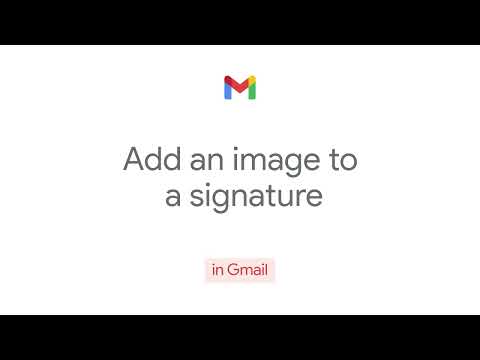 0:00:27
0:00:27
 0:05:51
0:05:51
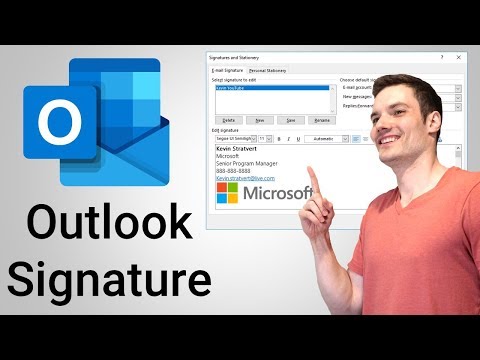 0:06:11
0:06:11
 0:04:32
0:04:32
 0:02:32
0:02:32
 0:03:21
0:03:21
 0:01:26
0:01:26
 0:06:26
0:06:26
 0:01:00
0:01:00
 0:00:33
0:00:33
 0:01:44
0:01:44
 0:01:11
0:01:11
 0:00:59
0:00:59
 0:11:55
0:11:55
 0:01:48
0:01:48
 0:02:01
0:02:01
 0:16:10
0:16:10
 0:15:34
0:15:34
 0:00:23
0:00:23
 0:00:51
0:00:51
 0:02:33
0:02:33
 0:00:40
0:00:40
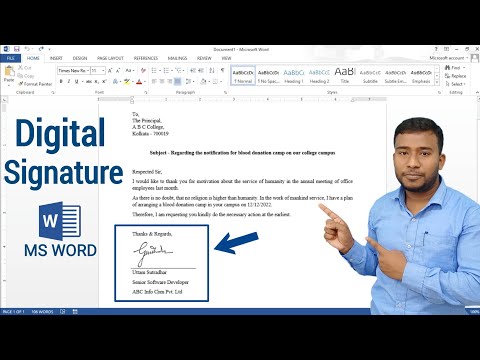 0:05:37
0:05:37