filmov
tv
Solve the problem of virtual lines that appears & disappears during zoom in and out in AutoCAD
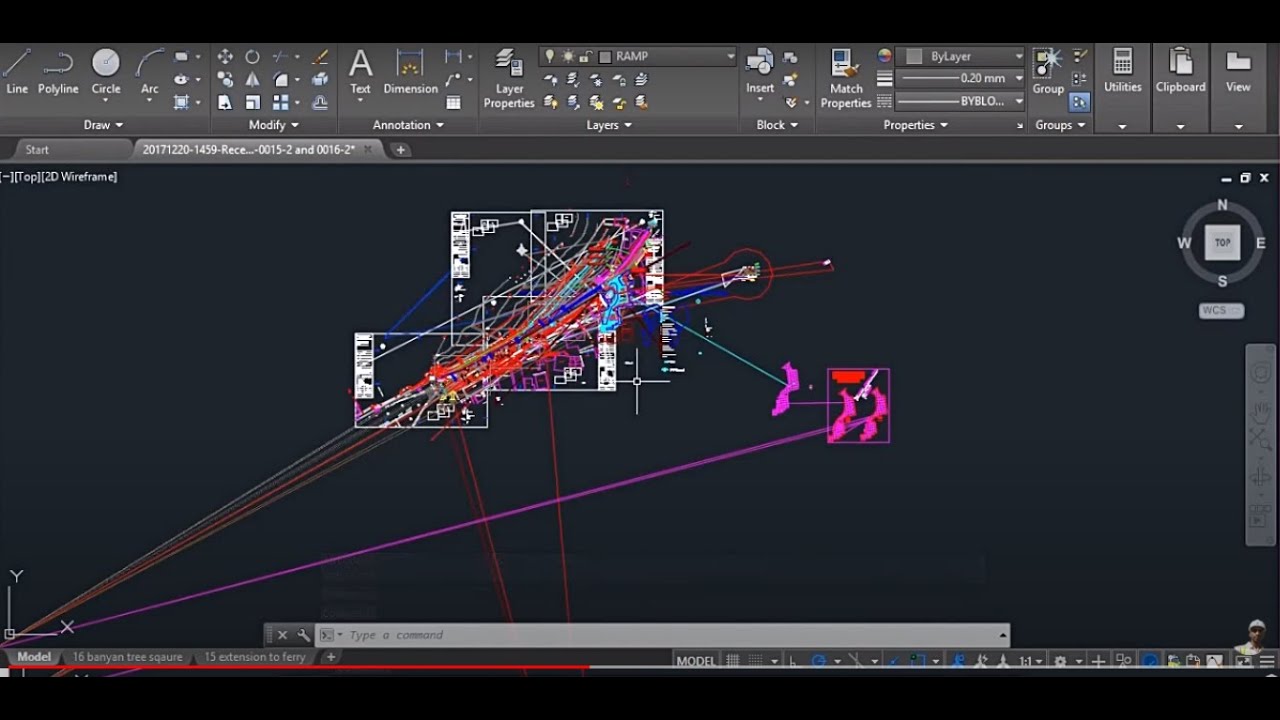
Показать описание
Solve the problem of virtual lines that appears & disappears during zoom in and out in AutoCAD
Hello Friends! Welcome to my channel Mad About Construction. My name is Dipak Varsani. I am a Civil Engineer by profession, and I started my engineering journey as a site engineer. In this video, I will tell you how to solve the problem of virtual lines in AutoCAD.
Have you ever face the problem that when you open any AutoCAD file and you find some random lines appears and disappears during zooming in and zooming out? And if the answer is Yes, you are at the right place to get this matter resolved. Here I will guide you step by step to solve the problem of virtual lines in AutoCAD.
For AutoCAD 2018 and older or earlier.
To get out of this situation, we need to change some settings in your AutoCAD, so kindly follow the steps;
1) Open the AutoCAD file.
2) Hit the Command "GRAPHICSCONFIG" and then hit the enter.
3) "Graphics Performance" dialogue box will appear on your screen. Uncheck the "Display Smooth Line Display" option, and then you try to zoom in and zoom out.
4) Click on Ok to save the changes.
5) Now you try to zoom in or zoom out, and you will see that no more lines.
For AutoCAD 2019 and later
If you are using AutoCAD 2019 or a later version, you have to follow the below steps to solve the problem of lines appearing and disappear during zoom in and zoom out in your AutoCAD.
1) Open AutoCAD file.
2) Hit the Command "GRAPHICSCONFIG" and then hit the enter.
3) "Graphics Performance" dialogue box will appear on your screen.
4) Choose "Software Mode" in 2D Display Settings; click on the Details button.
5) Then uncheck the Smooth line display option.
6) Click on Ok to save the changes.
7) Now you try to zoom in or zoom out, and you will see that no more lines.
Hello Friends! Welcome to my channel Mad About Construction. My name is Dipak Varsani. I am a Civil Engineer by profession, and I started my engineering journey as a site engineer. In this video, I will tell you how to solve the problem of virtual lines in AutoCAD.
Have you ever face the problem that when you open any AutoCAD file and you find some random lines appears and disappears during zooming in and zooming out? And if the answer is Yes, you are at the right place to get this matter resolved. Here I will guide you step by step to solve the problem of virtual lines in AutoCAD.
For AutoCAD 2018 and older or earlier.
To get out of this situation, we need to change some settings in your AutoCAD, so kindly follow the steps;
1) Open the AutoCAD file.
2) Hit the Command "GRAPHICSCONFIG" and then hit the enter.
3) "Graphics Performance" dialogue box will appear on your screen. Uncheck the "Display Smooth Line Display" option, and then you try to zoom in and zoom out.
4) Click on Ok to save the changes.
5) Now you try to zoom in or zoom out, and you will see that no more lines.
For AutoCAD 2019 and later
If you are using AutoCAD 2019 or a later version, you have to follow the below steps to solve the problem of lines appearing and disappear during zoom in and zoom out in your AutoCAD.
1) Open AutoCAD file.
2) Hit the Command "GRAPHICSCONFIG" and then hit the enter.
3) "Graphics Performance" dialogue box will appear on your screen.
4) Choose "Software Mode" in 2D Display Settings; click on the Details button.
5) Then uncheck the Smooth line display option.
6) Click on Ok to save the changes.
7) Now you try to zoom in or zoom out, and you will see that no more lines.
Комментарии
 0:02:58
0:02:58
 0:02:45
0:02:45
 0:02:22
0:02:22
 0:01:22
0:01:22
 0:19:58
0:19:58
 0:31:52
0:31:52
 0:03:36
0:03:36
 0:05:15
0:05:15
 0:09:35
0:09:35
 0:01:05
0:01:05
 0:09:01
0:09:01
 0:01:51
0:01:51
 0:16:07
0:16:07
 0:10:42
0:10:42
 0:01:19
0:01:19
 0:06:40
0:06:40
 0:31:59
0:31:59
 0:02:26
0:02:26
 0:03:18
0:03:18
 0:01:51
0:01:51
 0:06:28
0:06:28
 0:20:58
0:20:58
 0:14:25
0:14:25
 0:01:49
0:01:49