filmov
tv
Arduino GUI Part 1 Communications
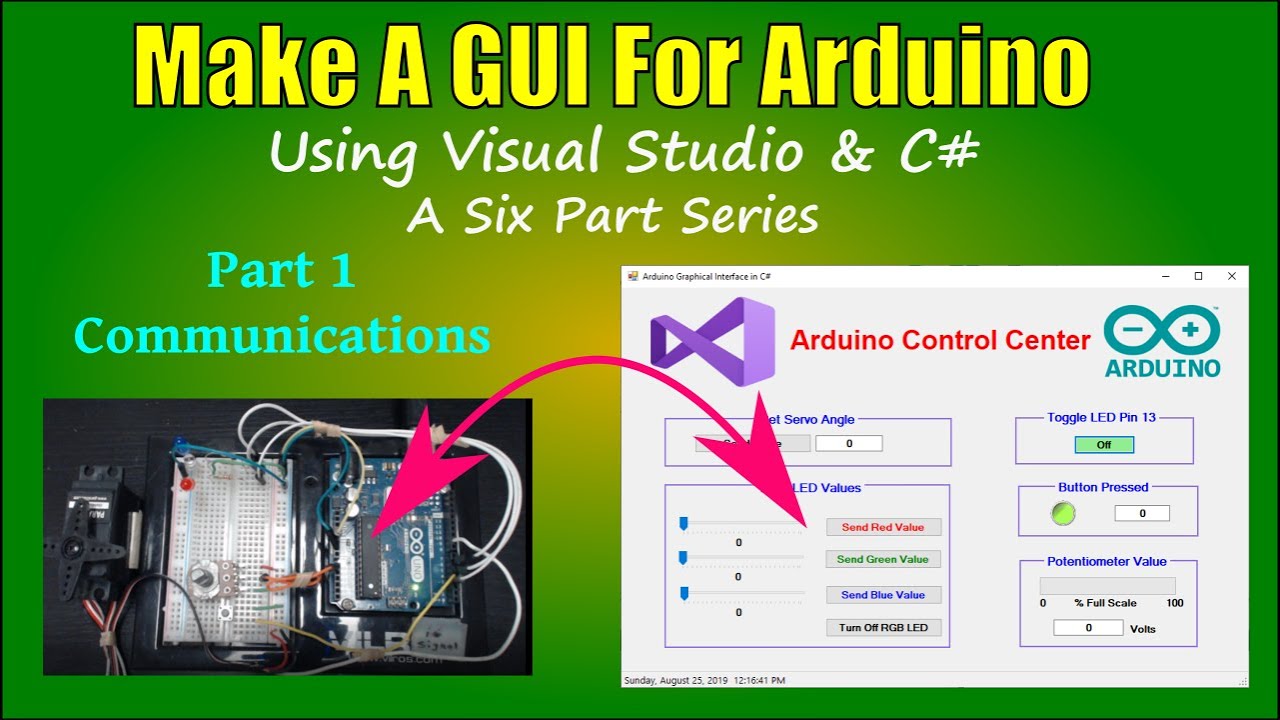
Показать описание
This is a series of six videos that covers the creation of a Windows application to control devices connected to an Arduino microprocessor. C# is used to develop serial communications between the PC and an Arduino. The C# windows form app is further developed to transmit both analog and digital data and commands in both directions between the Arduino and PC.
Video Summary:
Part 1: Set up serial communications and send digital commands to the Arduino from the PC GUI
Part 2: Expand the program to send analog data to the Arduino to set the angle of a servo motor
Part 3: Add intensity control of LEDs on the Arduino using trackbar controls on the GUI
Part 4: Send digital data from the Arduino to the PC in the form of button presses
Part 5: Send analog data from the Arduino to the PC in the form of potentiometer voltage readings
Part 6: Make the fully functional GUI more attractive and easier to use
To fully follow this series of videos you should have installed both the Arduino IDE and Microsoft Visual Studio Community Edition. Here is the link to download Visual Studio Community Edition for free:
Note that this is not an exhaustive treatment of GUI control systems nor is it a robust control system. Much has been left out for the sake of brevity and clarity. Additional programming must be added to trap errors, insure data integrity, and improve overall functionality.
Video Summary:
Part 1: Set up serial communications and send digital commands to the Arduino from the PC GUI
Part 2: Expand the program to send analog data to the Arduino to set the angle of a servo motor
Part 3: Add intensity control of LEDs on the Arduino using trackbar controls on the GUI
Part 4: Send digital data from the Arduino to the PC in the form of button presses
Part 5: Send analog data from the Arduino to the PC in the form of potentiometer voltage readings
Part 6: Make the fully functional GUI more attractive and easier to use
To fully follow this series of videos you should have installed both the Arduino IDE and Microsoft Visual Studio Community Edition. Here is the link to download Visual Studio Community Edition for free:
Note that this is not an exhaustive treatment of GUI control systems nor is it a robust control system. Much has been left out for the sake of brevity and clarity. Additional programming must be added to trap errors, insure data integrity, and improve overall functionality.
Комментарии
 0:19:44
0:19:44
 0:02:35
0:02:35
 0:00:19
0:00:19
 0:08:11
0:08:11
 0:53:19
0:53:19
 0:00:15
0:00:15
 0:00:21
0:00:21
 0:08:30
0:08:30
 0:09:51
0:09:51
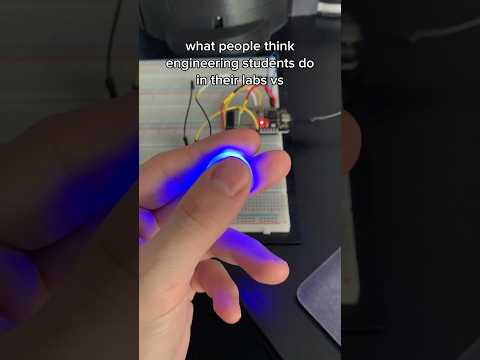 0:00:22
0:00:22
 0:00:09
0:00:09
 0:01:45
0:01:45
 0:00:24
0:00:24
 0:13:45
0:13:45
 0:04:20
0:04:20
 0:01:27
0:01:27
 0:17:58
0:17:58
 0:00:34
0:00:34
 0:00:34
0:00:34
 0:15:40
0:15:40
 0:00:46
0:00:46
 0:00:28
0:00:28
 0:00:48
0:00:48
 0:00:21
0:00:21