filmov
tv
Instruction at Referenced Memory Could Not Be Read or Write | 8 Solutions to fix the error
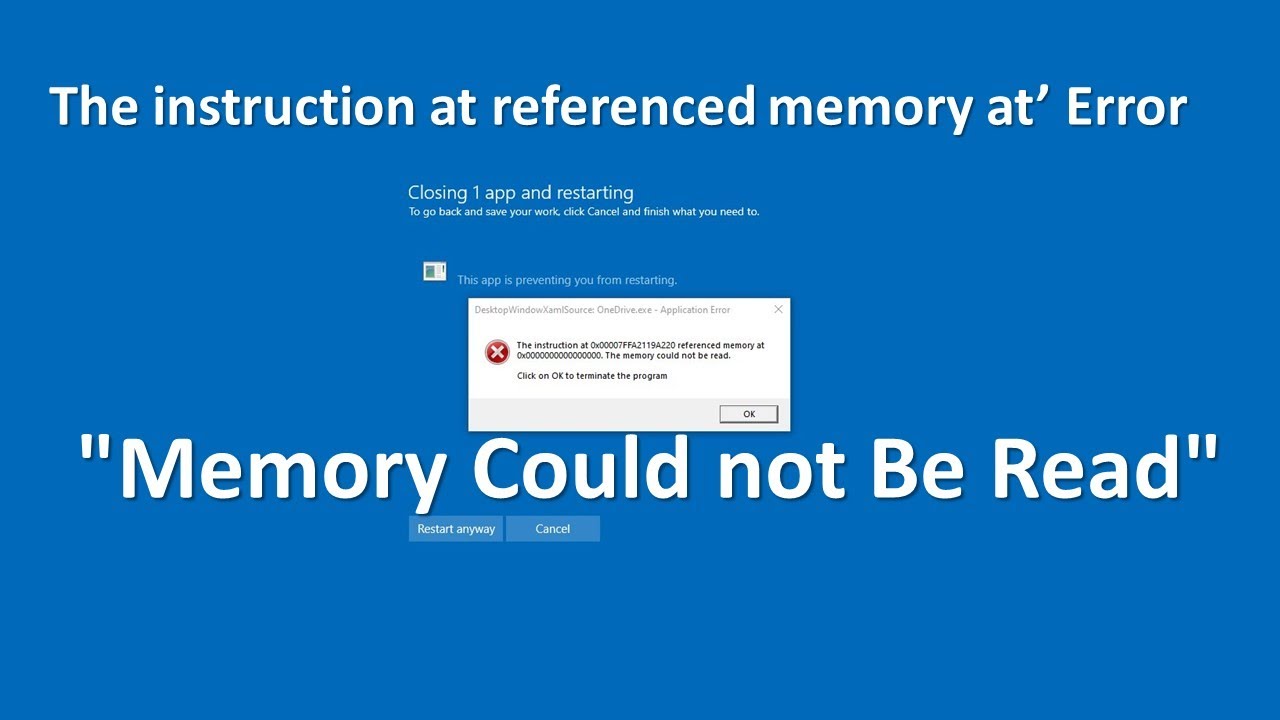
Показать описание
Getting "Instruction at Referenced Memory Could Not Be Read or Write" error while shutdown or restarting Windows 11. Also sometimes you may encounter this error when opening web browser, launching a graphics-intensive program, or even during gameplay. The complete error message like "the instruction at 0x00000000 referenced memory at 0x00000000 . The memory could not be read". This error indicates a problem with a program or process trying to access memory that it doesn't have permission to access, or that the memory is corrupted.
This error can occur due to various reasons, including corrupt system files, software conflicts, a temporary memory glitch, or technical issues with your hardware are common. This video explores 8 effective solutions to troubleshoot and resolve Instruction at Referenced Memory Could Not Be Read or Write error on Windows 11 and Windows 10.
Table of contents:-
00:00 common reason behind this error
00:24 Perform a Clean Boot to Disable Third-Party Services
01:46 Repair Corrupt System Files using SFC & DISM
03:04 Check for Corruption and Repair Using CHKDSK
04:24 Run a Memory Diagnostic Check
05:08 Allocate more virtual memory
06:09 Scan for malware infection
07:08 Perform system restore
07:48 Check for Software Conflicts
Sometimes, third-party services or applications running in the background can conflict with system processes, leading to memory-related errors. Performing a clean boot disables non-essential services and startup items, allowing you to identify if any of them are causing the problem.
Corrupted or missing system files are another common reason behind this problem. Running SFC checks the integrity of your system—it repairs corrupted files and rebuilds missing ones. It often resolves most issues on Windows PCs. In addition, running the DISM restore health command helps restore the system's health by repairing the Windows image.
File system corruption or bad sectors can affect system stability and lead to memory-related errors. Running CHKDSK ensures the integrity of the file system and resolves disk-related issues.
Faulty RAM modules can cause memory-related errors like the one described. Running a memory diagnostic check helps identify if the error is caused by defective RAM, allowing you to replace the faulty module.
Virtual memory, also known as the paging file, is a space on the hard disk that Windows uses as if it were RAM. Insufficient virtual memory can lead to memory-related errors. Allocating more virtual memory provides additional space for the operating system to use as memory, preventing such errors.
Malware infections can interfere with system processes and cause memory-related errors. Performing a thorough scan for malware ensures that any malicious software is detected and removed, eliminating a potential cause of the error.
System Restore allows you to revert the system to a previous state where it was functioning correctly. If the error started occurring after a recent change or update, performing a system restore can help resolve the issue by undoing those changes.
Conflicts between software applications or drivers can lead to system instability and memory-related errors. Identifying and resolving such conflicts by updating or uninstalling problematic software can help alleviate the issue.
#windows11 #error #memory #howto #viralvideo #technology
This error can occur due to various reasons, including corrupt system files, software conflicts, a temporary memory glitch, or technical issues with your hardware are common. This video explores 8 effective solutions to troubleshoot and resolve Instruction at Referenced Memory Could Not Be Read or Write error on Windows 11 and Windows 10.
Table of contents:-
00:00 common reason behind this error
00:24 Perform a Clean Boot to Disable Third-Party Services
01:46 Repair Corrupt System Files using SFC & DISM
03:04 Check for Corruption and Repair Using CHKDSK
04:24 Run a Memory Diagnostic Check
05:08 Allocate more virtual memory
06:09 Scan for malware infection
07:08 Perform system restore
07:48 Check for Software Conflicts
Sometimes, third-party services or applications running in the background can conflict with system processes, leading to memory-related errors. Performing a clean boot disables non-essential services and startup items, allowing you to identify if any of them are causing the problem.
Corrupted or missing system files are another common reason behind this problem. Running SFC checks the integrity of your system—it repairs corrupted files and rebuilds missing ones. It often resolves most issues on Windows PCs. In addition, running the DISM restore health command helps restore the system's health by repairing the Windows image.
File system corruption or bad sectors can affect system stability and lead to memory-related errors. Running CHKDSK ensures the integrity of the file system and resolves disk-related issues.
Faulty RAM modules can cause memory-related errors like the one described. Running a memory diagnostic check helps identify if the error is caused by defective RAM, allowing you to replace the faulty module.
Virtual memory, also known as the paging file, is a space on the hard disk that Windows uses as if it were RAM. Insufficient virtual memory can lead to memory-related errors. Allocating more virtual memory provides additional space for the operating system to use as memory, preventing such errors.
Malware infections can interfere with system processes and cause memory-related errors. Performing a thorough scan for malware ensures that any malicious software is detected and removed, eliminating a potential cause of the error.
System Restore allows you to revert the system to a previous state where it was functioning correctly. If the error started occurring after a recent change or update, performing a system restore can help resolve the issue by undoing those changes.
Conflicts between software applications or drivers can lead to system instability and memory-related errors. Identifying and resolving such conflicts by updating or uninstalling problematic software can help alleviate the issue.
#windows11 #error #memory #howto #viralvideo #technology
Комментарии
 0:01:52
0:01:52
![[Solved] Referenced memory](https://i.ytimg.com/vi/gDljL0ksNHo/hqdefault.jpg) 0:01:47
0:01:47
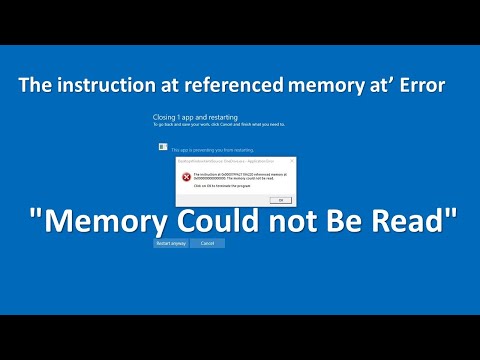 0:08:12
0:08:12
 0:01:37
0:01:37
![[Solved] referenced memory](https://i.ytimg.com/vi/FpPdk147HAA/hqdefault.jpg) 0:01:10
0:01:10
 0:02:10
0:02:10
 0:01:13
0:01:13
 0:01:49
0:01:49
![[Solved] Referenced Memory](https://i.ytimg.com/vi/85Lf4q2cNUw/hqdefault.jpg) 0:01:43
0:01:43
 0:00:59
0:00:59
 0:00:56
0:00:56
 0:01:38
0:01:38
 0:00:54
0:00:54
 0:01:38
0:01:38
 0:04:21
0:04:21
 0:01:35
0:01:35
 0:01:02
0:01:02
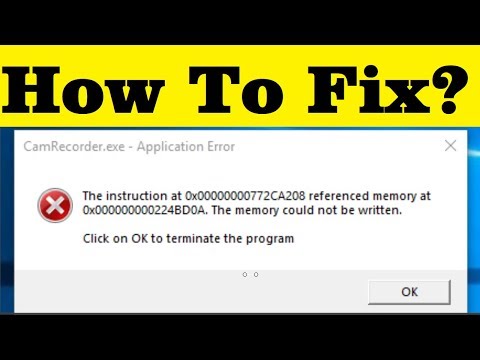 0:01:31
0:01:31
 0:06:07
0:06:07
 0:04:35
0:04:35
 0:01:50
0:01:50
 0:04:02
0:04:02
 0:01:45
0:01:45
 0:02:32
0:02:32