filmov
tv
How to apply color banded rows or columns in excel
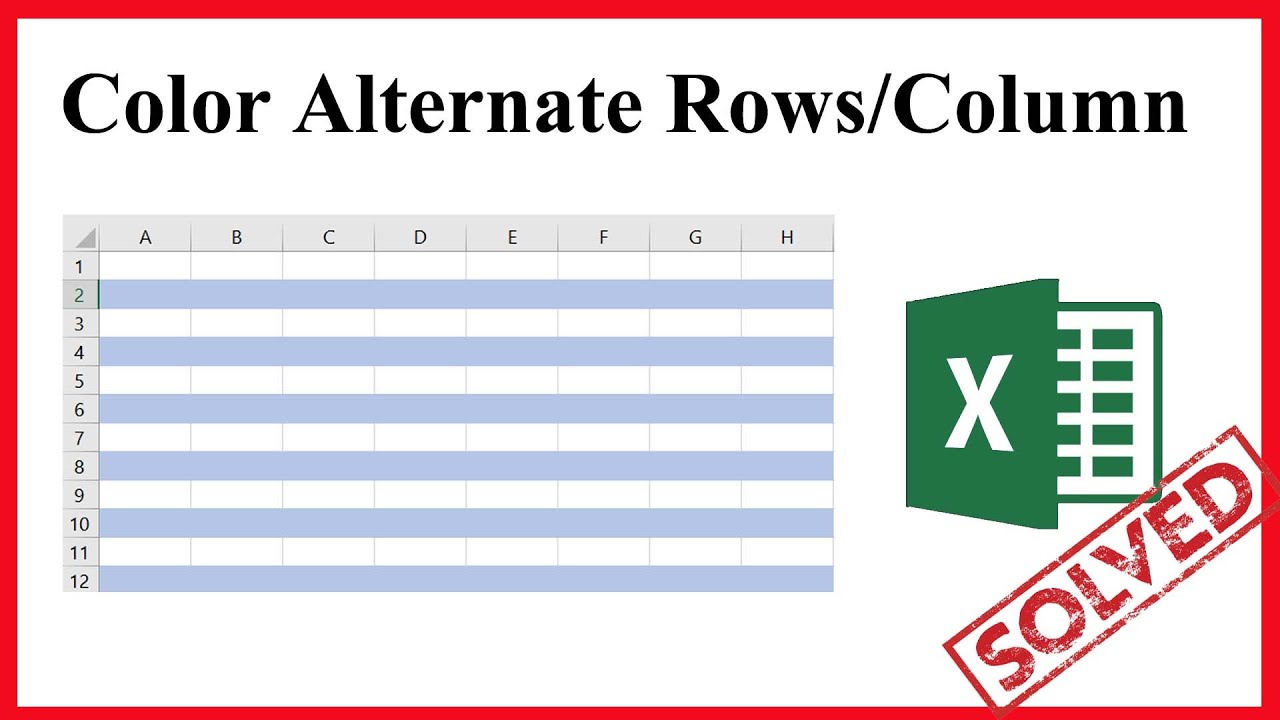
Показать описание
How to apply color banded rows or columns on excel or how you can color or shade every alternate rows or columns in excel. Yes. This is what you are going to learn today. Welcome to excel 10 tutorial and lets get started.
Color Banded Rows: Color banded rows indicate every second/alternate rows with color/shading.To attain this you'll have to use conditional formatting. Lets follow the below procedure to color every alternate rows.
Step 1: Select the cell ranges where you want to apply color.
Step 2: In the home tab click on conditional formatting.
Step 3: Select "New Rule"
Step 4: Select "Use formula to determine which cells to format"
Step 5: Paste this formula in the formula bar for coloring every alternate rows.
=MOD(ROW(),2)=0
Step 6: Click "Format" and select "Fill"
Step 7: Select the color and click ok and ok again.
Done you have successfully color banded excel rows.
Color Banded Columns: Color banded columns indicate every second/alternate columns with color/shading.To attain this you'll have to use conditional formatting. Lets follow the below procedure to color every alternate columns.
Step 1: Select the cell ranges where you want to apply color.
Step 2: In the home tab click on conditional formatting.
Step 3: Select "New Rule"
Step 4: Select "Use formula to determine which cells to format"
Step 5: Paste this formula in the formula bar for coloring every alternate columns.
=MOD(COLUMN(),2)=0
Step 6: Click "Format" and select "Fill"
Step 7: Select the color and click ok and ok again.
Done you have successfully color banded excel columns.
Thanks for watching.
#Color #AlternateRow
-------------------------------------------------------------------------------------------------------------
Support the channel with as low as $5
-------------------------------------------------------------------------------------------------------------
Please subscribe to #excel10tutorial
Playlists:
Social media:
Color Banded Rows: Color banded rows indicate every second/alternate rows with color/shading.To attain this you'll have to use conditional formatting. Lets follow the below procedure to color every alternate rows.
Step 1: Select the cell ranges where you want to apply color.
Step 2: In the home tab click on conditional formatting.
Step 3: Select "New Rule"
Step 4: Select "Use formula to determine which cells to format"
Step 5: Paste this formula in the formula bar for coloring every alternate rows.
=MOD(ROW(),2)=0
Step 6: Click "Format" and select "Fill"
Step 7: Select the color and click ok and ok again.
Done you have successfully color banded excel rows.
Color Banded Columns: Color banded columns indicate every second/alternate columns with color/shading.To attain this you'll have to use conditional formatting. Lets follow the below procedure to color every alternate columns.
Step 1: Select the cell ranges where you want to apply color.
Step 2: In the home tab click on conditional formatting.
Step 3: Select "New Rule"
Step 4: Select "Use formula to determine which cells to format"
Step 5: Paste this formula in the formula bar for coloring every alternate columns.
=MOD(COLUMN(),2)=0
Step 6: Click "Format" and select "Fill"
Step 7: Select the color and click ok and ok again.
Done you have successfully color banded excel columns.
Thanks for watching.
#Color #AlternateRow
-------------------------------------------------------------------------------------------------------------
Support the channel with as low as $5
-------------------------------------------------------------------------------------------------------------
Please subscribe to #excel10tutorial
Playlists:
Social media:
Комментарии
 0:02:33
0:02:33
 0:02:07
0:02:07
 0:00:55
0:00:55
 0:04:13
0:04:13
 0:00:50
0:00:50
 0:08:23
0:08:23
 0:15:39
0:15:39
 0:03:02
0:03:02
 0:03:02
0:03:02
 0:04:27
0:04:27
 0:01:08
0:01:08
 0:00:53
0:00:53
 0:01:44
0:01:44
 0:00:15
0:00:15
 0:02:43
0:02:43
 0:01:00
0:01:00
 0:00:16
0:00:16
 0:04:39
0:04:39
 0:02:18
0:02:18
 0:15:17
0:15:17
 0:00:13
0:00:13
 0:06:46
0:06:46
 0:11:18
0:11:18
 0:00:16
0:00:16