filmov
tv
File upload field | Google Forms Tutorial 19
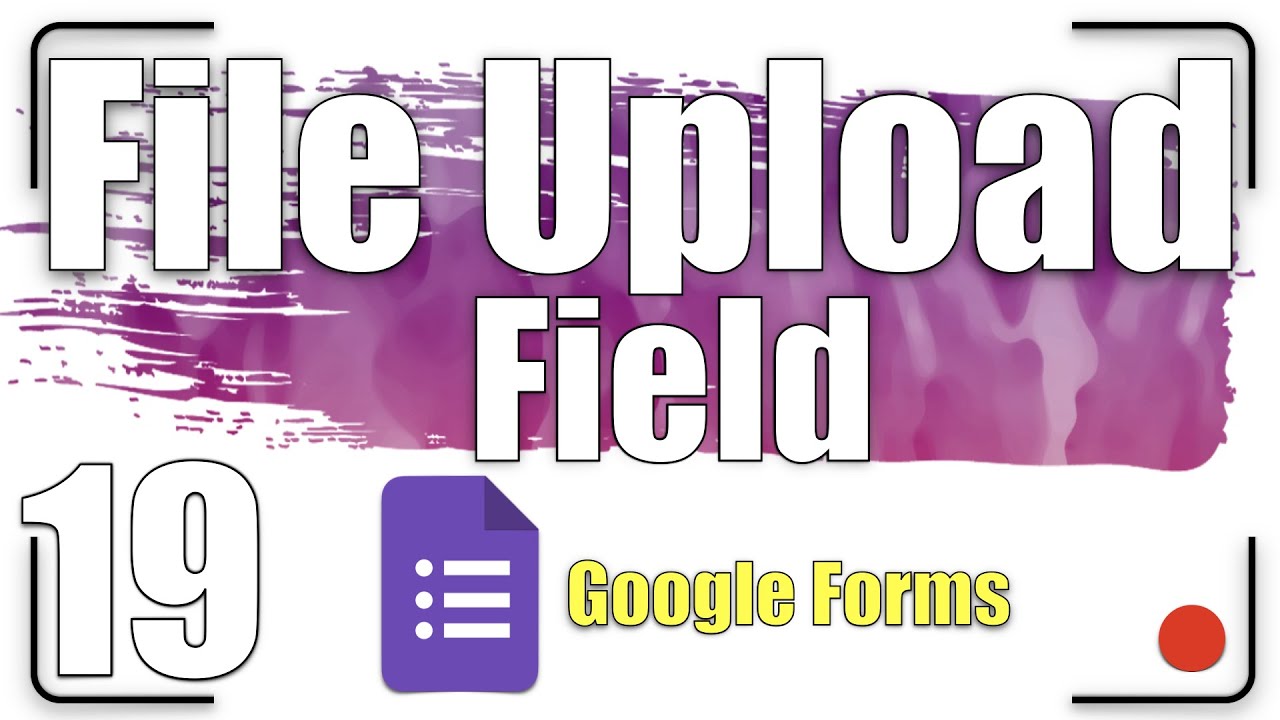
Показать описание
In this lesson, we are going to explore:
0:00 Getting started.
0:09 The File upload field.
1:11 Upload file field - Respondent screen.
2:15 Where do I find the uploaded files by the form?
2:53 How to customize the maximum size of uploaded files by the form?
All explanations are simple and to the point.
#GoogleForEducation #GoogleWorkspace #GoogleForms
If you found this video helpful, give us an old like and share it with some people you think this could be helpful for. And if you're not already a subscriber, make sure to hit the subscribe button and also the notification bell to be notified every time a video is uploaded
Useful Link:
Google Forms training:
The whole playlist link:
Follow us on Pinterest:
Welcome back, Educators.
Sometimes, we need to upload files. It is easy with Google Forms.
We’re going to explore all about the File upload field.
Choose File upload field.
Click Continue.
Add a description if you like.
Activate the toggle button.
Choose the file type.
Choose the number of allowed files.
Choose the maximum size allowed.
Click Send to get the link to share the form.
This is what appears when the student clicks the link.
Let’s go ahead with the student screen.
You would be signed in.
The username will appear beside the uploaded file name.
To upload the file, click the button.
Choose the file.
If the file size is larger than the permitted size, the message will appear.
If the number of files is more than the permitted number, the message will appear.
Click the Submit button.
When we create an upload file field, a folder will be created on Google Drive automatically.
Inside this folder will be a folder for every upload file field in the form.
If the form has two upload file fields, we find a folder for each one.
We could reach the folder directly from the Response tab.
We could customize the maximum size of uploaded files by this form.
That’s it, have fun. Thanks for watching.
If you like the video, please give us a thumbs up.
And subscribe to our channel.
0:00 Getting started.
0:09 The File upload field.
1:11 Upload file field - Respondent screen.
2:15 Where do I find the uploaded files by the form?
2:53 How to customize the maximum size of uploaded files by the form?
All explanations are simple and to the point.
#GoogleForEducation #GoogleWorkspace #GoogleForms
If you found this video helpful, give us an old like and share it with some people you think this could be helpful for. And if you're not already a subscriber, make sure to hit the subscribe button and also the notification bell to be notified every time a video is uploaded
Useful Link:
Google Forms training:
The whole playlist link:
Follow us on Pinterest:
Welcome back, Educators.
Sometimes, we need to upload files. It is easy with Google Forms.
We’re going to explore all about the File upload field.
Choose File upload field.
Click Continue.
Add a description if you like.
Activate the toggle button.
Choose the file type.
Choose the number of allowed files.
Choose the maximum size allowed.
Click Send to get the link to share the form.
This is what appears when the student clicks the link.
Let’s go ahead with the student screen.
You would be signed in.
The username will appear beside the uploaded file name.
To upload the file, click the button.
Choose the file.
If the file size is larger than the permitted size, the message will appear.
If the number of files is more than the permitted number, the message will appear.
Click the Submit button.
When we create an upload file field, a folder will be created on Google Drive automatically.
Inside this folder will be a folder for every upload file field in the form.
If the form has two upload file fields, we find a folder for each one.
We could reach the folder directly from the Response tab.
We could customize the maximum size of uploaded files by this form.
That’s it, have fun. Thanks for watching.
If you like the video, please give us a thumbs up.
And subscribe to our channel.
Комментарии
 0:03:30
0:03:30
 0:05:26
0:05:26
 0:01:20
0:01:20
 0:04:27
0:04:27
 0:14:56
0:14:56
 0:07:42
0:07:42
 0:01:55
0:01:55
 0:02:36
0:02:36
 0:59:16
0:59:16
 0:02:03
0:02:03
 0:01:28
0:01:28
 0:01:38
0:01:38
 0:01:20
0:01:20
 0:05:44
0:05:44
 0:02:08
0:02:08
 0:18:42
0:18:42
 0:01:55
0:01:55
 0:16:34
0:16:34
 0:01:31
0:01:31
 0:06:43
0:06:43
 0:13:14
0:13:14
 0:07:53
0:07:53
 0:08:27
0:08:27
 0:29:15
0:29:15