filmov
tv
4 Fix Apple Watch Digital Crown Not Working/Scrolling: Round Button Unresponsive [101%]
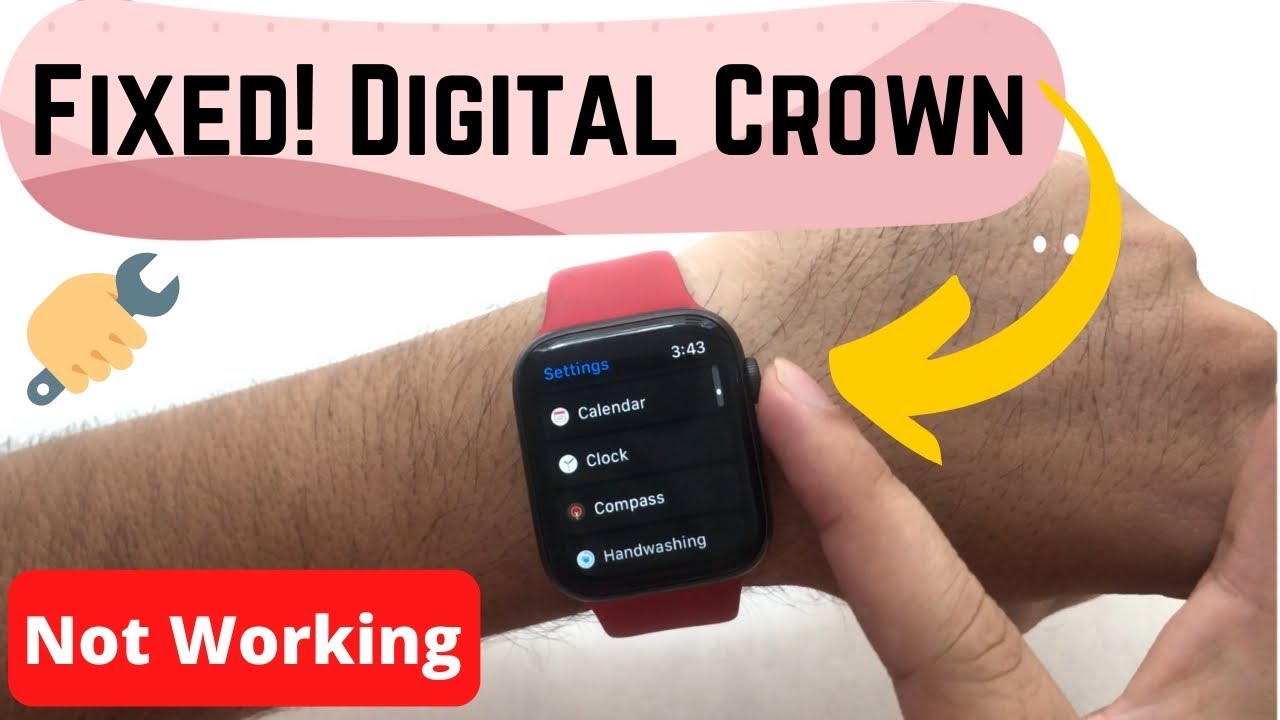
Показать описание
Here's the video tutorial on how to fix apple watch digital crown button not working and unresponsive. Unable to scroll the screen using the Digital crown button. quick tricks to fix the issues in free and get a guide to fix Digital crown button hardware issues like a free replacement or through an apple support. This tutorial cover helps for Apple watch SE, apple watch 6, Apple watch 5, Apple watch 4, apple watch 3 users.
Time Stamp:-
00:00 intro
00:25 Solution 1
00:59 Solution 2
01:37 Solution 3
02:18 Solution 4
Video Transcript:-
Don't worry about that, that's normal and we can do it ourselves using these simple steps. Here you can see my apple watch not responding while I rotating the digital crown button on the apple watch.
the first solution is to hard reboot your apple watch, Press and Hold the digital crown button, and side the apple watch button until you see your apple watch black screen. and wait for a few seconds, Your apple watch will see the startup apple logo on the screen.
and then my apple watch is passcode enable, just enable it and let's me check my apple watch is normal. And I am going in the settings app of apple watch from the home screen.
and yes, it's working now like normal. in your case, your apple watch still not responding to the rotating digital crown button then, follow the next solution.
The next solution is to software update your apple watch.
Press the digital crown button on the apple watch and move your apple watch home screen, Tap on the Settings app, and Find the general option.
Now, Scroll to the Software update option and open it.
then, install a pending software update on your apple watch and start the installation.
To start the installation your apple watch must charge at least 50 percent or Keep on a charge.
some of the time internal software updates we can fix by apple suggested software update for watchOS from here.
still, the issue is not fixed then I recommend to Erase your apple watch settings and content.
Don't worry about that, because your apple watch will keep backup on your paired iPhone then erase, after erased your apple watch. apple watch asks to take the latest backup during the restoring process that we can select from the iPhone setup screen.
On your Paired apple watch, Open Watch app on iPhone, and under the Watch tab, Tap on the General option. now scroll to the Reset option.
And select Erase Apple Watch Content and Settings option.
And Select Erase All Content and Settings. Go with the option after the confirmation.
Your apple watch being erasing itself on your request from a paired iPhone.
Wait for few seconds and again pair with your iPhone and check your problems are fixed or not.
Still, the issue is not fixed then contact apple support.
Apple Genious bar will really help you with your Apple Watch hardware issues. Under the apple terms and conditions, we can get free or premium support from the nearby apple store on an online phone call or chat.
#applewatch, #Applewatchfix, #2021tips
_*_*_*_Best Deals_*_*_*_*_Useful Accessories_*_*_*_*_*_*_*_*_*_*_*_*_*_*_
*_*_*_*_*_*_*_*_*_*_*_*_*_*_*_*_*_*_*_*_*_*_*_*_*_*_*_*_*_*_*_*_*_*_*_*_*_*_*_*_
********************XX**************************XX**************
Follow Us on: Get a Chance to Win a Giveaway competitions,
Time Stamp:-
00:00 intro
00:25 Solution 1
00:59 Solution 2
01:37 Solution 3
02:18 Solution 4
Video Transcript:-
Don't worry about that, that's normal and we can do it ourselves using these simple steps. Here you can see my apple watch not responding while I rotating the digital crown button on the apple watch.
the first solution is to hard reboot your apple watch, Press and Hold the digital crown button, and side the apple watch button until you see your apple watch black screen. and wait for a few seconds, Your apple watch will see the startup apple logo on the screen.
and then my apple watch is passcode enable, just enable it and let's me check my apple watch is normal. And I am going in the settings app of apple watch from the home screen.
and yes, it's working now like normal. in your case, your apple watch still not responding to the rotating digital crown button then, follow the next solution.
The next solution is to software update your apple watch.
Press the digital crown button on the apple watch and move your apple watch home screen, Tap on the Settings app, and Find the general option.
Now, Scroll to the Software update option and open it.
then, install a pending software update on your apple watch and start the installation.
To start the installation your apple watch must charge at least 50 percent or Keep on a charge.
some of the time internal software updates we can fix by apple suggested software update for watchOS from here.
still, the issue is not fixed then I recommend to Erase your apple watch settings and content.
Don't worry about that, because your apple watch will keep backup on your paired iPhone then erase, after erased your apple watch. apple watch asks to take the latest backup during the restoring process that we can select from the iPhone setup screen.
On your Paired apple watch, Open Watch app on iPhone, and under the Watch tab, Tap on the General option. now scroll to the Reset option.
And select Erase Apple Watch Content and Settings option.
And Select Erase All Content and Settings. Go with the option after the confirmation.
Your apple watch being erasing itself on your request from a paired iPhone.
Wait for few seconds and again pair with your iPhone and check your problems are fixed or not.
Still, the issue is not fixed then contact apple support.
Apple Genious bar will really help you with your Apple Watch hardware issues. Under the apple terms and conditions, we can get free or premium support from the nearby apple store on an online phone call or chat.
#applewatch, #Applewatchfix, #2021tips
_*_*_*_Best Deals_*_*_*_*_Useful Accessories_*_*_*_*_*_*_*_*_*_*_*_*_*_*_
*_*_*_*_*_*_*_*_*_*_*_*_*_*_*_*_*_*_*_*_*_*_*_*_*_*_*_*_*_*_*_*_*_*_*_*_*_*_*_*_
********************XX**************************XX**************
Follow Us on: Get a Chance to Win a Giveaway competitions,
Комментарии
 0:03:05
0:03:05
 0:02:28
0:02:28
 0:02:21
0:02:21
 0:00:15
0:00:15
 0:28:27
0:28:27
 0:00:16
0:00:16
 0:00:18
0:00:18
 0:00:24
0:00:24
 2:00:06
2:00:06
 0:10:31
0:10:31
 0:01:19
0:01:19
 0:01:18
0:01:18
 0:22:30
0:22:30
 0:00:25
0:00:25
 0:00:33
0:00:33
 0:07:10
0:07:10
 0:00:41
0:00:41
 0:04:44
0:04:44
 0:00:52
0:00:52
 0:01:07
0:01:07
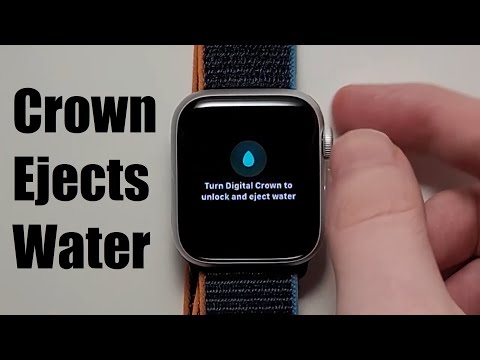 0:01:10
0:01:10
 0:12:05
0:12:05
 0:12:31
0:12:31
 0:02:00
0:02:00