filmov
tv
Zoom - View Speaker Notes When Presenting PowerPoint | Presenter View
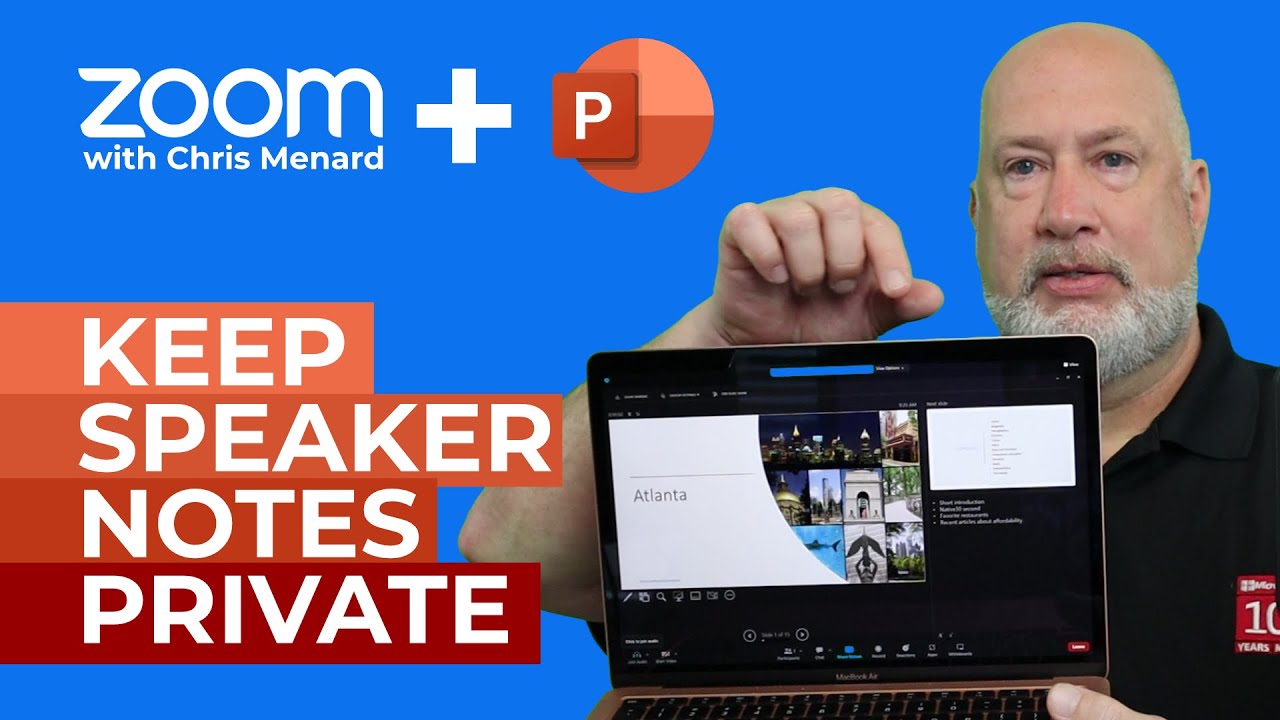
Показать описание
Have you been in a Zoom meeting and need to share PowerPoint but you see your Speaker Notes? If you need to let your audience see PowerPoint full screen or "Slide Show" View, you can even view your speaker notes with just one monitor, but only you see your Speaker Notes - the participants see PowerPoint full screen or Slide Show view. To view your Speaker Notes, the trick is to use Share in Zoom and select PowerPoint. In PowerPoint, use "Presenter View". Presenter View works when sharing your screen or just PowerPoint, but the big difference is everyone will see your notes when sharing your screen; this is one of the few times when you only want to share PowerPoint and not a Screen or Window. This works regardless of your role in a Zoom meeting. You can be the host, co-host, or participant.
Chapter/Bookmarks
0:00 Intro
0:22 Share Screen
2:24 Share PowerPoint
3:24 Show Presenter View
3:51 Coming up video
And make sure you subscribe to my channel!
-- EQUIPMENT USED ---------------------------------
-- SOFTWARE USED ---------------------------------
DISCLAIMER: Links included in this description might be affiliate links. If you purchase a product or service with the links I provide, I may receive a small commission. There is no additional charge to you! Thank you for supporting my channel, so I can continue to provide you with free content each week!
Chapter/Bookmarks
0:00 Intro
0:22 Share Screen
2:24 Share PowerPoint
3:24 Show Presenter View
3:51 Coming up video
And make sure you subscribe to my channel!
-- EQUIPMENT USED ---------------------------------
-- SOFTWARE USED ---------------------------------
DISCLAIMER: Links included in this description might be affiliate links. If you purchase a product or service with the links I provide, I may receive a small commission. There is no additional charge to you! Thank you for supporting my channel, so I can continue to provide you with free content each week!
Комментарии
 0:04:41
0:04:41
 0:01:53
0:01:53
 0:00:18
0:00:18
 0:03:58
0:03:58
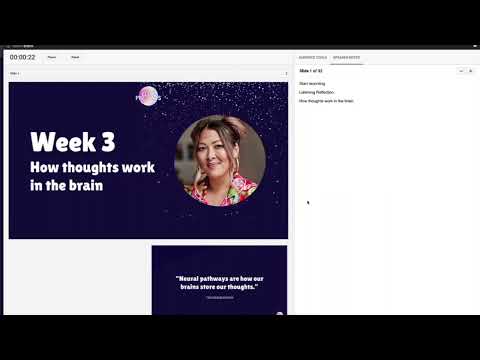 0:01:52
0:01:52
 0:02:24
0:02:24
 0:05:43
0:05:43
 0:05:01
0:05:01
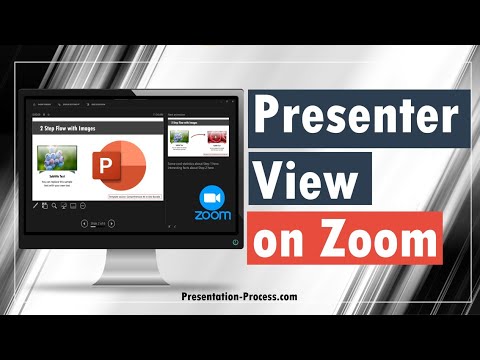 0:05:55
0:05:55
 0:07:23
0:07:23
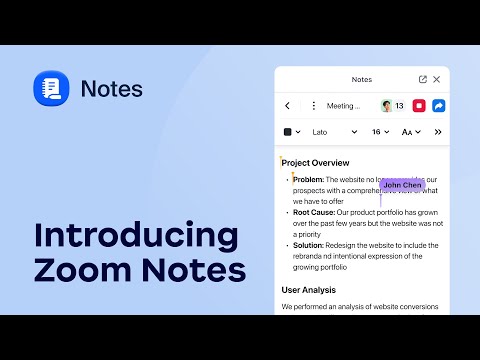 0:01:31
0:01:31
 0:04:39
0:04:39
 0:04:43
0:04:43
 0:00:31
0:00:31
 0:00:59
0:00:59
 0:03:49
0:03:49
 0:04:29
0:04:29
 0:02:03
0:02:03
 0:01:46
0:01:46
 0:03:44
0:03:44
 0:02:15
0:02:15
 0:02:19
0:02:19
 0:02:10
0:02:10
 0:01:51
0:01:51