filmov
tv
How to Add Background Music to a Video!

Показать описание
Learn how to add background music to any video!
In this short video, we teach you how to add background music and mute audio on any video, using Veed, the online video editor.
-------------------------------------------------------------------------------
Additional video resources:
-------------------------------------------------------------------------------
How to Add Background Music to a Video Post Step by Step:
First, sign up to VEED for free using the link above. Then click new project and upload a file, and find the video you want to add background music to.
Once uploaded, head over to the Upload button on the side bar. Click on it and this will give your three options. You can upload another video, an image or an audio file. Select audio and find the music file you wish to add.
Once uploaded, Veed will automatically add the file to the timeline.
If your audio file is longer than your audio file, you can edit the duration by clicking on the side buttons and dragging them to where you want you music to finish.
You can adjust the volume of the music, by selecting the file in the timeline, then heading over to the window and using the button to drag and drop to the percentage you want the volume to be at.
You can also choose to completely remove the audio from the original video. To do this, select the video in the timeline, and in the window, click the mute button.
When you are happy with your edited video, hit the Export button in the top right corner.
Choose the export options you want, and hit Export. Veed will now render and export the file. Once completed, you can watch the final video, and if happy, hit the Download MP4 button.
-------------------------------------------------------------------------------
How to Add Background Music to a Video Timestamps:
00:00 Intro
00:08 Join Veed
00:34 How to Add Background Music to a Video
00:46 How to Adjust the Duration of the Music
01:12 How to Adjust the Volume of the Music
01:35 How to Export a Video
01:53 How to Save and Download your Video
02:14 Outro
Any questions? Ask away in the comments!
Good luck!
-------------------------------------------------------------------------------
- 4k video quality
- Longer videos
- Custom fonts
- Access to all premium features
-------------------------------------------------------------------------------
STAY IN THE LOOP:
-------------------------------------------------------------------------------
Veed is a simple online video editing platform, perfect for creating social media video content. You can use Veed to crop, trim, filter, add music to videos, automatically generate subtitles, turn podcasts into videos, and much more.
Thanks for watching
Becca & VEED.IO
#VEED #AddMusicToVideo
In this short video, we teach you how to add background music and mute audio on any video, using Veed, the online video editor.
-------------------------------------------------------------------------------
Additional video resources:
-------------------------------------------------------------------------------
How to Add Background Music to a Video Post Step by Step:
First, sign up to VEED for free using the link above. Then click new project and upload a file, and find the video you want to add background music to.
Once uploaded, head over to the Upload button on the side bar. Click on it and this will give your three options. You can upload another video, an image or an audio file. Select audio and find the music file you wish to add.
Once uploaded, Veed will automatically add the file to the timeline.
If your audio file is longer than your audio file, you can edit the duration by clicking on the side buttons and dragging them to where you want you music to finish.
You can adjust the volume of the music, by selecting the file in the timeline, then heading over to the window and using the button to drag and drop to the percentage you want the volume to be at.
You can also choose to completely remove the audio from the original video. To do this, select the video in the timeline, and in the window, click the mute button.
When you are happy with your edited video, hit the Export button in the top right corner.
Choose the export options you want, and hit Export. Veed will now render and export the file. Once completed, you can watch the final video, and if happy, hit the Download MP4 button.
-------------------------------------------------------------------------------
How to Add Background Music to a Video Timestamps:
00:00 Intro
00:08 Join Veed
00:34 How to Add Background Music to a Video
00:46 How to Adjust the Duration of the Music
01:12 How to Adjust the Volume of the Music
01:35 How to Export a Video
01:53 How to Save and Download your Video
02:14 Outro
Any questions? Ask away in the comments!
Good luck!
-------------------------------------------------------------------------------
- 4k video quality
- Longer videos
- Custom fonts
- Access to all premium features
-------------------------------------------------------------------------------
STAY IN THE LOOP:
-------------------------------------------------------------------------------
Veed is a simple online video editing platform, perfect for creating social media video content. You can use Veed to crop, trim, filter, add music to videos, automatically generate subtitles, turn podcasts into videos, and much more.
Thanks for watching
Becca & VEED.IO
#VEED #AddMusicToVideo
Комментарии
 0:11:01
0:11:01
 0:01:00
0:01:00
 0:08:15
0:08:15
 0:07:23
0:07:23
 0:02:35
0:02:35
 0:03:11
0:03:11
 0:06:24
0:06:24
 0:04:11
0:04:11
 0:01:12
0:01:12
 0:04:39
0:04:39
 0:02:27
0:02:27
 0:05:17
0:05:17
 0:06:09
0:06:09
 0:05:39
0:05:39
 0:05:11
0:05:11
 0:09:47
0:09:47
 0:06:49
0:06:49
 0:07:54
0:07:54
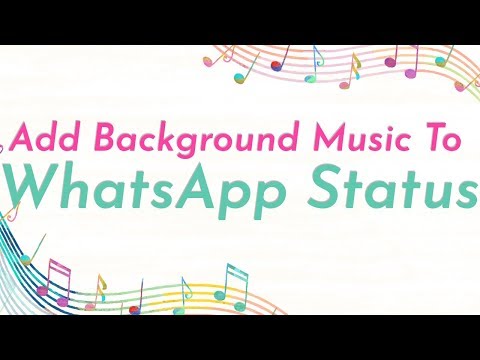 0:01:16
0:01:16
 0:07:55
0:07:55
 0:02:47
0:02:47
 0:05:29
0:05:29
 0:01:37
0:01:37
 0:01:02
0:01:02