filmov
tv
How to install XAMPP on Windows #shorts

Показать описание
Full course link is given below
What is Xampp, Why we are installing xampp
XAMPP is a free and open-source tool used by web developers in the Windows family and other platforms to set up the development and testing environment. XAMPP server comes with the XAMPP control panel to manage all its components easily.
XAMPP stands for (X) Cross-platform, (A) Apache, (M) MySQL, (P) PHP, (P) Perl and with some additional modules including phpmyadmin (for the database), FileZilla, Mercury, and Tomcat.
Once you have installed and configured the XAMPP server in your system, you can easily work with any CMS like WordPress, Joomla, drupal and more. XAMPP server works like a local server in your system that is generally used by PHP developers to test the websites (web-projects).
This tutorial will show you the various steps on how to install and configure the XAMPP server on Windows 10.
You can visit this link to download php versions.
Installation Process of the XAMPP Server
Step 1
To download the XAMPP server, visit the "Apache Friends" website in your web browser.
Step 2
Click on "XAMPP for Windows". Then, navigate the downloading location and the file will be automatically downloaded.
Step 3
Double-click the downloaded file to launch the XAMPP installer.
Step 4
"Setup" window will appear on the screen. Then, click on the "Next" button.
Note
By default, all components are selected in your XAMPP installation.
Step 5
Choose a folder to install the XAMPP and click on the "Next" button.
Step 6
Uncheck the "Learn more about Bitnami for XAMPP" option and click on the "Next" button.
Step 7
"Ready to Install" window will appear on the screen, then click on the "Next" button.
Step 8
Select a language. (either English or German) and click on the "Save" button.
Xammp for php specific version
How to install xampp in windows
How to install xampp in windows 10
Install xampp on windows
Learn web development
Learn App development
Learn full stack development
#php
#phplaravel
#laravel
#webdevelopment
#cdl
#career_development_lab
#hadayatniazi
#coding
#technology#shorts
#short
What is Xampp, Why we are installing xampp
XAMPP is a free and open-source tool used by web developers in the Windows family and other platforms to set up the development and testing environment. XAMPP server comes with the XAMPP control panel to manage all its components easily.
XAMPP stands for (X) Cross-platform, (A) Apache, (M) MySQL, (P) PHP, (P) Perl and with some additional modules including phpmyadmin (for the database), FileZilla, Mercury, and Tomcat.
Once you have installed and configured the XAMPP server in your system, you can easily work with any CMS like WordPress, Joomla, drupal and more. XAMPP server works like a local server in your system that is generally used by PHP developers to test the websites (web-projects).
This tutorial will show you the various steps on how to install and configure the XAMPP server on Windows 10.
You can visit this link to download php versions.
Installation Process of the XAMPP Server
Step 1
To download the XAMPP server, visit the "Apache Friends" website in your web browser.
Step 2
Click on "XAMPP for Windows". Then, navigate the downloading location and the file will be automatically downloaded.
Step 3
Double-click the downloaded file to launch the XAMPP installer.
Step 4
"Setup" window will appear on the screen. Then, click on the "Next" button.
Note
By default, all components are selected in your XAMPP installation.
Step 5
Choose a folder to install the XAMPP and click on the "Next" button.
Step 6
Uncheck the "Learn more about Bitnami for XAMPP" option and click on the "Next" button.
Step 7
"Ready to Install" window will appear on the screen, then click on the "Next" button.
Step 8
Select a language. (either English or German) and click on the "Save" button.
Xammp for php specific version
How to install xampp in windows
How to install xampp in windows 10
Install xampp on windows
Learn web development
Learn App development
Learn full stack development
#php
#phplaravel
#laravel
#webdevelopment
#cdl
#career_development_lab
#hadayatniazi
#coding
#technology#shorts
#short
 0:08:03
0:08:03
 0:03:24
0:03:24
 0:09:40
0:09:40
 0:01:58
0:01:58
 0:12:15
0:12:15
 0:03:21
0:03:21
 0:03:08
0:03:08
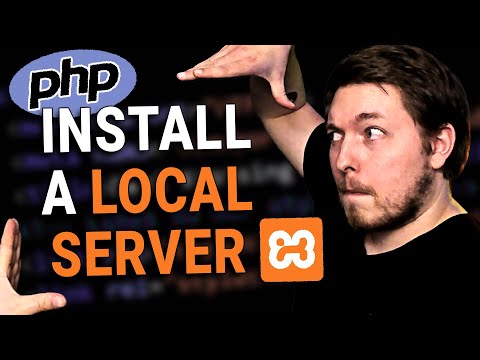 0:10:44
0:10:44
 0:27:43
0:27:43
 0:10:26
0:10:26
 0:08:02
0:08:02
 0:06:40
0:06:40
 0:09:15
0:09:15
 0:08:33
0:08:33
 0:09:48
0:09:48
 0:08:23
0:08:23
 0:15:09
0:15:09
 0:05:56
0:05:56
 0:09:52
0:09:52
 0:04:21
0:04:21
 0:04:26
0:04:26
 0:08:25
0:08:25
 0:05:55
0:05:55
 0:08:50
0:08:50