filmov
tv
auto numbering in autocad || tcount in autocad || autocad numbering command

Показать описание
Unlock Fast Staircase Drawing: Auto Numbering in AutoCAD
Welcome to this tutorial where we delve into the efficient technique of Auto Numbering in AutoCAD. This feature proves invaluable, particularly when it comes to expediting staircase drawings.
Let's dive right in:
1. Copy and paste the desired number to its designated location.
2. Enter the command "TCOUNT" to activate the Auto Numbering function.
3. Select the direction in which you want the numbering to proceed.
4. Choose the starting number and specify the difference between each subsequent number.
5. Opt for the "OVERWRITE" option to seamlessly replace existing numbers if needed.
Don't forget to repeat these steps for the opposite side to ensure symmetry in your design.
For a visual walkthrough and more handy tips like this, explore our channel. Your feedback and support are greatly appreciated.
Thank you for watching!
auto numbering in Autocad
staircase numbering in cad, staircase number, auto numbering in AutoCAD, tcount command, staircase numbers,tcount express tools, faster AutoCAD, AutoCAD numbering command, AutoCAD tcount command,using tcount command in AutoCAD, how to use automatic text numbering in AutoCAD, AutoCAD 2d, how to auto sequential numbering in AutoCAD, AutoCAD tutorial, tcount AutoCAD, AutoCAD tutorial, AutoCAD tutorial for civil engineers, toppers civil,#autocad2024 #autocad2023 #civilengineering
#autocad
#designsoftware
#cad
#drawingtools
#draftingsoftware
#architecturedesign
#engineering
#cadtips
#productivity
#efficiency
#technicaldrawing
#cadcommands
#autocadtips
#designworkflow
#caddesign
#digitaldesign
#DrawingEfficiency
#autocadcommands
#techsavvylearning
#TCountTutorial
Welcome to this tutorial where we delve into the efficient technique of Auto Numbering in AutoCAD. This feature proves invaluable, particularly when it comes to expediting staircase drawings.
Let's dive right in:
1. Copy and paste the desired number to its designated location.
2. Enter the command "TCOUNT" to activate the Auto Numbering function.
3. Select the direction in which you want the numbering to proceed.
4. Choose the starting number and specify the difference between each subsequent number.
5. Opt for the "OVERWRITE" option to seamlessly replace existing numbers if needed.
Don't forget to repeat these steps for the opposite side to ensure symmetry in your design.
For a visual walkthrough and more handy tips like this, explore our channel. Your feedback and support are greatly appreciated.
Thank you for watching!
auto numbering in Autocad
staircase numbering in cad, staircase number, auto numbering in AutoCAD, tcount command, staircase numbers,tcount express tools, faster AutoCAD, AutoCAD numbering command, AutoCAD tcount command,using tcount command in AutoCAD, how to use automatic text numbering in AutoCAD, AutoCAD 2d, how to auto sequential numbering in AutoCAD, AutoCAD tutorial, tcount AutoCAD, AutoCAD tutorial, AutoCAD tutorial for civil engineers, toppers civil,#autocad2024 #autocad2023 #civilengineering
#autocad
#designsoftware
#cad
#drawingtools
#draftingsoftware
#architecturedesign
#engineering
#cadtips
#productivity
#efficiency
#technicaldrawing
#cadcommands
#autocadtips
#designworkflow
#caddesign
#digitaldesign
#DrawingEfficiency
#autocadcommands
#techsavvylearning
#TCountTutorial
 0:02:23
0:02:23
 0:08:01
0:08:01
 0:01:05
0:01:05
 0:00:38
0:00:38
 0:01:08
0:01:08
 0:05:55
0:05:55
 0:10:01
0:10:01
 0:03:30
0:03:30
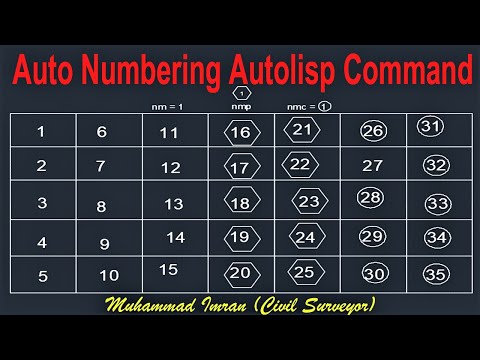 0:09:06
0:09:06
 0:09:22
0:09:22
 0:00:55
0:00:55
 0:04:34
0:04:34
 0:09:25
0:09:25
 0:05:39
0:05:39
 0:11:11
0:11:11
 0:03:16
0:03:16
 0:01:27
0:01:27
 0:04:01
0:04:01
 0:01:10
0:01:10
 0:03:07
0:03:07
 0:01:23
0:01:23
 0:06:48
0:06:48
 0:01:25
0:01:25
 0:00:51
0:00:51