filmov
tv
How To Disable Windows 10 Startup Delay - Make Windows 10 Boot Faster [Tutorial]

Показать описание
How To Disable Windows 10 Startup Delay - Make Windows 10 Boot Faster [Tutorial]
Dword Value: StartupDelayInMSec
Fast startup is a feature first implemented in Windows 8 and carried over to Windows 10 that provides a faster boot time when starting up your PC. It's a handy feature and one that most people use without even knowing, but there are others who disable it immediately when they get their hands on a new PC.
Let's take a look at exactly how fast startup works, why you might want to enable or disable it, and how to do so.
Startup items are the apps, shortcuts, folders, drivers, etc... that are set to run or open automatically at startup when a user signs in to Windows. Startup items can be added by either the programs or drivers installed, or manually by you.
By default, Windows will run the items in your Startup folder (shell:startup) after about a 10 second delay at Windows startup when you sign in to your account. This was done to help improve the performance of Windows startup. If you have a fast computer, then you may wish to disable this startup delay to have your startup items run as soon as you sign-in instead of delayed.
This tutorial will show you how to enable or disable the delay of running startup apps at Windows startup for your account in Windows 10.
After Windows starts up, it waits about ten seconds before opening your startup programs. This “startup delay” lets your desktop and Windows services finish loading, making everything run a bit smoother. If you have apps you’d rather run immediately, you can do it with a simple Registry modification.
The ten-second delay after Windows starts but before it begins loading startup apps gives the operating system time to load into memory and perform any necessary system tasks before the apps start requesting resources. The Registry modification we’re talking about in this tutorial reduces or disables the startup delay, meaning that it applies to all startup apps. There’s no way to apply this technique only to specific apps.
This tutorial will apply for computers, laptops, desktops, and tablets running the Windows 10 operating system (Home, Professional, Enterprise, Education) from all supported hardware manufactures, like Dell, HP, Acer, Asus, Toshiba, Lenovo, and Samsung.
Dword Value: StartupDelayInMSec
Fast startup is a feature first implemented in Windows 8 and carried over to Windows 10 that provides a faster boot time when starting up your PC. It's a handy feature and one that most people use without even knowing, but there are others who disable it immediately when they get their hands on a new PC.
Let's take a look at exactly how fast startup works, why you might want to enable or disable it, and how to do so.
Startup items are the apps, shortcuts, folders, drivers, etc... that are set to run or open automatically at startup when a user signs in to Windows. Startup items can be added by either the programs or drivers installed, or manually by you.
By default, Windows will run the items in your Startup folder (shell:startup) after about a 10 second delay at Windows startup when you sign in to your account. This was done to help improve the performance of Windows startup. If you have a fast computer, then you may wish to disable this startup delay to have your startup items run as soon as you sign-in instead of delayed.
This tutorial will show you how to enable or disable the delay of running startup apps at Windows startup for your account in Windows 10.
After Windows starts up, it waits about ten seconds before opening your startup programs. This “startup delay” lets your desktop and Windows services finish loading, making everything run a bit smoother. If you have apps you’d rather run immediately, you can do it with a simple Registry modification.
The ten-second delay after Windows starts but before it begins loading startup apps gives the operating system time to load into memory and perform any necessary system tasks before the apps start requesting resources. The Registry modification we’re talking about in this tutorial reduces or disables the startup delay, meaning that it applies to all startup apps. There’s no way to apply this technique only to specific apps.
This tutorial will apply for computers, laptops, desktops, and tablets running the Windows 10 operating system (Home, Professional, Enterprise, Education) from all supported hardware manufactures, like Dell, HP, Acer, Asus, Toshiba, Lenovo, and Samsung.
Комментарии
 0:03:22
0:03:22
 0:03:24
0:03:24
 0:00:27
0:00:27
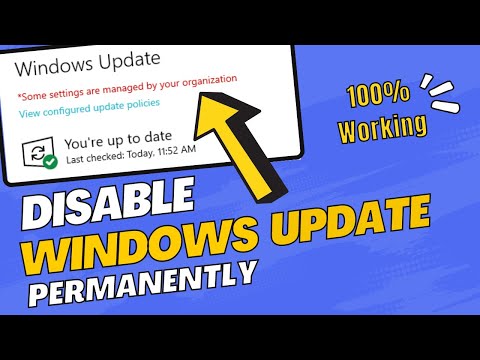 0:06:54
0:06:54
 0:03:44
0:03:44
 0:09:50
0:09:50
 0:08:23
0:08:23
 0:05:51
0:05:51
 0:00:10
0:00:10
 0:02:06
0:02:06
 0:00:59
0:00:59
 0:05:37
0:05:37
 0:06:13
0:06:13
 0:08:52
0:08:52
 0:22:16
0:22:16
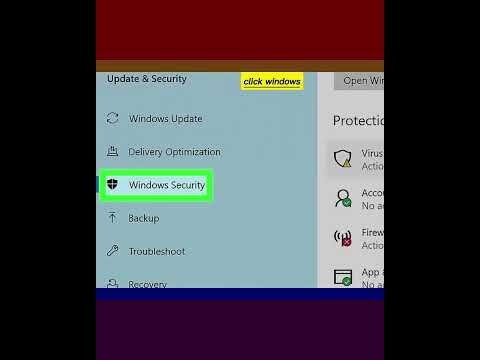 0:00:44
0:00:44
 0:04:15
0:04:15
 0:03:09
0:03:09
 0:03:28
0:03:28
 0:01:17
0:01:17
 0:01:15
0:01:15
 0:02:21
0:02:21
 0:09:04
0:09:04
 0:01:33
0:01:33