filmov
tv
How to Fix the HTTP download error please check your network connection. Error Code 20: GameLoop

Показать описание
Fixing the "HTTP download error please check your network connection" or "Error Code 20" in the GameLoop application can involve a series of steps to troubleshoot and resolve network and compatibility issues. Here’s a detailed guide to help you address this problem:
Introduction:
GameLoop is a popular Android emulator designed for playing mobile games on a PC. However, users sometimes encounter errors such as "HTTP download error" or "Error Code 20," which typically indicate network issues or compatibility problems. This guide will walk you through various steps to troubleshoot and resolve these errors.
Steps to Fix the HTTP Download Error in GameLoop:
Step 01: Check Your Network Connection
Ensure that your internet connection is stable and working correctly. You can do this by opening a web browser and navigating to a few websites to see if they load properly. If there are issues with your internet connection, try restarting your router or contacting your internet service provider.
Step 02: Restart GameLoop and Your PC
Sometimes, a simple restart of the GameLoop application or your PC can resolve temporary glitches and network issues. Close GameLoop, restart your PC, and then try launching GameLoop again.
Step 03: Update GameLoop
Ensure you are using the latest version of GameLoop. Outdated software can have compatibility issues. Visit the official GameLoop website and download the latest version if necessary.
Step 04: Run GameLoop as an Administrator
Running GameLoop with administrative privileges can sometimes resolve network-related issues. Right-click on the GameLoop shortcut and select "Run as administrator."
Step 05: Check Firewall and Antivirus Settings
Your firewall or antivirus software might be blocking GameLoop's network access.
Firewall: Open your firewall settings and ensure that GameLoop is allowed to communicate through the firewall.
Go to Control Panel ▶️ System and Security ▶️ Windows Defender Firewall▶️ Allow an app or feature through Windows Defender Firewall.
Find GameLoop in the list and ensure both "Private" and "Public" boxes are checked.
Antivirus: Check your antivirus settings to make sure GameLoop is not being blocked. Add GameLoop to the list of exceptions or trusted applications.
Step 06: Reset Network Settings
Resetting your network settings can resolve underlying network configuration issues.
Open Command Prompt as an administrator. Press Windows key + X and select "Command Prompt (Admin)" or "Windows PowerShell (Admin)."
Type the following commands one by one and press Enter after each:
bash
Copy code
netsh winsock reset
netsh int ip reset
ipconfig /release
ipconfig /renew
ipconfig /flushdns
Restart your PC after running these commands.
Step 07: Change DNS Settings
Changing your DNS settings to a public DNS can sometimes resolve network issues.
Open Control Panel and go to Network and Sharing Center.
Click on "Change adapter settings" on the left.
Right-click on your network connection and select "Properties."
Select "Internet Protocol Version 4 (TCP/IPv4)" and click "Properties."
Choose "Use the following DNS server addresses" and enter the following:
Preferred DNS server: 8.8.8.8
Alternate DNS server: 8.8.4.4
Click "OK" to save the changes.
Step 08: Reinstall GameLoop
If none of the above steps work, try reinstalling GameLoop.
Uninstall GameLoop via Control Panel ▶️ Programs ▶️ Uninstall a program.
Download the latest version from the official GameLoop website and install it.
Step 09: Check for Windows Updates
Ensure your Windows operating system is up-to-date, as updates can sometimes fix compatibility issues.
Go to Settings ▶️ Update & Security▶️ Windows Update and click "Check for updates."
Additional Information:
GameLoop Forums and Support: If the issue persists, consider visiting GameLoop forums or contacting their support for further assistance. Other users may have encountered similar issues and could have additional solutions.
By following these steps, you should be able to resolve the "HTTP download error please check your network connection" and "Error Code 20" issues in the GameLoop application, ensuring a smoother gaming experience.
Introduction:
GameLoop is a popular Android emulator designed for playing mobile games on a PC. However, users sometimes encounter errors such as "HTTP download error" or "Error Code 20," which typically indicate network issues or compatibility problems. This guide will walk you through various steps to troubleshoot and resolve these errors.
Steps to Fix the HTTP Download Error in GameLoop:
Step 01: Check Your Network Connection
Ensure that your internet connection is stable and working correctly. You can do this by opening a web browser and navigating to a few websites to see if they load properly. If there are issues with your internet connection, try restarting your router or contacting your internet service provider.
Step 02: Restart GameLoop and Your PC
Sometimes, a simple restart of the GameLoop application or your PC can resolve temporary glitches and network issues. Close GameLoop, restart your PC, and then try launching GameLoop again.
Step 03: Update GameLoop
Ensure you are using the latest version of GameLoop. Outdated software can have compatibility issues. Visit the official GameLoop website and download the latest version if necessary.
Step 04: Run GameLoop as an Administrator
Running GameLoop with administrative privileges can sometimes resolve network-related issues. Right-click on the GameLoop shortcut and select "Run as administrator."
Step 05: Check Firewall and Antivirus Settings
Your firewall or antivirus software might be blocking GameLoop's network access.
Firewall: Open your firewall settings and ensure that GameLoop is allowed to communicate through the firewall.
Go to Control Panel ▶️ System and Security ▶️ Windows Defender Firewall▶️ Allow an app or feature through Windows Defender Firewall.
Find GameLoop in the list and ensure both "Private" and "Public" boxes are checked.
Antivirus: Check your antivirus settings to make sure GameLoop is not being blocked. Add GameLoop to the list of exceptions or trusted applications.
Step 06: Reset Network Settings
Resetting your network settings can resolve underlying network configuration issues.
Open Command Prompt as an administrator. Press Windows key + X and select "Command Prompt (Admin)" or "Windows PowerShell (Admin)."
Type the following commands one by one and press Enter after each:
bash
Copy code
netsh winsock reset
netsh int ip reset
ipconfig /release
ipconfig /renew
ipconfig /flushdns
Restart your PC after running these commands.
Step 07: Change DNS Settings
Changing your DNS settings to a public DNS can sometimes resolve network issues.
Open Control Panel and go to Network and Sharing Center.
Click on "Change adapter settings" on the left.
Right-click on your network connection and select "Properties."
Select "Internet Protocol Version 4 (TCP/IPv4)" and click "Properties."
Choose "Use the following DNS server addresses" and enter the following:
Preferred DNS server: 8.8.8.8
Alternate DNS server: 8.8.4.4
Click "OK" to save the changes.
Step 08: Reinstall GameLoop
If none of the above steps work, try reinstalling GameLoop.
Uninstall GameLoop via Control Panel ▶️ Programs ▶️ Uninstall a program.
Download the latest version from the official GameLoop website and install it.
Step 09: Check for Windows Updates
Ensure your Windows operating system is up-to-date, as updates can sometimes fix compatibility issues.
Go to Settings ▶️ Update & Security▶️ Windows Update and click "Check for updates."
Additional Information:
GameLoop Forums and Support: If the issue persists, consider visiting GameLoop forums or contacting their support for further assistance. Other users may have encountered similar issues and could have additional solutions.
By following these steps, you should be able to resolve the "HTTP download error please check your network connection" and "Error Code 20" issues in the GameLoop application, ensuring a smoother gaming experience.
Комментарии
 0:03:09
0:03:09
 0:03:29
0:03:29
 0:04:27
0:04:27
 0:03:27
0:03:27
 0:06:54
0:06:54
 0:00:40
0:00:40
 0:04:00
0:04:00
 0:06:43
0:06:43
 0:05:45
0:05:45
 0:02:47
0:02:47
 0:01:26
0:01:26
 0:02:18
0:02:18
 0:01:50
0:01:50
 0:01:06
0:01:06
 0:04:19
0:04:19
 0:06:00
0:06:00
 0:00:43
0:00:43
 0:08:38
0:08:38
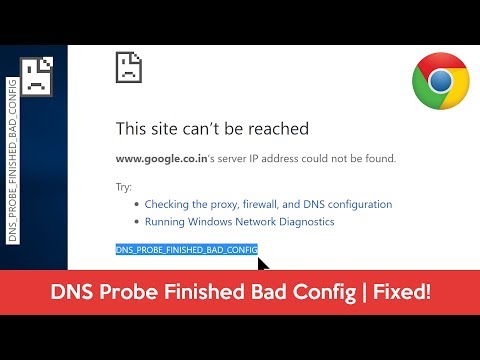 0:01:51
0:01:51
 0:00:31
0:00:31
 0:15:31
0:15:31
 0:00:07
0:00:07
 0:13:31
0:13:31
 0:00:33
0:00:33