filmov
tv
How To Downgrade NVIDIA Drivers

Показать описание
How To Downgrade NVIDIA Graphics Card (GPU) Drivers
In this video, I will be showing you how to downgrade your NVIDIA General Processing Units (GPUs) current driver version to an older version. This video can also be used to rollback your NVIDIA GPU driver to one version back. If you're experiencing problems with your NVIDIA graphics card, after updating its driver to a newer or latest version of the driver, then downgrading your NVIDIA GPU driver to the previous version or to an older version may be a solution. It is often the case that updating your NVIDIA graphics card driver to the latest release, boosts your computers performance, however due to the fact that PC builds are varied, compatibility issues can occur between updates and therefore installing an older version of the NVIDIA driver can reverse the issues you're experiencing.
Steps To Downgrade NVIDIA Graphics Card Drivers:
2. Scroll down to Manual Driver Search and select from each section your appropriate GPU driver and system information. You must select the relevant options for each of the following sections:
• Product Type
• Product Series
• Product
• Operating System
• Language
• Download Type
3. Click Start Search
4. Click "Get Download" for your desired driver version and download type (GeForce Game Ready Driver or NVIDIA Studio Driver). Pick a save location if prompted to start the download
5. Open the NVIDIA graphics driver installer by double clicking on it
6. If you're on Windows, you will be prompted by the User Account Control to allow the NVIDIA package launcher to make changes to your device. Click Yes if you want to continue with the driver downgrade
7. Pick an extraction path location for the driver files to be saved or click OK to continue with the default extraction path
8. Click Continue
9. Select a license agreement. You have two options: NVIDIA Graphics Driver and GeForce Experience or NVIDIA Graphics Driver. If you choose the NVIDIA Graphics Driver license agreement you will install the driver only.
10. Click Agree and continue
11. Select an installation options. You have two options: Express (Which is recommended by the installer) or Custom (which is a more advanced option allowing you to pick and choose which components you want to install)
12. Click Next
13. If you selected the custom installation option, you can deselect components that you do not want to install such as HD Audio Driver, NVIDIA GeForce Experience (depends on which license agreement you chose), Physx System Software, and USBC Driver.
14. Once the NVIDIA installer has finished the installation of the older driver, click on Restart now to complete the installation.
Congratulations, you have successfully downgraded your NVIDIA GPU Driver.
Timestamps:
0:00 - Intro & Context
0:48 - Downgrade Or Rollback NVIDIA Graphics Card (GPU) Driver
8:44 - Closing & Outro
Social Media
#DowngradeNvidiaDrivers #RollBackNvidiaDrivers #NvidiaDrivers
DONT FORGET TO LIKE, COMMENT, AND SUBSCRIBE!
In this video, I will be showing you how to downgrade your NVIDIA General Processing Units (GPUs) current driver version to an older version. This video can also be used to rollback your NVIDIA GPU driver to one version back. If you're experiencing problems with your NVIDIA graphics card, after updating its driver to a newer or latest version of the driver, then downgrading your NVIDIA GPU driver to the previous version or to an older version may be a solution. It is often the case that updating your NVIDIA graphics card driver to the latest release, boosts your computers performance, however due to the fact that PC builds are varied, compatibility issues can occur between updates and therefore installing an older version of the NVIDIA driver can reverse the issues you're experiencing.
Steps To Downgrade NVIDIA Graphics Card Drivers:
2. Scroll down to Manual Driver Search and select from each section your appropriate GPU driver and system information. You must select the relevant options for each of the following sections:
• Product Type
• Product Series
• Product
• Operating System
• Language
• Download Type
3. Click Start Search
4. Click "Get Download" for your desired driver version and download type (GeForce Game Ready Driver or NVIDIA Studio Driver). Pick a save location if prompted to start the download
5. Open the NVIDIA graphics driver installer by double clicking on it
6. If you're on Windows, you will be prompted by the User Account Control to allow the NVIDIA package launcher to make changes to your device. Click Yes if you want to continue with the driver downgrade
7. Pick an extraction path location for the driver files to be saved or click OK to continue with the default extraction path
8. Click Continue
9. Select a license agreement. You have two options: NVIDIA Graphics Driver and GeForce Experience or NVIDIA Graphics Driver. If you choose the NVIDIA Graphics Driver license agreement you will install the driver only.
10. Click Agree and continue
11. Select an installation options. You have two options: Express (Which is recommended by the installer) or Custom (which is a more advanced option allowing you to pick and choose which components you want to install)
12. Click Next
13. If you selected the custom installation option, you can deselect components that you do not want to install such as HD Audio Driver, NVIDIA GeForce Experience (depends on which license agreement you chose), Physx System Software, and USBC Driver.
14. Once the NVIDIA installer has finished the installation of the older driver, click on Restart now to complete the installation.
Congratulations, you have successfully downgraded your NVIDIA GPU Driver.
Timestamps:
0:00 - Intro & Context
0:48 - Downgrade Or Rollback NVIDIA Graphics Card (GPU) Driver
8:44 - Closing & Outro
Social Media
#DowngradeNvidiaDrivers #RollBackNvidiaDrivers #NvidiaDrivers
DONT FORGET TO LIKE, COMMENT, AND SUBSCRIBE!
Комментарии
 0:09:09
0:09:09
 0:00:43
0:00:43
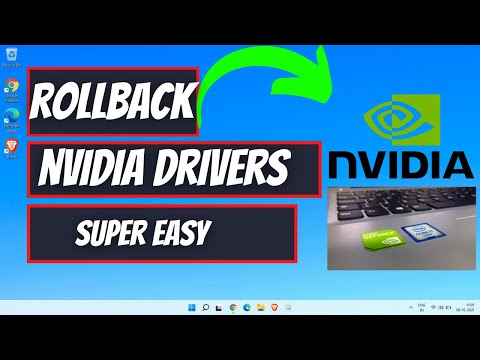 0:01:43
0:01:43
 0:08:14
0:08:14
 0:03:31
0:03:31
 0:01:13
0:01:13
 0:01:38
0:01:38
 0:03:33
0:03:33
 0:02:12
0:02:12
 0:00:40
0:00:40
 0:02:25
0:02:25
 0:08:44
0:08:44
 0:03:55
0:03:55
 0:00:38
0:00:38
 0:04:01
0:04:01
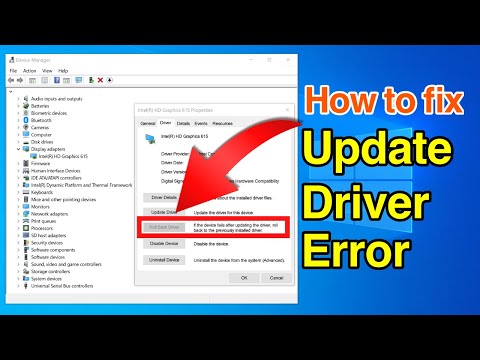 0:03:09
0:03:09
 0:05:30
0:05:30
 0:07:27
0:07:27
 0:01:28
0:01:28
 0:02:23
0:02:23
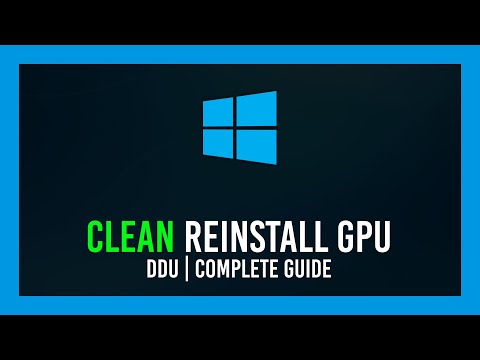 0:08:52
0:08:52
 0:01:49
0:01:49
 0:01:26
0:01:26
 0:01:24
0:01:24