filmov
tv
Shortcut for Tick Symbol in Word (🗸 & ☑): Fastest way to get Check mark in Word [2021]

Показать описание
Tick symbol (🗸 & ☑) also known as check mark is a symbol for Yes/Completed. To denote completion of checklist, tick in box (☑) is preferred over tick. Tick symbol in Word with different font may appears slightly different.
There are 4 different ways to insert tick symbol in Word. However if you know the following method which is the fastest and easiest method then you don't need any other method.
*Steps to Insert Tick Mark in Word*
Step 1: Create Autocorrect entry
Step 2: Locate Tick Symbol or Tick in Box symbol (as shown in Method 3) by navigating to Insert → Symbols → More Symbols
Step 3: Click Autocorrect Button to open new AutoCorrect Dialogue box
Step 4: Type desired shortcut text (e.g. \tickmark) in Replace
Step 5: Click Add
Step 6: Close Autocorrect and Symbol Window
Step 7: Type autocorrect entry created in Step-1 and press space (for e.g. \tickmark[sp]) to convert into corresponding symbol.
There are 4 different ways to insert tick symbol in Word. However if you know the following method which is the fastest and easiest method then you don't need any other method.
*Steps to Insert Tick Mark in Word*
Step 1: Create Autocorrect entry
Step 2: Locate Tick Symbol or Tick in Box symbol (as shown in Method 3) by navigating to Insert → Symbols → More Symbols
Step 3: Click Autocorrect Button to open new AutoCorrect Dialogue box
Step 4: Type desired shortcut text (e.g. \tickmark) in Replace
Step 5: Click Add
Step 6: Close Autocorrect and Symbol Window
Step 7: Type autocorrect entry created in Step-1 and press space (for e.g. \tickmark[sp]) to convert into corresponding symbol.
Shortcut for Tick Symbol in Word (🗸 & ☑): Fastest way to get Check mark in Word [2021]
How to type checkmark symbol in Excel
How to Type Tick Symbol on Keyboard (Word & Excel) using Shortcut Keys
Shortcut to Insert Tick Mark & Cross Mark In Excel
Check box symbol shortcut #shorts #shortcutkeys #msword #computer #viral
Insert Tick Symbol in Word | Tick in a Box | Character Code & Shortcut Key for Wingdings Tick
How to Insert Tick Symbol in Microsoft Word
How To Insert Tick Mark OR Check Mark In MS Word | Type Tick Box In Word | How To Bring Tick Mark
Tower jhula symbol shortcut key in Microsoft word #towerjhula #shortcutkeys #computer
write tick mark in shortcut key in laptop/computer #shorts #viral #trending #youtubeshorts
How to write Tick Symbol in PDF
How to type checkmark symbol in Excel
Tick Symbol in Word [ MAC ]
tick and cross symbol in ms word | check mark in ms word | #shortsvideo
Insert a Tick Symbol in Excel - 5 Examples
Fastest way to get Check mark in Word | Shortcut for Tick Symbol in Word 🗸 and ☑ [2023]
☑️ tick mark Symbol Shortcut in Ms word #shorts #tick mark #msword #shortcutkeys #computer #viral...
Insert a Tick Symbol in Excel |Right mark | cross mark
How to Add a Checkmark Symbol in Excel (Tick Symbol)
How to Add a Check Mark or Tick Mark Symbol in Excel
Shortcut for Tick Symbol in Word (🗸 & ☑): Fastest way to get Check Mark in Word
Shortcut for Checkbox and Cross Box Symbol In PowerPoint
Insert a Check Mark (Tick ✓) Symbol in Excel (using Shortcut, Formula, VBA and more)
How to put a tick in a box in Word | Microsoft Word Tutorials
Комментарии
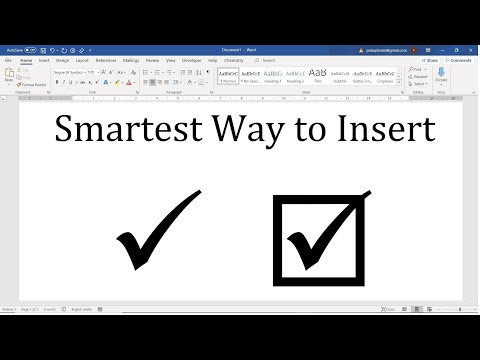 0:02:00
0:02:00
 0:00:49
0:00:49
 0:02:14
0:02:14
 0:01:22
0:01:22
 0:00:06
0:00:06
 0:04:01
0:04:01
 0:02:20
0:02:20
 0:01:25
0:01:25
 0:00:16
0:00:16
 0:00:06
0:00:06
 0:01:10
0:01:10
 0:00:58
0:00:58
 0:01:34
0:01:34
 0:00:26
0:00:26
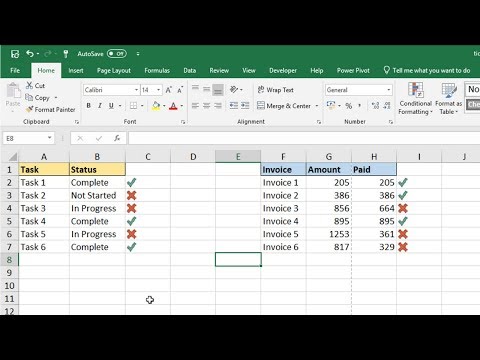 0:14:43
0:14:43
 0:04:07
0:04:07
 0:00:19
0:00:19
 0:01:00
0:01:00
 0:01:54
0:01:54
 0:08:13
0:08:13
 0:01:22
0:01:22
 0:01:34
0:01:34
 0:17:18
0:17:18
 0:06:07
0:06:07