filmov
tv
How To Clear All Cache & Junk From Windows 10 (Easy Way)
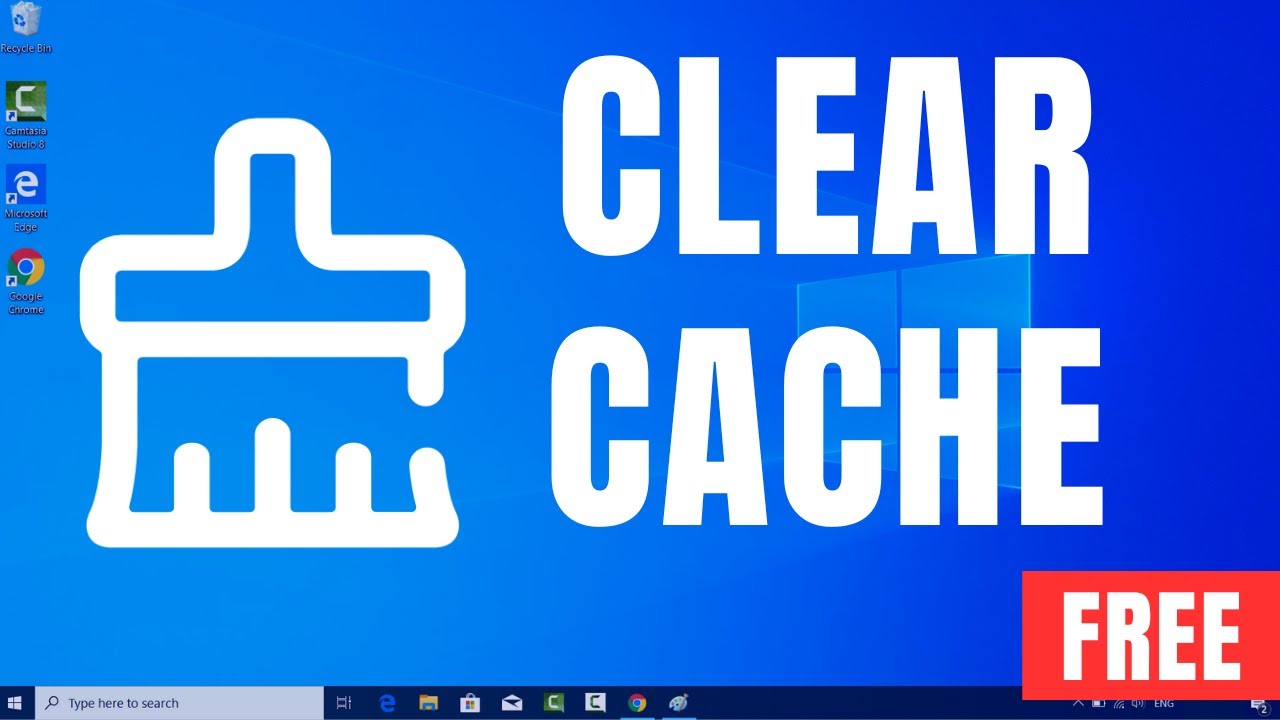
Показать описание
In this video we are going to see In two clicks you can clean you Windows 10 PC to Make it run Faster. So let us see How to Cleanup C drive Disk Space on Windows 10 for Faster Performance.
This instructions in this video tutorial can be applied for laptops, desktops, computers, and tablets which run the Windows 10 operating system like Windows 10 Home, Windows 10 Professional, Windows 10 Enterprise, Windows 10 Education. This tutorial will work on all hardware manufactures, like Dell, HP, Acer, Asus, Toshiba, Lenovo, and Samsung.
Welcome to this tutorial on how to clear all cache and junk from Windows 10 the easy way!
Over time, your Windows 10 computer can accumulate a lot of temporary files, caches, and other junk that can slow down your system and take up valuable storage space. Clearing out this junk can help improve your computer's performance and free up space.
Here's a step-by-step guide on how to clear all cache and junk from Windows 10:
Press the Windows key + R to open the Run dialog box.
Type "temp" (without quotes) and press Enter. This will open the Temp folder.
Select all files and folders in the Temp folder by pressing Ctrl + A.
Press the Delete key to delete all selected files and folders. You may be prompted to confirm the action, so click Yes.
Now, press the Windows key + R again to open the Run dialog box.
Type "%temp%" (without quotes) and press Enter. This will open the Temp folder for your user account.
Repeat steps 3 and 4 to delete all files and folders in the Temp folder for your user account.
Finally, open the Recycle Bin and click on "Empty Recycle Bin" to permanently delete all the files you just deleted.
That's it! You have now cleared all cache and junk from your Windows 10 computer the easy way. You can repeat these steps regularly to keep your system running smoothly.
#ProgrammingKnowledge #Windows10 #CleanUp #CleanCDrive #FreeSpace
This instructions in this video tutorial can be applied for laptops, desktops, computers, and tablets which run the Windows 10 operating system like Windows 10 Home, Windows 10 Professional, Windows 10 Enterprise, Windows 10 Education. This tutorial will work on all hardware manufactures, like Dell, HP, Acer, Asus, Toshiba, Lenovo, and Samsung.
Welcome to this tutorial on how to clear all cache and junk from Windows 10 the easy way!
Over time, your Windows 10 computer can accumulate a lot of temporary files, caches, and other junk that can slow down your system and take up valuable storage space. Clearing out this junk can help improve your computer's performance and free up space.
Here's a step-by-step guide on how to clear all cache and junk from Windows 10:
Press the Windows key + R to open the Run dialog box.
Type "temp" (without quotes) and press Enter. This will open the Temp folder.
Select all files and folders in the Temp folder by pressing Ctrl + A.
Press the Delete key to delete all selected files and folders. You may be prompted to confirm the action, so click Yes.
Now, press the Windows key + R again to open the Run dialog box.
Type "%temp%" (without quotes) and press Enter. This will open the Temp folder for your user account.
Repeat steps 3 and 4 to delete all files and folders in the Temp folder for your user account.
Finally, open the Recycle Bin and click on "Empty Recycle Bin" to permanently delete all the files you just deleted.
That's it! You have now cleared all cache and junk from your Windows 10 computer the easy way. You can repeat these steps regularly to keep your system running smoothly.
#ProgrammingKnowledge #Windows10 #CleanUp #CleanCDrive #FreeSpace
 0:04:09
0:04:09
 0:13:07
0:13:07
 0:11:52
0:11:52
 0:00:30
0:00:30
 0:13:16
0:13:16
 0:01:57
0:01:57
 0:00:42
0:00:42
 0:00:49
0:00:49
 0:05:41
0:05:41
 0:08:04
0:08:04
 0:14:48
0:14:48
 0:01:00
0:01:00
 0:00:16
0:00:16
 0:04:48
0:04:48
 0:09:42
0:09:42
 0:04:12
0:04:12
 0:06:21
0:06:21
 0:00:14
0:00:14
 0:02:46
0:02:46
 0:01:13
0:01:13
 0:00:34
0:00:34
 0:00:54
0:00:54
 0:00:28
0:00:28
 0:05:44
0:05:44