filmov
tv
How to Generate Shared Access Signatures with Azure Storage Accounts

Показать описание
CBT Nuggets trainer Trevor Sullivan covers shared access signatures in Azure storage, which is how you can limit access to the resources inside an Azure storage account. One shared access signature can allow access to certain blob containers, restrict whole sections of your account, or even filter based on IP address.
Watch along as Trevor shows you how to create a resource group and add storage accounts. There are many requirements and particularities to creating these. When adding blob storage containers, you can name it uniquely and apply custom permissions.
Creating a shared access signature comes with many different settings and options. First, you can choose what services will be allowed with the shared access signature. You can also choose what resource types are allowed – Services, Containers or Objects. You can assign unique permissions, start/expiry dates, what protocols can access it, and what IP addresses (or ranges) are permitted. Last, you have control over what signing key to use for your storage account.
Learning the buttons of Azure storage and creating shared access signatures inside the UI is important, but everything you can do in the portal, you can also do with code through PowerShell, which is what Trevor’s next video covers.
-----------------
Connect with CBT Nuggets for the latest in IT training:
#azure #azurestorage #microsoftazure #ittraining #cbtnuggets
Watch along as Trevor shows you how to create a resource group and add storage accounts. There are many requirements and particularities to creating these. When adding blob storage containers, you can name it uniquely and apply custom permissions.
Creating a shared access signature comes with many different settings and options. First, you can choose what services will be allowed with the shared access signature. You can also choose what resource types are allowed – Services, Containers or Objects. You can assign unique permissions, start/expiry dates, what protocols can access it, and what IP addresses (or ranges) are permitted. Last, you have control over what signing key to use for your storage account.
Learning the buttons of Azure storage and creating shared access signatures inside the UI is important, but everything you can do in the portal, you can also do with code through PowerShell, which is what Trevor’s next video covers.
-----------------
Connect with CBT Nuggets for the latest in IT training:
#azure #azurestorage #microsoftazure #ittraining #cbtnuggets
Комментарии
 0:07:09
0:07:09
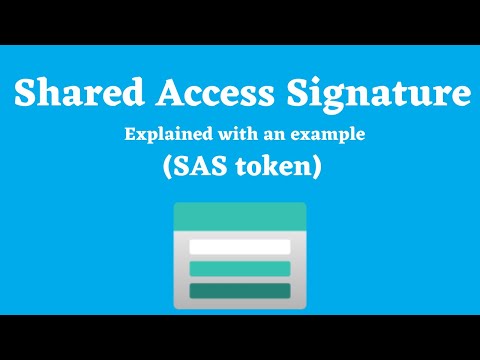 0:06:48
0:06:48
 0:08:25
0:08:25
 0:02:53
0:02:53
 0:20:10
0:20:10
 0:09:25
0:09:25
 0:05:45
0:05:45
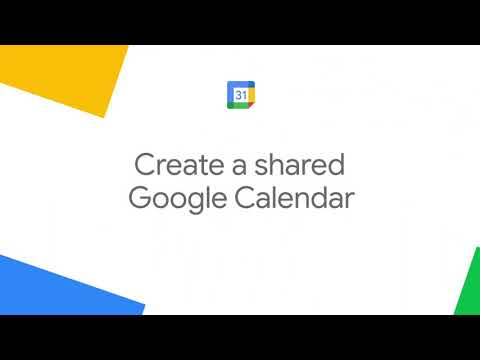 0:00:42
0:00:42
 0:13:49
0:13:49
 0:13:03
0:13:03
 0:06:59
0:06:59
 0:07:45
0:07:45
 0:02:57
0:02:57
 0:15:00
0:15:00
 0:01:26
0:01:26
 0:30:01
0:30:01
 0:03:28
0:03:28
 0:03:05
0:03:05
 0:00:28
0:00:28
 0:03:15
0:03:15
 0:00:56
0:00:56
 0:01:55
0:01:55
 0:22:40
0:22:40
 0:01:39
0:01:39