filmov
tv
How to Default Dynamic Dates on Dashboard Prompts in OTBI (Oracle BI)
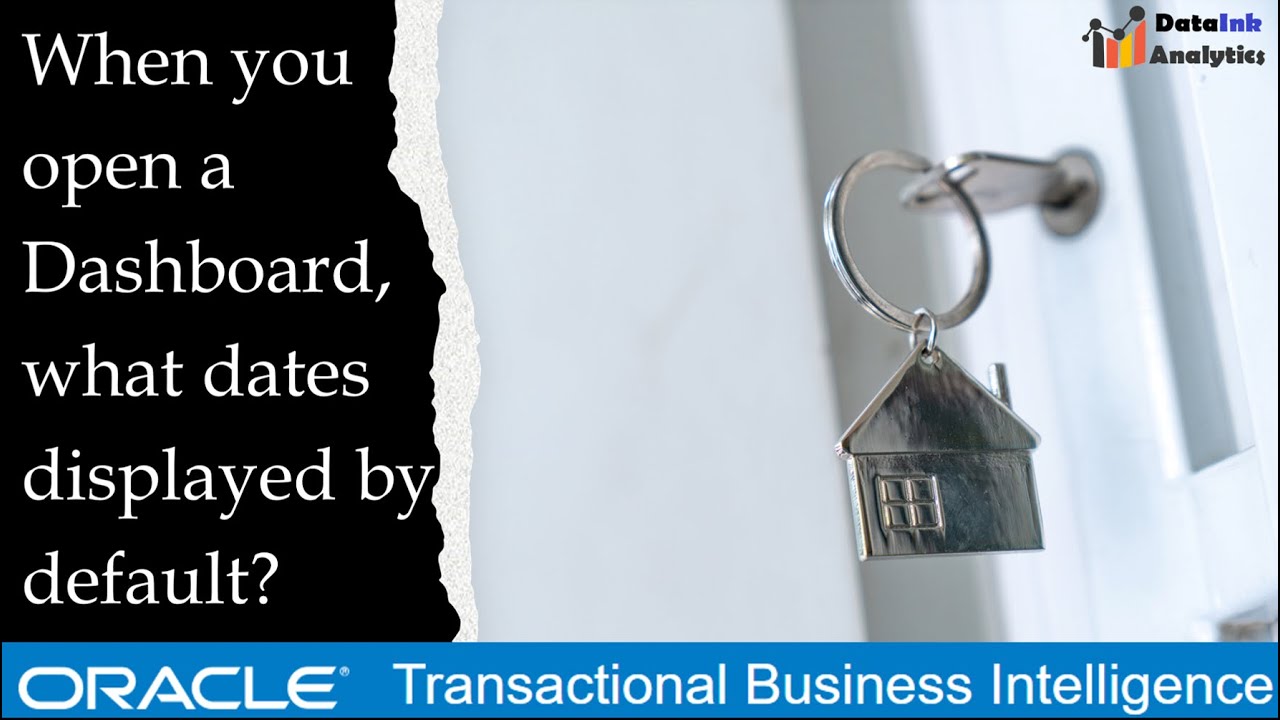
Показать описание
Welcome to our latest tutorial on Oracle Business Intelligence (OTBI)! In today's video, we'll guide you through the essential skill of defaulting dynamic dates on your dashboard prompts.
Are your users overwhelmed with a flood of data every time they access their dashboards? We've got you covered! It's crucial to display data for a specific time frame to keep things relevant. Whether you're in finance, supply chain, or human resources, showing data as of the current date is the way to go.
For instance, tracking outstanding collections for more than 180 or 365 days requires different action than collections outstanding for just a few days.
In this video, we'll discuss how to set default date parameters, which your users can then adjust to fit their specific needs based on business practices that suit them.
📌 In this tutorial, you will learn about two approaches for date increment:
Daily Increment: We'll show you how to set up a daily increment. For instance, if you want to track collections due in the next 7 days, the 'to date' will increase by adding 7 to the current date.
Static Date Ranges: The second case involves having either the 'from date' or 'to date' remain static at the beginning or end of a period. For example, if you're monitoring sales for the current month, it will remain 'from 1st October to 31st October.' Even on the 2nd of October, the range will still be 'from 1st October to 31st October,' but as soon as November 1st arrives, it automatically changes to 'from 1st November to 30th November.'
Join us in this informative session and take your dashboard prompts in OTBI to the next level. Learn how to make your data more relevant and dynamic for your users.
Don't forget to like, share, and subscribe for more OTBI tips and tricks! Stay tuned for more exciting tutorials.
For any report development on Excel, Oracle BI, Smart View or Power BI, please connect to us
=========
#Oracle #BusinessIntelligence #DataManagement #OTBITutorials #LogicalSQL #OracleTransactionalBusinessIntelligence
Are your users overwhelmed with a flood of data every time they access their dashboards? We've got you covered! It's crucial to display data for a specific time frame to keep things relevant. Whether you're in finance, supply chain, or human resources, showing data as of the current date is the way to go.
For instance, tracking outstanding collections for more than 180 or 365 days requires different action than collections outstanding for just a few days.
In this video, we'll discuss how to set default date parameters, which your users can then adjust to fit their specific needs based on business practices that suit them.
📌 In this tutorial, you will learn about two approaches for date increment:
Daily Increment: We'll show you how to set up a daily increment. For instance, if you want to track collections due in the next 7 days, the 'to date' will increase by adding 7 to the current date.
Static Date Ranges: The second case involves having either the 'from date' or 'to date' remain static at the beginning or end of a period. For example, if you're monitoring sales for the current month, it will remain 'from 1st October to 31st October.' Even on the 2nd of October, the range will still be 'from 1st October to 31st October,' but as soon as November 1st arrives, it automatically changes to 'from 1st November to 30th November.'
Join us in this informative session and take your dashboard prompts in OTBI to the next level. Learn how to make your data more relevant and dynamic for your users.
Don't forget to like, share, and subscribe for more OTBI tips and tricks! Stay tuned for more exciting tutorials.
For any report development on Excel, Oracle BI, Smart View or Power BI, please connect to us
=========
#Oracle #BusinessIntelligence #DataManagement #OTBITutorials #LogicalSQL #OracleTransactionalBusinessIntelligence
Комментарии
 0:10:28
0:10:28
 0:14:00
0:14:00
 0:06:17
0:06:17
 0:09:02
0:09:02
 0:08:54
0:08:54
 0:03:56
0:03:56
 0:07:05
0:07:05
 0:05:50
0:05:50
 0:09:33
0:09:33
 0:02:55
0:02:55
 0:06:49
0:06:49
 0:12:27
0:12:27
 0:01:33
0:01:33
 0:15:33
0:15:33
 0:11:01
0:11:01
 0:06:18
0:06:18
 0:02:43
0:02:43
 0:04:13
0:04:13
 0:07:36
0:07:36
 0:01:55
0:01:55
 0:10:17
0:10:17
 0:05:15
0:05:15
 0:03:04
0:03:04
 0:04:49
0:04:49