filmov
tv
How to Reinstall macOS on M1 24' iMac 3 DIFFERENT WAYS!!! macOS Recovery USB Install Disk & AC2 DFU!

Показать описание
Do you need to erase and reinstall macOS on your new M1 Apple Silicon 24" iMac? If so a few things have changed! This is a step-by-step guide that will show you all that you need to know to boot your iMac to macOS Recovery & reinstall macOS Big Sur or Monterey! I will show you 3 different ways.
1. Use the internal macOS recovery = 1-2 Hours total reinstall time
2. Use Big Sur or Monterey USB Installer Drive = 30-45 Min total reinstall time
3. Use iMac DFU mode + Apple Configurator 2 + 2nd Mac = 8 MIN!!!
0:00 Intro
0:40 How to boot to macOS Recovery & Reinstall macOS over the internet (1-3 Hours)
6:25 How to Reinstall macOS Big Sur with a USB Installer Drive = (30-45 Min)
12:00 How to Boot M1 iMac to DFU mode for AC2 IPSW macOS Reinstall
15:00 How to Reinstall macOS Big Sur with IPSW file & Apple Configurator 2 = (8 MIN!)
18:20 Closing
My Create a macOS Monterey USB installer disk video
My Download macOS MOnterey Full Installers Page
My Create a macOS Big Sur USB Installer disk video
My Download macOS Big Sur Full Installers Page
My Download M1 Apple Silicon Full Big Sur installer IPSW Files!
I will go over the following
How to boot to macOS recovery on your Apple Silicon M1 iMac
How to erase your hard drive on your Apple Silicon M1 iMac
How to reinstall macOS on your Apple Silicon M1 iMac with Recovery
How to reinstall macOS on your Apple Silicon M1 Mac with a USB Big Sur Installer hard drive or flash drive.
How to Boot your M1 iMac into DFU Mode
How to reinstall macOS with Apple Configurator 2 & a 2nd Mac in 8 MIN!!
Order of that you should follow for reinstalling macOS on Apple Silicon.
1. macOS Recovery
2. System Recovery – (Will boot automatically if macOS Recovery is unavailable)
3. macOS Big Sur USB Installer Drive – (External boot for macOS Installers is enabled by default on Apple Silicon)
4. Apple Configurator 2 REVIVE option – This option will reinstall macOS Recovery (retains user data on the SSD hard drive)
5. Apple Configurator 2 RESTORE option – This option will Reinstall macOS Recovery, ERASE your SSD hard drive and reinstall macOS
Apple has just posted a new articles on macOS recovery, booting to DFU mode and how to restore macOS Firmware.
Use macOS Recovery on a Mac with Apple silicon
macOS Recovery is the built-in recovery system of your Mac.
You can use the apps in macOS Recovery on a Mac with Apple silicon to repair your internal disk, reinstall macOS, restore your files from a Time Machine backup, set the security policy for different disks, transfer files between two Mac computers, start up in safe mode and more.
Reinstalling macOS requires an internet connection. To connect to the internet, you can use a wireless or wired network connection. See Connect to the internet using Wi-Fi.
Note: if you’re trying to connect to a captive portal (for example, at a coffee shop, library or hotel) or an enterprise network, you might not be able to access the internet in macOS Recovery.
This video is is for the following Apple Silicon Macs
Apple Silicon M1 iMac
Apple Silicon M1 Mac Mini
Apple Silicon M1 MacBook Air
Apple Silicon M1 MacBook Pro 13"
Support Mr. Macintosh!
Links
Twitter
Mac Transition to Apple Silicon Everything you need to know!
New Article How to reinstall macOS on your Apple Silicon Mac
macOS ISPW Firmware Database - Download Full macOS ISPW Files!
macOS Updates Database! – OS, Xprotect & App Version Database
Interested in Xcode and Swift? Subscribe to the Swift Goose!
Subscribe to "The Apple Ninja's" YouTube! If it wasn't for him, I would not even be on YouTube today. Thank you!!!
1. Use the internal macOS recovery = 1-2 Hours total reinstall time
2. Use Big Sur or Monterey USB Installer Drive = 30-45 Min total reinstall time
3. Use iMac DFU mode + Apple Configurator 2 + 2nd Mac = 8 MIN!!!
0:00 Intro
0:40 How to boot to macOS Recovery & Reinstall macOS over the internet (1-3 Hours)
6:25 How to Reinstall macOS Big Sur with a USB Installer Drive = (30-45 Min)
12:00 How to Boot M1 iMac to DFU mode for AC2 IPSW macOS Reinstall
15:00 How to Reinstall macOS Big Sur with IPSW file & Apple Configurator 2 = (8 MIN!)
18:20 Closing
My Create a macOS Monterey USB installer disk video
My Download macOS MOnterey Full Installers Page
My Create a macOS Big Sur USB Installer disk video
My Download macOS Big Sur Full Installers Page
My Download M1 Apple Silicon Full Big Sur installer IPSW Files!
I will go over the following
How to boot to macOS recovery on your Apple Silicon M1 iMac
How to erase your hard drive on your Apple Silicon M1 iMac
How to reinstall macOS on your Apple Silicon M1 iMac with Recovery
How to reinstall macOS on your Apple Silicon M1 Mac with a USB Big Sur Installer hard drive or flash drive.
How to Boot your M1 iMac into DFU Mode
How to reinstall macOS with Apple Configurator 2 & a 2nd Mac in 8 MIN!!
Order of that you should follow for reinstalling macOS on Apple Silicon.
1. macOS Recovery
2. System Recovery – (Will boot automatically if macOS Recovery is unavailable)
3. macOS Big Sur USB Installer Drive – (External boot for macOS Installers is enabled by default on Apple Silicon)
4. Apple Configurator 2 REVIVE option – This option will reinstall macOS Recovery (retains user data on the SSD hard drive)
5. Apple Configurator 2 RESTORE option – This option will Reinstall macOS Recovery, ERASE your SSD hard drive and reinstall macOS
Apple has just posted a new articles on macOS recovery, booting to DFU mode and how to restore macOS Firmware.
Use macOS Recovery on a Mac with Apple silicon
macOS Recovery is the built-in recovery system of your Mac.
You can use the apps in macOS Recovery on a Mac with Apple silicon to repair your internal disk, reinstall macOS, restore your files from a Time Machine backup, set the security policy for different disks, transfer files between two Mac computers, start up in safe mode and more.
Reinstalling macOS requires an internet connection. To connect to the internet, you can use a wireless or wired network connection. See Connect to the internet using Wi-Fi.
Note: if you’re trying to connect to a captive portal (for example, at a coffee shop, library or hotel) or an enterprise network, you might not be able to access the internet in macOS Recovery.
This video is is for the following Apple Silicon Macs
Apple Silicon M1 iMac
Apple Silicon M1 Mac Mini
Apple Silicon M1 MacBook Air
Apple Silicon M1 MacBook Pro 13"
Support Mr. Macintosh!
Links
Mac Transition to Apple Silicon Everything you need to know!
New Article How to reinstall macOS on your Apple Silicon Mac
macOS ISPW Firmware Database - Download Full macOS ISPW Files!
macOS Updates Database! – OS, Xprotect & App Version Database
Interested in Xcode and Swift? Subscribe to the Swift Goose!
Subscribe to "The Apple Ninja's" YouTube! If it wasn't for him, I would not even be on YouTube today. Thank you!!!
Комментарии
 0:02:43
0:02:43
 0:04:49
0:04:49
 0:03:24
0:03:24
 0:03:24
0:03:24
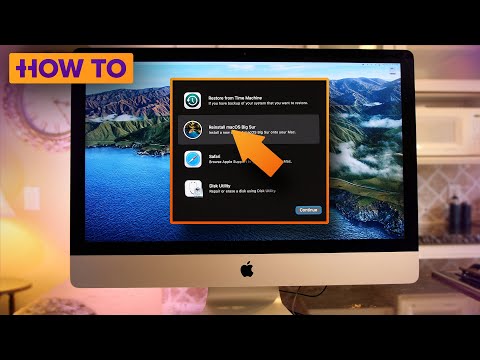 0:05:11
0:05:11
 0:02:16
0:02:16
 0:04:36
0:04:36
 0:06:06
0:06:06
 0:06:39
0:06:39
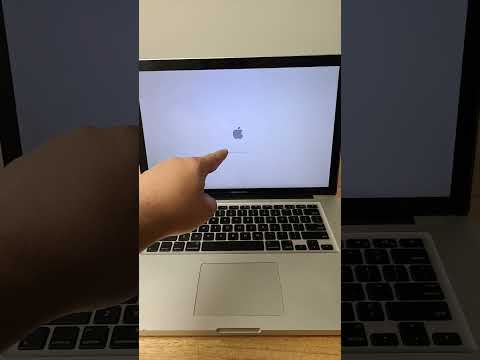 0:00:59
0:00:59
 0:02:10
0:02:10
 0:28:51
0:28:51
 0:04:14
0:04:14
 0:01:00
0:01:00
 0:02:20
0:02:20
 0:05:21
0:05:21
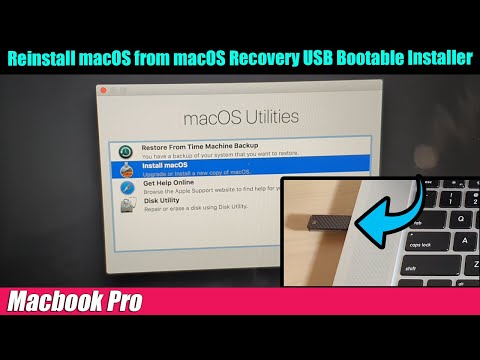 0:04:28
0:04:28
 0:10:25
0:10:25
 0:11:21
0:11:21
 0:02:22
0:02:22
 0:00:36
0:00:36
 0:02:23
0:02:23
 0:09:01
0:09:01
 0:00:26
0:00:26