filmov
tv
MacOS Productivity Secrets (No Apps Needed)

Показать описание
How can you boost your productivity when working in MacOS? Most people think it's about using the right productivity apps and tools. And as usual, most people are wrong.
The way most people use MacOS can only be described as painfully slow. No productivity software in the world will save you from your cluttered desk, wasted space, poor window management and sluggish workflow.
The best ways to work faster on your Mac are hidden plain sight and most productivity tips, articles and videos miss the point entirely. When you follow the advice in this video, other people will look like they're working in slow motion, compared to you. And all the efficiency gains are hidden in plain sight, as you will see.
---
00:00 Painfully Slow
00:40 Dock Declutter
00:46 Dock Settings
01:13 Dock Exception
01:24 Use Spotlight
01:48 Faster App Switching
02:07 Less 3 Finger Swiping
02:18 No Multi Desktop
02:38 Expand Windows
02:47 Cmd + Q is Your Friend
03:14 Desktop Declutter
03:20 Folder Structure
03:48 Finder Options
04:13 Notifications
04:43 Input Devices
05:03 Touch Type
05:10 Keyboard Shortcuts
05:23 Mouse Settings
05:54 Window Tiling
06:03 Dual Screens
06:34 Smart Multitasking
07:14 Faster Browsing
07:31 Use Backups
08:03 Use a Password Manager
08:50 The Efficiency Trap
---
---
Licenses:
EFLYCR23XD8AA9BJ
RTFLRH0SOOAPWDED
L29DUTFN39F0GBIJ
M86P7Q4QHYLL5ND7
9OIY6FDD1DILXYCQ
Комментарии
 0:10:49
0:10:49
 0:08:57
0:08:57
 0:09:24
0:09:24
 0:13:10
0:13:10
 0:26:47
0:26:47
 0:13:21
0:13:21
 0:00:48
0:00:48
 0:08:14
0:08:14
 0:59:06
0:59:06
 0:00:12
0:00:12
 0:00:22
0:00:22
 0:02:53
0:02:53
 0:04:34
0:04:34
 0:00:23
0:00:23
 0:09:51
0:09:51
 0:00:30
0:00:30
 0:00:24
0:00:24
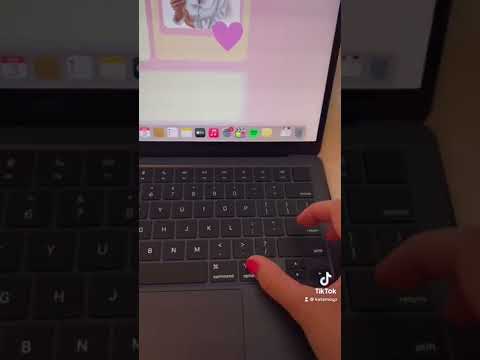 0:00:34
0:00:34
 0:13:58
0:13:58
 0:13:15
0:13:15
 0:06:31
0:06:31
 0:11:11
0:11:11
 0:11:43
0:11:43
 0:07:54
0:07:54