filmov
tv
How to Install Dynamics GP Dekstop Version

Показать описание
Use the information in this chapter to install Dynamics GP on each client computer. You also use Dynamics GP Utilities to synchronize the Dynamics GP dictionary on each additional client with your account framework on the server.
Installation overview
In a multiuser local area network environment, Dynamics GP applications are typically installed on a server, and then on each client. However, Dynamics GP is not required to be installed on the server. Each client will have access to data stored on the server. You can install clients using the Dynamics GP media or using a client installation package. For more about creating an installation package for your clients, see Chapter 11, “Creating an installation package.”
When you install Dynamics GP, the Distributed Process Server (DPS) and the Distributed Process Manager (DPM) are installed automatically. You can specify which computers in your system are process servers, and which tasks will be completed on those process servers. A process server is an application that allows users to direct the processing such as posting or printing checks and maintenance procedures to another computer on the network. The Distributed Process Manager is the application that tracks activity on all clients and process servers. See your System Administrator ’s Guide (Help - Contents - select System administration) for more information.
Installing Dynamics GP on an additional computer
Use the information in this section to install a client in a multiuser system after you’ve installed Dynamics GP on the server or the first computer and created your first company.
To install Dynamics GP on an additional computer:
Click Dynamics GP.
The installation program verifies that your system has the minimum operating system required to run Dynamics GP. If your system does not meet requirements, the installation will not continue.
Select a new Dynamics GP instance and click Next
If you are installing Dynamics GP on a computer with an existing instance of Dynamics GP, select Create a new instance and enter a name for the new instance. For more information, see Multiple instances of Dynamics GP.
In the Select a Country/Region window, select the primary country or region where you do business. Click Next.
Follow the instructions in the window to accept the software license agreement.
To install Dynamics GP, you must accept this agreement.
In the Select Features window, select the features to install.
Installation overview
In a multiuser local area network environment, Dynamics GP applications are typically installed on a server, and then on each client. However, Dynamics GP is not required to be installed on the server. Each client will have access to data stored on the server. You can install clients using the Dynamics GP media or using a client installation package. For more about creating an installation package for your clients, see Chapter 11, “Creating an installation package.”
When you install Dynamics GP, the Distributed Process Server (DPS) and the Distributed Process Manager (DPM) are installed automatically. You can specify which computers in your system are process servers, and which tasks will be completed on those process servers. A process server is an application that allows users to direct the processing such as posting or printing checks and maintenance procedures to another computer on the network. The Distributed Process Manager is the application that tracks activity on all clients and process servers. See your System Administrator ’s Guide (Help - Contents - select System administration) for more information.
Installing Dynamics GP on an additional computer
Use the information in this section to install a client in a multiuser system after you’ve installed Dynamics GP on the server or the first computer and created your first company.
To install Dynamics GP on an additional computer:
Click Dynamics GP.
The installation program verifies that your system has the minimum operating system required to run Dynamics GP. If your system does not meet requirements, the installation will not continue.
Select a new Dynamics GP instance and click Next
If you are installing Dynamics GP on a computer with an existing instance of Dynamics GP, select Create a new instance and enter a name for the new instance. For more information, see Multiple instances of Dynamics GP.
In the Select a Country/Region window, select the primary country or region where you do business. Click Next.
Follow the instructions in the window to accept the software license agreement.
To install Dynamics GP, you must accept this agreement.
In the Select Features window, select the features to install.
 0:02:10
0:02:10
 0:05:49
0:05:49
 0:05:01
0:05:01
 0:01:33
0:01:33
 0:01:20
0:01:20
 0:05:40
0:05:40
 0:01:27
0:01:27
 0:15:42
0:15:42
 0:38:45
0:38:45
 0:01:24
0:01:24
 0:01:40
0:01:40
 0:05:01
0:05:01
 0:01:20
0:01:20
 0:01:19
0:01:19
 0:01:21
0:01:21
 0:00:56
0:00:56
 0:01:25
0:01:25
 0:01:49
0:01:49
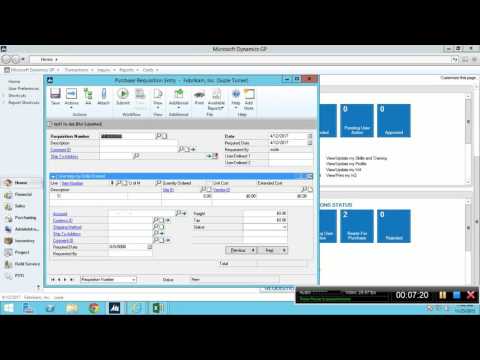 0:34:34
0:34:34
 0:11:11
0:11:11
 0:25:33
0:25:33
 0:30:20
0:30:20
 0:03:59
0:03:59
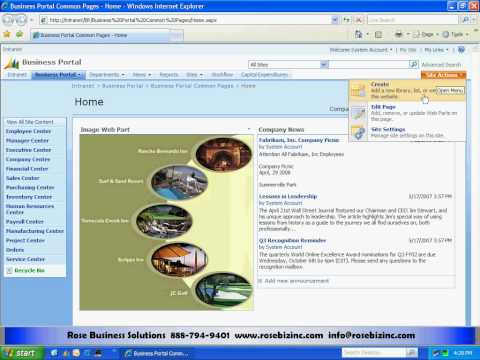 0:06:35
0:06:35