filmov
tv
Series of Basic Tutorials - 9.How to use Text widget
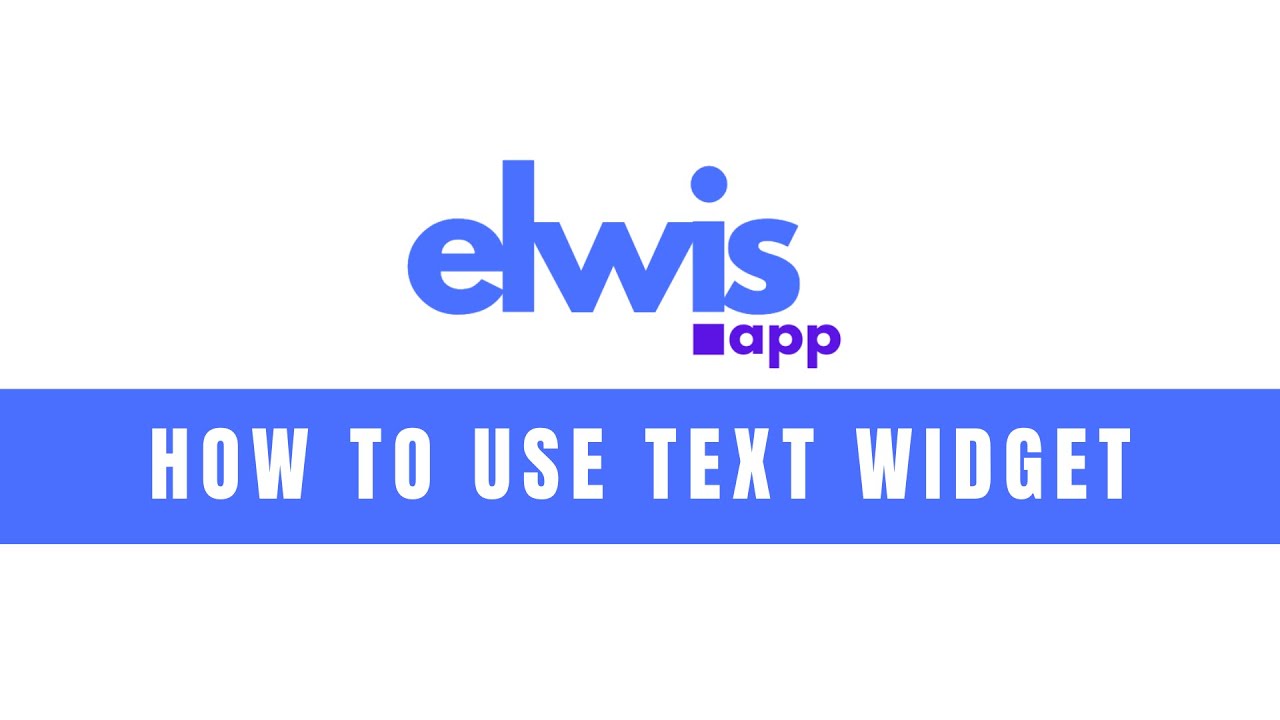
Показать описание
Welcome to our basic low-code tutorials! In this tutorial, we'll guide you through *using the text widget in the Elwis App* Web App Builder.
🎥 In this video, we will guide you through the process of adding an image to the menu using the Text widget in our Taskify application:
1️⃣ Access the text widget by clicking the edit pencil and switching to advanced mode.
2️⃣ Move the sidebar to the right so you can see all the changes in real-time.
3️⃣ Highlight the text and explore the format menu to adjust:
Font style 🎨
Font size 🔠
Alignment 📏
Text and background colors 🌈
4️⃣ Add bullet points or numbering for better organization.
5️⃣ Indent text to the right for a cleaner look.
6️⃣ Insert links or tables into the text for enhanced functionality.
Don't forget to like and subscribe for more tutorials! 👍
✏️ Created by Slavomira Solmosiova & Natalia Motyl
*Let's stay connected:*
✔️ LinkedIn: / elwisapp
✔️ YouTube: @elwisapp-kw9xm
0:00 Welcome to Elwisapp
0:11 Text widget settings
0:21 Format changes - Font, Size, Alignment, Color
0:41 Bullet points and numbering
1:07 Add a link
1.22 Add a table
🎥 In this video, we will guide you through the process of adding an image to the menu using the Text widget in our Taskify application:
1️⃣ Access the text widget by clicking the edit pencil and switching to advanced mode.
2️⃣ Move the sidebar to the right so you can see all the changes in real-time.
3️⃣ Highlight the text and explore the format menu to adjust:
Font style 🎨
Font size 🔠
Alignment 📏
Text and background colors 🌈
4️⃣ Add bullet points or numbering for better organization.
5️⃣ Indent text to the right for a cleaner look.
6️⃣ Insert links or tables into the text for enhanced functionality.
Don't forget to like and subscribe for more tutorials! 👍
✏️ Created by Slavomira Solmosiova & Natalia Motyl
*Let's stay connected:*
✔️ LinkedIn: / elwisapp
✔️ YouTube: @elwisapp-kw9xm
0:00 Welcome to Elwisapp
0:11 Text widget settings
0:21 Format changes - Font, Size, Alignment, Color
0:41 Bullet points and numbering
1:07 Add a link
1.22 Add a table
 0:15:46
0:15:46
 0:32:49
0:32:49
 0:17:37
0:17:37
 0:17:40
0:17:40
 0:17:04
0:17:04
 0:10:49
0:10:49
 0:08:18
0:08:18
 4:26:52
4:26:52
 0:13:17
0:13:17
 1:03:21
1:03:21
 0:22:42
0:22:42
 0:23:03
0:23:03
 0:14:08
0:14:08
 0:08:34
0:08:34
 0:12:15
0:12:15
 0:13:14
0:13:14
 0:24:38
0:24:38
 2:10:31
2:10:31
 0:10:03
0:10:03
 0:19:01
0:19:01
 0:24:23
0:24:23
 3:36:55
3:36:55
 1:09:13
1:09:13
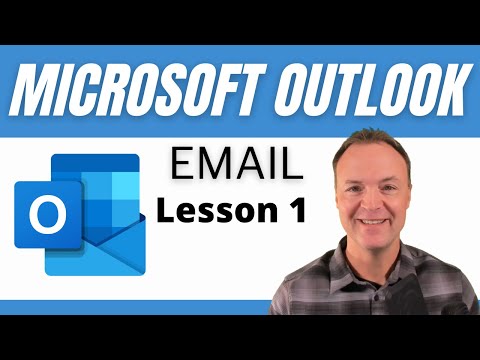 0:23:27
0:23:27