filmov
tv
Arduino Tutorial 50: How to Connect and Use the DHT11 Temperature and Humidity Sensor

Показать описание
You guys can help me out over at Patreon, and that will help me keep my gear updated, and help me keep this quality content coming:
In this lesson we show you how to measure temperature and pressure using the DHT11 sensor. The needed library does not come with the arduino download, but the video shows you how to intall the needed library.
You can get the kit I am using for this series at the following link:
This is a heads up that in lesson 51, you will be able to have a much more practical and elegant solution if you use an arduino nano instead of the uno, which we have been using. Go ahead and get ready for lesson 51 by picking up a nano here:
As projects get more complicated in these lessons, you guys really need to get a set of breadboard jumper wires which allow you to make neater connections on the board in your projects. You can pick a pack of these wires up here:
In addition as projects get more complicated, you are going to need a bigger breadboard. This is a reasonable one here:
Check out all the great Free educational resources at our WEB site HERE:
#Arduino
In this lesson we show you how to measure temperature and pressure using the DHT11 sensor. The needed library does not come with the arduino download, but the video shows you how to intall the needed library.
You can get the kit I am using for this series at the following link:
This is a heads up that in lesson 51, you will be able to have a much more practical and elegant solution if you use an arduino nano instead of the uno, which we have been using. Go ahead and get ready for lesson 51 by picking up a nano here:
As projects get more complicated in these lessons, you guys really need to get a set of breadboard jumper wires which allow you to make neater connections on the board in your projects. You can pick a pack of these wires up here:
In addition as projects get more complicated, you are going to need a bigger breadboard. This is a reasonable one here:
Check out all the great Free educational resources at our WEB site HERE:
#Arduino
Комментарии
 0:29:02
0:29:02
 0:57:17
0:57:17
 0:10:04
0:10:04
 0:05:10
0:05:10
 0:23:50
0:23:50
 0:05:27
0:05:27
 0:00:40
0:00:40
 0:17:50
0:17:50
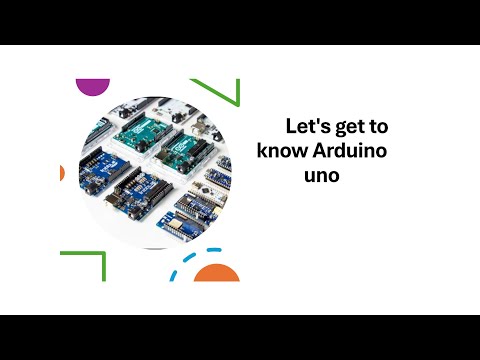 0:05:54
0:05:54
 0:04:11
0:04:11
 0:10:57
0:10:57
 0:07:08
0:07:08
 0:05:55
0:05:55
 0:02:01
0:02:01
 0:19:54
0:19:54
 4:04:22
4:04:22
 0:37:17
0:37:17
 0:03:01
0:03:01
 0:11:15
0:11:15
 0:16:34
0:16:34
 0:20:30
0:20:30
 0:50:17
0:50:17
 0:04:19
0:04:19
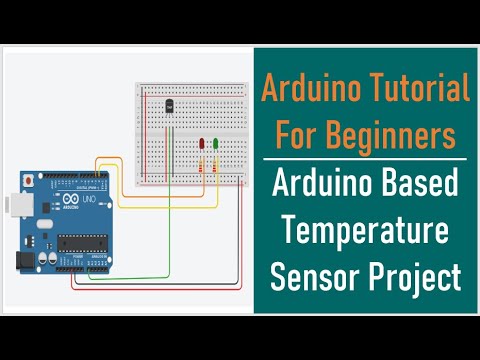 0:13:14
0:13:14