filmov
tv
How to Clear Safari Cache (iOS 17)

Показать описание
This video will show you how to clear Safari cache in iOS 17. Once you have completed this tutorial, you will know how to clear your cache, history, and data, from the Safari browser on your iPhone.
You can clear your iOS 17 cache with the following steps:
1. Open Settings.
2. Choose Safari.
3. Select Clear History and Website Data.
4. Choose the settings.
5. Tap Clear History.
Note that you can elect to close the open tabs as well, if you also want to remove that information.
The steps in this guide were performed on an iPhone 14 in the iOS 17 operating system, but work on many other iPhone models as well, such as the iPhone 11, iPhone 12, iPhone 13, and iPhone 15.
00:00 Introduction
00:16 iOS 17 How to Clear Safari Cache on iPhone
01:00 Outro
Related Questions and Issues This Video Can Help With:
- iOS 17 How to Clear Safari Cache on iPhone Mini
- iOS 17 How to Clear Safari Cache on iPhone Plus
- iOS 17 How to Clear Safari Cache on iPhone Pro
- iOS 17 How to Clear Safari Cache on iPhone Pro Max
#solveyourtech #apple #iphone #ios #howtoiphone #iphonetips #iphonetricks #iphonetipsandtricks #clearsafaricacheiphone #iphoneclearsafaricache #howtoclearsafaricacheoniphone
Be sure to like this video and subscribe to our channel!
You can connect with us on our other social media accounts, too:
SolveYourTech was founded in 2012 with the aim of providing how-to guides and tutorials that help people with problems on their phones, computers, and apps.
You can clear your iOS 17 cache with the following steps:
1. Open Settings.
2. Choose Safari.
3. Select Clear History and Website Data.
4. Choose the settings.
5. Tap Clear History.
Note that you can elect to close the open tabs as well, if you also want to remove that information.
The steps in this guide were performed on an iPhone 14 in the iOS 17 operating system, but work on many other iPhone models as well, such as the iPhone 11, iPhone 12, iPhone 13, and iPhone 15.
00:00 Introduction
00:16 iOS 17 How to Clear Safari Cache on iPhone
01:00 Outro
Related Questions and Issues This Video Can Help With:
- iOS 17 How to Clear Safari Cache on iPhone Mini
- iOS 17 How to Clear Safari Cache on iPhone Plus
- iOS 17 How to Clear Safari Cache on iPhone Pro
- iOS 17 How to Clear Safari Cache on iPhone Pro Max
#solveyourtech #apple #iphone #ios #howtoiphone #iphonetips #iphonetricks #iphonetipsandtricks #clearsafaricacheiphone #iphoneclearsafaricache #howtoclearsafaricacheoniphone
Be sure to like this video and subscribe to our channel!
You can connect with us on our other social media accounts, too:
SolveYourTech was founded in 2012 with the aim of providing how-to guides and tutorials that help people with problems on their phones, computers, and apps.
Комментарии
 0:01:33
0:01:33
 0:01:11
0:01:11
 0:01:24
0:01:24
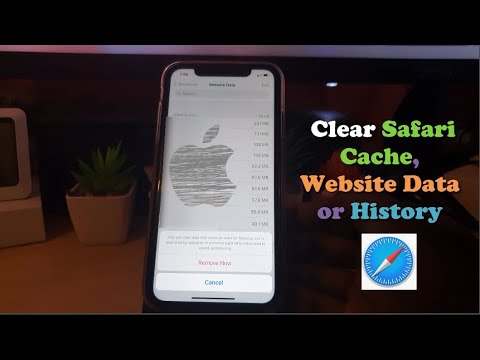 0:02:25
0:02:25
 0:01:31
0:01:31
 0:01:22
0:01:22
 0:01:48
0:01:48
 0:01:15
0:01:15
 0:02:49
0:02:49
 0:01:38
0:01:38
 0:01:05
0:01:05
 0:00:22
0:00:22
 0:00:39
0:00:39
 0:01:48
0:01:48
 0:01:43
0:01:43
 0:02:10
0:02:10
 0:02:59
0:02:59
 0:01:10
0:01:10
 0:01:36
0:01:36
 0:00:33
0:00:33
 0:00:43
0:00:43
 0:01:09
0:01:09
 0:01:29
0:01:29
 0:01:07
0:01:07