filmov
tv
1.2. What's Looker Studio? (Formerly Google Data Studio) (Looker Studio Tutorial for Beginners)

Показать описание
*Looker Studio Masterclass: A Complete Beginner to Advanced Course*
In this lesson, I'll guide you on how to connect your tools to Looker Studio, a critical step for any type of data viz. There are three types of connectors at your disposal: Google Connectors, Partner Connectors, and Community Connectors. Once connected, we'll move to gathering data from your viewers, using controls and parameters. This is a key part of the process - learning how to listen to what your report users want to see.
We then transition into transforming your data. I'll show you how to use custom fields and data blending, turning raw numbers into meaningful insights. And then? Then comes the fun part - visualization. We'll dive into Google, Partner, and Community visualizations, mastering how to present your data in a way that's both accessible and impactful. We'll wrap up with report interactions and sharing your dashboards, ensuring your hard work gets the attention it deserves.
- Connect tools to Looker Studio with Google, Partner, or Community connectors
- Use controls and parameters to collect viewer data
- Transform data with custom fields and data blending
- Visualize data with Google, Partner, and Community visualizations
- Enable report interactions: date range control, filter control, chart interactions, links & report navigations, data control
- Share dashboards with specific people, anyone with the link, publicly on the internet, or schedule emails with PDF reports.
🔔 Subscribe and turn on notifications so you don't miss the future lessons!
*Looker Studio Certification:*
When you're ready, take the final exam to test your knowledge and become a certified Looker Studio Expert →
00:00 Introduction to Data Studio
00:37 Connecting to Data Sources
01:06 Web-based & Shareable Reports
01:35 Data Studio Capabilities Overview
02:06 Data Connectors & Collection
02:39 Data Transformation & Modeling
03:09 Visualization & Interaction
03:41 Report Interaction Features
04:11 Data Filtering & Isolation
04:44 Google, Partner, and Community Connectors
05:15 Extending Data Studio Capabilities
05:47 Data Collection Mechanisms
06:21 Data Transformation Techniques
06:49 Data Grouping & Categorizing
07:19 Visualization Options & Customization
07:53 Report Interactivity & Navigation
08:25 Report Sharing & Scheduling
Connecting to Data:
There are three types of connectors that you can use to connect your tool or data source to Looker Studio:
1. Google Connectors: These are free data connectors for tools in Google Marketing and Cloud Platforms like Google Analytics, Google Ads, Google Sheets, YouTube and BigQuery.
2. Partner Connectors: These are data connectors that are created and maintained by 3rd parties and can be used to connect to many different tools like Facebook Ads, Microsoft Ads, Shopify, Stripe, etc.. Partner Connectors expand Looker Studio’s connecting capabilities and are usually paid, with some offering a free trial period.
3. Community Connectors: Anyone can create a custom data connector for a tool that has a properly documented APs.
Collecting Values from Viewers:
In Looker Studio, controls and parameters are two mechanisms for collecting data, from the viewer. You can define parameters and attach them to controls such as:
- Checkboxes
- Input Boxes
- Search Boxes
- Sliders
- Dropdown Menus
- Date Range Selectors
Transforming (Modeling) Data:
After connecting to external data sources and collecting data from the viewers, or in other words: bringing our data inside Looker Studio, we can start transforming our data. There are two main ways of transforming data in Looker Studio:
1. Custom Fields:
- Aggregating Numbers & Performing Calculations using math functions
- Grouping & Categorizing Data using conditional functions such as IF and CASE
- Processing Data with text functions to clean up text fields or create new fields from the existing ones.
2. Data Blending: A flexible feature that allows us to blend up to 5 different data sources together to create a new data source
Visualizing Data:
Just like Looker Studio connectors, there are also three types of visualizations you can use to make your reports easily accessible and readable:
1. Google Visualizations: Built-in charts in Looker Studio
Scorecards, Tables, Time Series, Bar Chart, Pie Chart, Google Maps, Line Chart, Combo Chart, Area Chart, Scatter & Bubble Chart, Pivot Tables, Bullet Chart, Treemap, and Gauge
2. Partner Visualizations: Built and maintained by 3rd parties. At the moment, partner visualizations are free to use.
3. Community Visualizations: If you can’t find your desired visualization among the available Google and Partner visualizations, you can build or have a developer custom build a visualization for you.
In this lesson, I'll guide you on how to connect your tools to Looker Studio, a critical step for any type of data viz. There are three types of connectors at your disposal: Google Connectors, Partner Connectors, and Community Connectors. Once connected, we'll move to gathering data from your viewers, using controls and parameters. This is a key part of the process - learning how to listen to what your report users want to see.
We then transition into transforming your data. I'll show you how to use custom fields and data blending, turning raw numbers into meaningful insights. And then? Then comes the fun part - visualization. We'll dive into Google, Partner, and Community visualizations, mastering how to present your data in a way that's both accessible and impactful. We'll wrap up with report interactions and sharing your dashboards, ensuring your hard work gets the attention it deserves.
- Connect tools to Looker Studio with Google, Partner, or Community connectors
- Use controls and parameters to collect viewer data
- Transform data with custom fields and data blending
- Visualize data with Google, Partner, and Community visualizations
- Enable report interactions: date range control, filter control, chart interactions, links & report navigations, data control
- Share dashboards with specific people, anyone with the link, publicly on the internet, or schedule emails with PDF reports.
🔔 Subscribe and turn on notifications so you don't miss the future lessons!
*Looker Studio Certification:*
When you're ready, take the final exam to test your knowledge and become a certified Looker Studio Expert →
00:00 Introduction to Data Studio
00:37 Connecting to Data Sources
01:06 Web-based & Shareable Reports
01:35 Data Studio Capabilities Overview
02:06 Data Connectors & Collection
02:39 Data Transformation & Modeling
03:09 Visualization & Interaction
03:41 Report Interaction Features
04:11 Data Filtering & Isolation
04:44 Google, Partner, and Community Connectors
05:15 Extending Data Studio Capabilities
05:47 Data Collection Mechanisms
06:21 Data Transformation Techniques
06:49 Data Grouping & Categorizing
07:19 Visualization Options & Customization
07:53 Report Interactivity & Navigation
08:25 Report Sharing & Scheduling
Connecting to Data:
There are three types of connectors that you can use to connect your tool or data source to Looker Studio:
1. Google Connectors: These are free data connectors for tools in Google Marketing and Cloud Platforms like Google Analytics, Google Ads, Google Sheets, YouTube and BigQuery.
2. Partner Connectors: These are data connectors that are created and maintained by 3rd parties and can be used to connect to many different tools like Facebook Ads, Microsoft Ads, Shopify, Stripe, etc.. Partner Connectors expand Looker Studio’s connecting capabilities and are usually paid, with some offering a free trial period.
3. Community Connectors: Anyone can create a custom data connector for a tool that has a properly documented APs.
Collecting Values from Viewers:
In Looker Studio, controls and parameters are two mechanisms for collecting data, from the viewer. You can define parameters and attach them to controls such as:
- Checkboxes
- Input Boxes
- Search Boxes
- Sliders
- Dropdown Menus
- Date Range Selectors
Transforming (Modeling) Data:
After connecting to external data sources and collecting data from the viewers, or in other words: bringing our data inside Looker Studio, we can start transforming our data. There are two main ways of transforming data in Looker Studio:
1. Custom Fields:
- Aggregating Numbers & Performing Calculations using math functions
- Grouping & Categorizing Data using conditional functions such as IF and CASE
- Processing Data with text functions to clean up text fields or create new fields from the existing ones.
2. Data Blending: A flexible feature that allows us to blend up to 5 different data sources together to create a new data source
Visualizing Data:
Just like Looker Studio connectors, there are also three types of visualizations you can use to make your reports easily accessible and readable:
1. Google Visualizations: Built-in charts in Looker Studio
Scorecards, Tables, Time Series, Bar Chart, Pie Chart, Google Maps, Line Chart, Combo Chart, Area Chart, Scatter & Bubble Chart, Pivot Tables, Bullet Chart, Treemap, and Gauge
2. Partner Visualizations: Built and maintained by 3rd parties. At the moment, partner visualizations are free to use.
3. Community Visualizations: If you can’t find your desired visualization among the available Google and Partner visualizations, you can build or have a developer custom build a visualization for you.
 0:08:36
0:08:36
 0:20:06
0:20:06
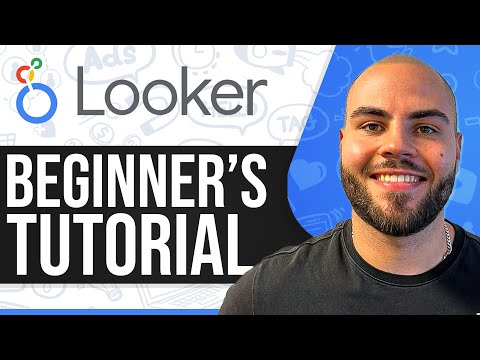 0:08:04
0:08:04
 2:31:23
2:31:23
 0:07:37
0:07:37
 0:01:53
0:01:53
 0:00:40
0:00:40
 0:20:12
0:20:12
 0:05:06
0:05:06
 0:01:01
0:01:01
 0:00:20
0:00:20
 0:11:55
0:11:55
 0:00:58
0:00:58
 0:00:47
0:00:47
 0:01:36
0:01:36
 0:00:29
0:00:29
 0:01:00
0:01:00
 0:06:30
0:06:30
 0:07:18
0:07:18
 0:00:39
0:00:39
 0:46:35
0:46:35
 0:06:44
0:06:44
 0:17:27
0:17:27
 0:03:53
0:03:53