filmov
tv
Create a Custom Shortcut Icon with the Shortcuts App
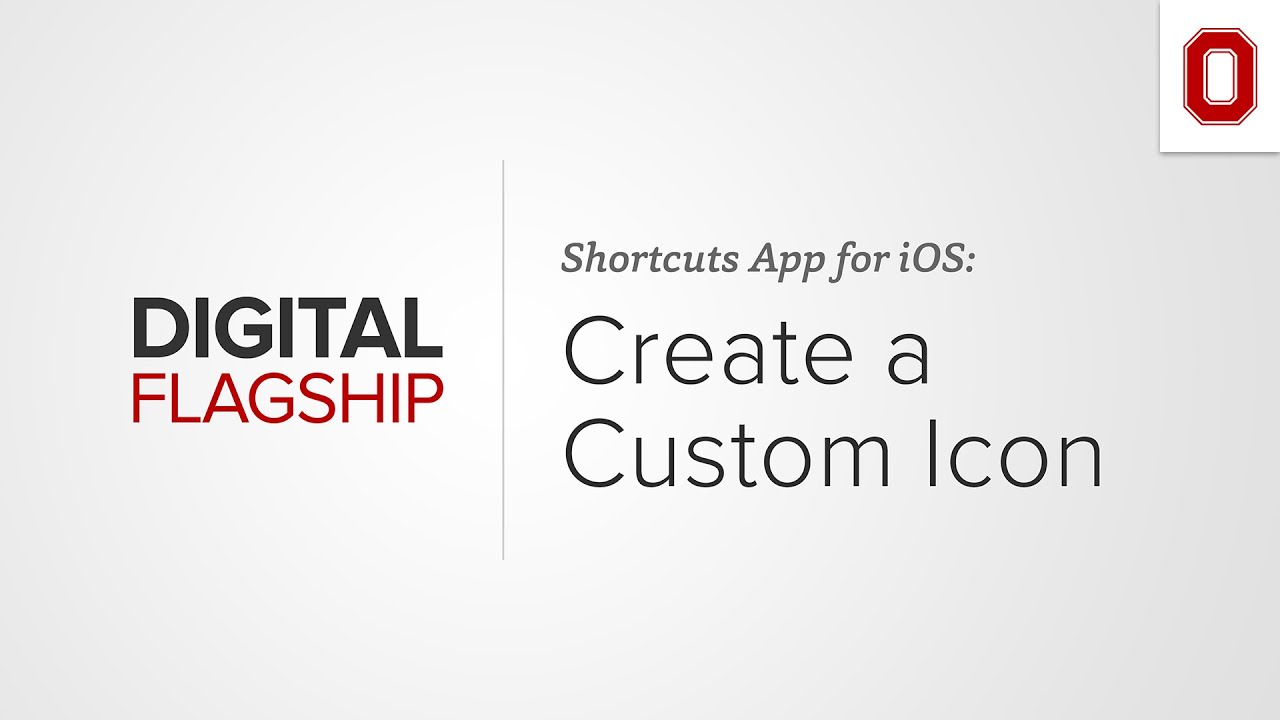
Показать описание
Learn more about the Shortcuts app on iPad in this playlist.
Written Instructions: Create a Custom Shortcut Icon
__
In this set of instructions, you will be able to use any image on your iPad as a custom shortcut icon on your home screen for any app on your iPad. This will give you more control over what your iOS/iPadOS device's home screen looks like. You can thematically update a whole page of apps or just make a custom shortcut icon for that app icon you don't care for.
In the Shortcuts App, tap the '+' sign to start a new shortcut.
Search ‘Open App’. ‘Choose’ the App you want to make a custom Icon for.
Tap the meatball menu (...) and add a Shortcut name.
Tap ‘Add to Home Screen’.
Under ‘Home Screen name and icon’.
Tap the icon and select ‘Choose Photo’.
Select which photo you want to be your icon. NOTE: You can also create an icon in however you like, one way you can do it is by creating an icon in Adobe Spark Post. Sign in with your Ohio State credentials. Here is a video giving some tips on how to create an icon with the app.
Move and scale the icon by pinching your fingers on the icon. Select ‘Use”. Tap ‘Add’.
On your home screen, move the custom shortcut icon where you want it.
Written Instructions: Create a Custom Shortcut Icon
__
In this set of instructions, you will be able to use any image on your iPad as a custom shortcut icon on your home screen for any app on your iPad. This will give you more control over what your iOS/iPadOS device's home screen looks like. You can thematically update a whole page of apps or just make a custom shortcut icon for that app icon you don't care for.
In the Shortcuts App, tap the '+' sign to start a new shortcut.
Search ‘Open App’. ‘Choose’ the App you want to make a custom Icon for.
Tap the meatball menu (...) and add a Shortcut name.
Tap ‘Add to Home Screen’.
Under ‘Home Screen name and icon’.
Tap the icon and select ‘Choose Photo’.
Select which photo you want to be your icon. NOTE: You can also create an icon in however you like, one way you can do it is by creating an icon in Adobe Spark Post. Sign in with your Ohio State credentials. Here is a video giving some tips on how to create an icon with the app.
Move and scale the icon by pinching your fingers on the icon. Select ‘Use”. Tap ‘Add’.
On your home screen, move the custom shortcut icon where you want it.
Create a Custom Shortcut Icon with the Shortcuts App
Tech Tip: How to Use Custom Shortcut Icons in Windows
Using the Shortcut app to create custom icons on iPad #ipad #applepencil2 #appleipad #goodnotes5
How to Create a App Shortcut on iPhone
CUSTOM Desktop Shortcut Icons on Windows PC (EASY)
How To Create A Custom Shortcut To Download App Icons
MUST HAVE SHORTCUT / TURN ANY WEBSITE INTO AN APP / CREATE CUSTOM APP ICONS USING SHORTCUTS 2019
Create a shortcut and change its icon to customize your iPhone's home screen
XL Super User Series - EUS 6.0 - Excel User Series 6.0 30+ Ribbon and 120+ Excel Formulas
Turn Website Desktop Shortcut Icons into Custom Website Images (works on ALL Windows OS)
How to Create Desktop Shortcut Icons in Windows
How to Change App Icons on Your iPhone | Create a Shortcut with Custom Icon Using Shortcuts App
How to create custom app icons on your iPad! 💫 (no shortcut notification banner) #ipad #shortcut
How to Make Shortcut in Android Home Screen? Organize your System Display by App Icons!
Adding a Website Shortcut Icon on iPad
Remove Arrows from Desktop Shortcut Icons | Windows 10 & 11
How to Create a Shortcut Icon on a Mac : Apple Software & Mac Tips
Create shortcut icon on desktop for any website to open directly #shorts #youtubeshorts
How to customize your iPad 💛🏡 | Aesthetic widgets, app icons, wallpaper ☻
How to Use Custom Shortcut Icons in Windows | Get Rapid Quick Tech Tip
How to change app / program desktop shortcut icons on Windows 10 - CUSTOMIZE
How To Create a Shortcut On iPhones! (2023)
My Minimal iPad Setup | Custom iOS Icon Design Tutorial 2021 (+ Shortcuts hacks!)
How to Create Custom Settings Shortcut Apps Icons - No Jailbreak Needed
Комментарии
 0:03:12
0:03:12
 0:06:39
0:06:39
 0:00:17
0:00:17
 0:00:24
0:00:24
 0:05:54
0:05:54
 0:19:44
0:19:44
 0:02:45
0:02:45
 0:03:12
0:03:12
 1:05:08
1:05:08
 0:11:13
0:11:13
 0:00:57
0:00:57
 0:01:33
0:01:33
 0:01:00
0:01:00
 0:00:52
0:00:52
 0:01:57
0:01:57
 0:03:28
0:03:28
 0:01:32
0:01:32
 0:00:16
0:00:16
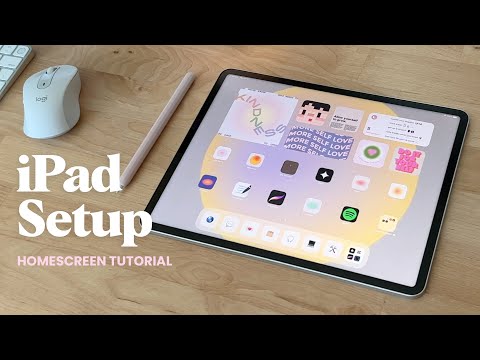 0:07:46
0:07:46
 0:00:30
0:00:30
 0:02:43
0:02:43
 0:03:22
0:03:22
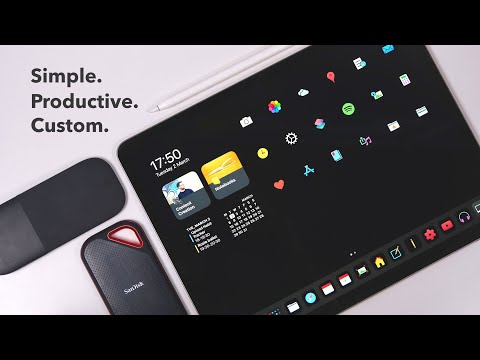 0:12:42
0:12:42
 0:05:39
0:05:39