filmov
tv
Missing Top Ribbon / Toolbar, Properties in Revit

Показать описание
__
__
Social Media
__
__
What's in my Bag? Check out my KIT!!
__
__
Introduction
Working with software interfaces can sometimes be frustrating, especially when essential toolbars and tabs go missing. This article provides a step-by-step guide to restoring these elements quickly and efficiently, ensuring a smooth and productive workflow. The tips covered here include restoring the toolbar, the Modify tab, the Project Browser, and the Properties tab.
Restoring the Toolbar
Step-by-Step Guide
Identify the Top Area:
Look for the top area of your software interface where tabs like "Manage" are located.
Double Click to Restore:
Double-click on this top area. This action will cycle through different toolbar views or fully restore the toolbar.
If the toolbar disappears completely, double-click again to bring it back.
Quick Tip
Repeatedly double-clicking the top area will cycle through all available toolbar types. This method is a quick and easy way to resolve the common issue of a disappearing toolbar.
Retrieving Missing Tabs
Modify Tab
Navigate to Modify:
If the Modify tab is missing, click on the "Modify" menu.
Turn On the Modify Tab:
Ensure the Modify tab is selected and turned on.
Project Browser and Properties Tab
Access the View Menu:
Go to the "View" menu located at the top of the software interface.
Open User Interface Options:
Click on "User Interface" to access a list of available interface elements.
Enable Project Browser:
Select "Project Browser" from the User Interface options to make it visible again.
Enable Properties Tab:
Similarly, select "Properties" from the User Interface options to restore this tab.
Practical Tips
These steps ensure that essential tabs like Project Browser and Properties are always accessible, maintaining an organized workspace and enhancing productivity.
Conclusion
Restoring minimized toolbars and retrieving missing tabs is crucial for maintaining an efficient workflow in any software interface. By following the simple steps outlined in this guide, you can quickly resolve these issues and ensure all necessary tools are at your fingertips.
For more tips and helpful tutorials, make sure to like, subscribe, and stay tuned for future videos.
__
Social Media
__
__
What's in my Bag? Check out my KIT!!
__
__
Introduction
Working with software interfaces can sometimes be frustrating, especially when essential toolbars and tabs go missing. This article provides a step-by-step guide to restoring these elements quickly and efficiently, ensuring a smooth and productive workflow. The tips covered here include restoring the toolbar, the Modify tab, the Project Browser, and the Properties tab.
Restoring the Toolbar
Step-by-Step Guide
Identify the Top Area:
Look for the top area of your software interface where tabs like "Manage" are located.
Double Click to Restore:
Double-click on this top area. This action will cycle through different toolbar views or fully restore the toolbar.
If the toolbar disappears completely, double-click again to bring it back.
Quick Tip
Repeatedly double-clicking the top area will cycle through all available toolbar types. This method is a quick and easy way to resolve the common issue of a disappearing toolbar.
Retrieving Missing Tabs
Modify Tab
Navigate to Modify:
If the Modify tab is missing, click on the "Modify" menu.
Turn On the Modify Tab:
Ensure the Modify tab is selected and turned on.
Project Browser and Properties Tab
Access the View Menu:
Go to the "View" menu located at the top of the software interface.
Open User Interface Options:
Click on "User Interface" to access a list of available interface elements.
Enable Project Browser:
Select "Project Browser" from the User Interface options to make it visible again.
Enable Properties Tab:
Similarly, select "Properties" from the User Interface options to restore this tab.
Practical Tips
These steps ensure that essential tabs like Project Browser and Properties are always accessible, maintaining an organized workspace and enhancing productivity.
Conclusion
Restoring minimized toolbars and retrieving missing tabs is crucial for maintaining an efficient workflow in any software interface. By following the simple steps outlined in this guide, you can quickly resolve these issues and ensure all necessary tools are at your fingertips.
For more tips and helpful tutorials, make sure to like, subscribe, and stay tuned for future videos.
Комментарии
 0:01:45
0:01:45
 0:00:37
0:00:37
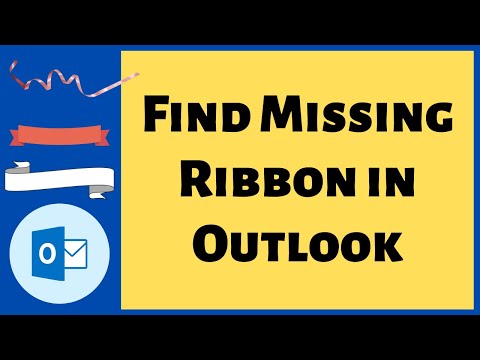 0:00:40
0:00:40
 0:00:16
0:00:16
 0:02:24
0:02:24
 0:01:02
0:01:02
 0:05:32
0:05:32
 0:00:49
0:00:49
 0:00:34
0:00:34
 0:00:16
0:00:16
 0:00:38
0:00:38
 0:01:02
0:01:02
 0:00:39
0:00:39
 0:00:41
0:00:41
 0:02:08
0:02:08
 0:00:54
0:00:54
 0:03:24
0:03:24
 0:00:53
0:00:53
 0:00:36
0:00:36
 0:02:03
0:02:03
 0:02:48
0:02:48
 0:01:16
0:01:16
 0:01:25
0:01:25
 0:02:45
0:02:45