filmov
tv
How to Rename an Excel Worksheet?
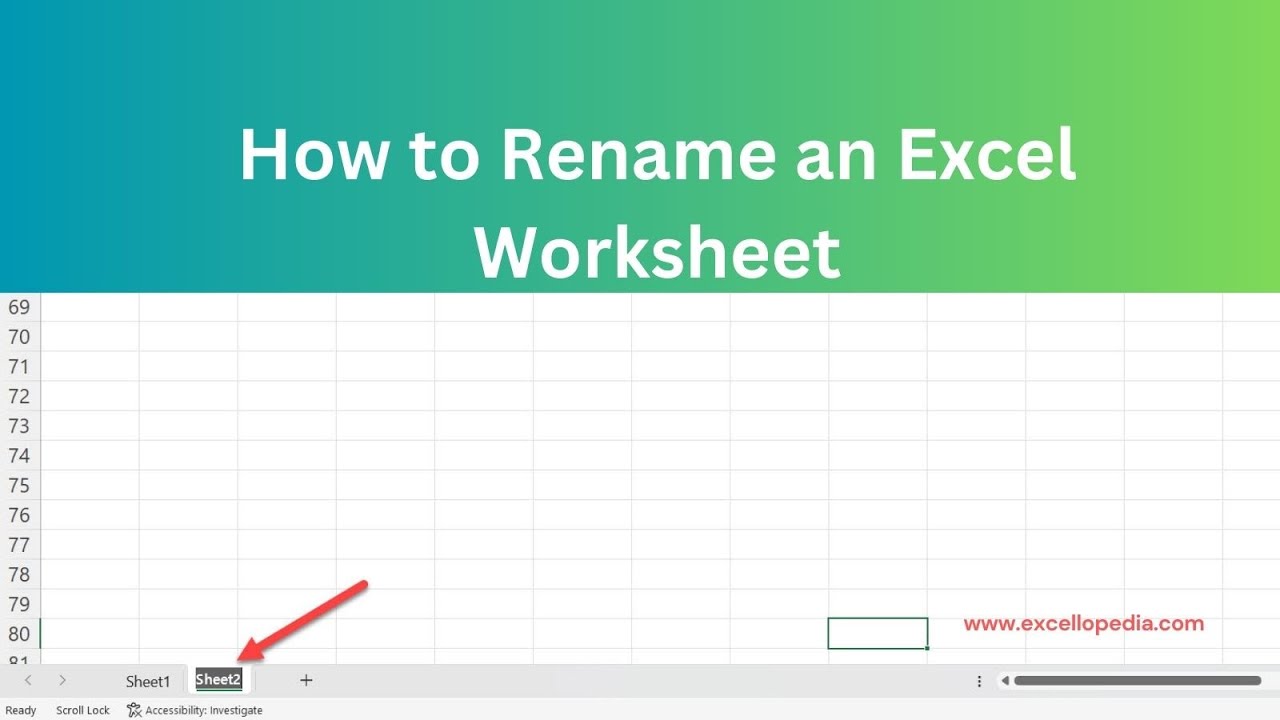
Показать описание
Renaming an Excel worksheet is a simple process that allows you to give a more descriptive and meaningful name to the worksheet. There are so many ways to rename a worksheet in Excel and let’s check them one by one.
#exceltips #excelbeginners #exceltutorialforbeginners #exceltutorial #msexcel
How to Rename an Excel Worksheet?
Are you working on a complex Excel project and accidentally used generic sheet names? Renaming an Excel worksheet is a simple task, but it can save time and help you keep track of your data. In this tutorial, we'll cover the steps to easily rename an Excel worksheet.
To start, right-click on the sheet you want to rename. From the list of options, click on "Rename" or simply double-click on the sheet name. Type in a new name for the sheet and press enter or click outside of the name field.
Another way to rename a worksheet is by selecting it and going to the "Home" tab. Click on the "Format" drop-down menu and select "Rename Sheet". Type in a new name for the sheet and press enter or click outside of the name field.
Renaming a worksheet can not only make your Excel project more organized but can also make it easier to find and reference specific sheets. By following these simple steps, you can easily rename your Excel worksheets in no time.
Keywords: Excel worksheet, Rename Excel worksheet, Rename sheet, How to rename an Excel worksheet
Tags: Excel, Worksheet, Rename, Sheet, Spreadsheet, Microsoft Excel, Data, Organization, Tips, Tutorials, Productivity, Software, Technical, Technology, How-to, Guide, Tutorial
#Excel #Worksheet #Rename #Sheet #MicrosoftExcel #Productivity #Tips #Tutorial
01:10 Renaming an Excel worksheet using the context menu 🖱️
01:57 Renaming an Excel worksheet using double click ✏️
02:21 Renaming an Excel worksheet using the Home tab 🏠
02:56 Rule 1: A worksheet name must not be left blank ⚠️
03:15 Rule 2: Each worksheet in Excel must have a unique name ⚠️
03:34 Rule 3: Worksheet names should not exceed 31 characters or contain special characters ❌
03:58 Rule 4: Avoid using reserved words or Excel functions as worksheet names ❌
04:01 Maintaining a well-organized and functional Excel workbook through proper worksheet naming 📚
04:07 Recap: Ensure unique, concise, and special-character-free worksheet names to maintain a functional workbook ✅
Title: "Excel Tips: How to Rename an Excel Worksheet"
Description:
In this Excel tutorial, we'll guide you through the easy process of renaming an Excel worksheet. Whether you want to give your sheet a more descriptive name or reorganize your data, renaming worksheets is a valuable skill that enhances organization and readability. Join us as we show you the step-by-step method to rename worksheets effortlessly, making your Excel workbooks more user-friendly and professional.
Excel Basics,
Excel Tutorial,
Microsoft Excel,
Rename Excel Worksheet,
Worksheet Renaming,
Excel Tips,
Spreadsheet Management,
Excel Functions,
Data Organization,
Excel Productivity,
Excel Efficiency,
Data Management,
Microsoft Office Tips.
#exceltips #excelbeginners #exceltutorialforbeginners #exceltutorial #msexcel
How to Rename an Excel Worksheet?
Are you working on a complex Excel project and accidentally used generic sheet names? Renaming an Excel worksheet is a simple task, but it can save time and help you keep track of your data. In this tutorial, we'll cover the steps to easily rename an Excel worksheet.
To start, right-click on the sheet you want to rename. From the list of options, click on "Rename" or simply double-click on the sheet name. Type in a new name for the sheet and press enter or click outside of the name field.
Another way to rename a worksheet is by selecting it and going to the "Home" tab. Click on the "Format" drop-down menu and select "Rename Sheet". Type in a new name for the sheet and press enter or click outside of the name field.
Renaming a worksheet can not only make your Excel project more organized but can also make it easier to find and reference specific sheets. By following these simple steps, you can easily rename your Excel worksheets in no time.
Keywords: Excel worksheet, Rename Excel worksheet, Rename sheet, How to rename an Excel worksheet
Tags: Excel, Worksheet, Rename, Sheet, Spreadsheet, Microsoft Excel, Data, Organization, Tips, Tutorials, Productivity, Software, Technical, Technology, How-to, Guide, Tutorial
#Excel #Worksheet #Rename #Sheet #MicrosoftExcel #Productivity #Tips #Tutorial
01:10 Renaming an Excel worksheet using the context menu 🖱️
01:57 Renaming an Excel worksheet using double click ✏️
02:21 Renaming an Excel worksheet using the Home tab 🏠
02:56 Rule 1: A worksheet name must not be left blank ⚠️
03:15 Rule 2: Each worksheet in Excel must have a unique name ⚠️
03:34 Rule 3: Worksheet names should not exceed 31 characters or contain special characters ❌
03:58 Rule 4: Avoid using reserved words or Excel functions as worksheet names ❌
04:01 Maintaining a well-organized and functional Excel workbook through proper worksheet naming 📚
04:07 Recap: Ensure unique, concise, and special-character-free worksheet names to maintain a functional workbook ✅
Title: "Excel Tips: How to Rename an Excel Worksheet"
Description:
In this Excel tutorial, we'll guide you through the easy process of renaming an Excel worksheet. Whether you want to give your sheet a more descriptive name or reorganize your data, renaming worksheets is a valuable skill that enhances organization and readability. Join us as we show you the step-by-step method to rename worksheets effortlessly, making your Excel workbooks more user-friendly and professional.
Excel Basics,
Excel Tutorial,
Microsoft Excel,
Rename Excel Worksheet,
Worksheet Renaming,
Excel Tips,
Spreadsheet Management,
Excel Functions,
Data Organization,
Excel Productivity,
Excel Efficiency,
Data Management,
Microsoft Office Tips.
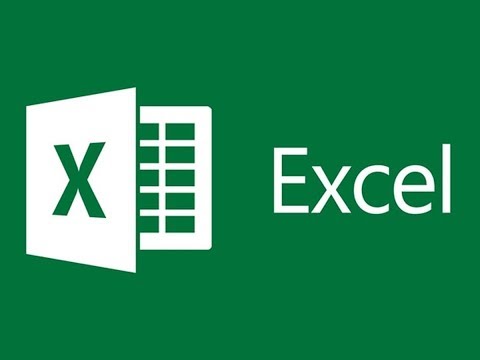 0:01:19
0:01:19
 0:01:38
0:01:38
 0:00:22
0:00:22
 0:00:31
0:00:31
 0:00:16
0:00:16
 0:04:32
0:04:32
 0:00:45
0:00:45
 0:04:39
0:04:39
 0:03:01
0:03:01
 0:04:37
0:04:37
 0:00:25
0:00:25
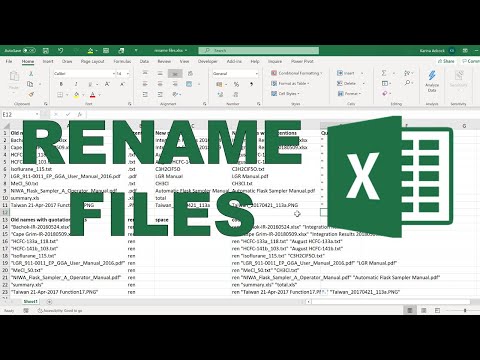 0:05:33
0:05:33
 0:00:14
0:00:14
 0:02:14
0:02:14
 0:00:50
0:00:50
 0:00:30
0:00:30
 0:02:42
0:02:42
 0:00:24
0:00:24
 0:01:41
0:01:41
 0:01:35
0:01:35
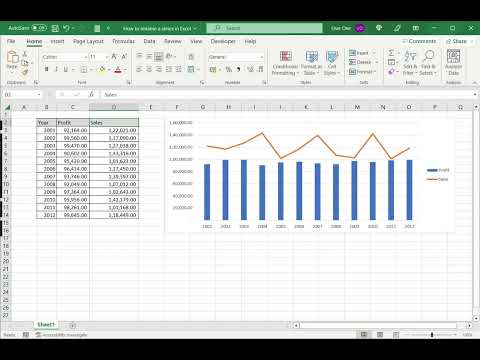 0:02:17
0:02:17
 0:00:33
0:00:33
 0:01:45
0:01:45
 0:00:47
0:00:47