filmov
tv
Active Directory Migration from Windows Server 2019 to Windows Server 2022
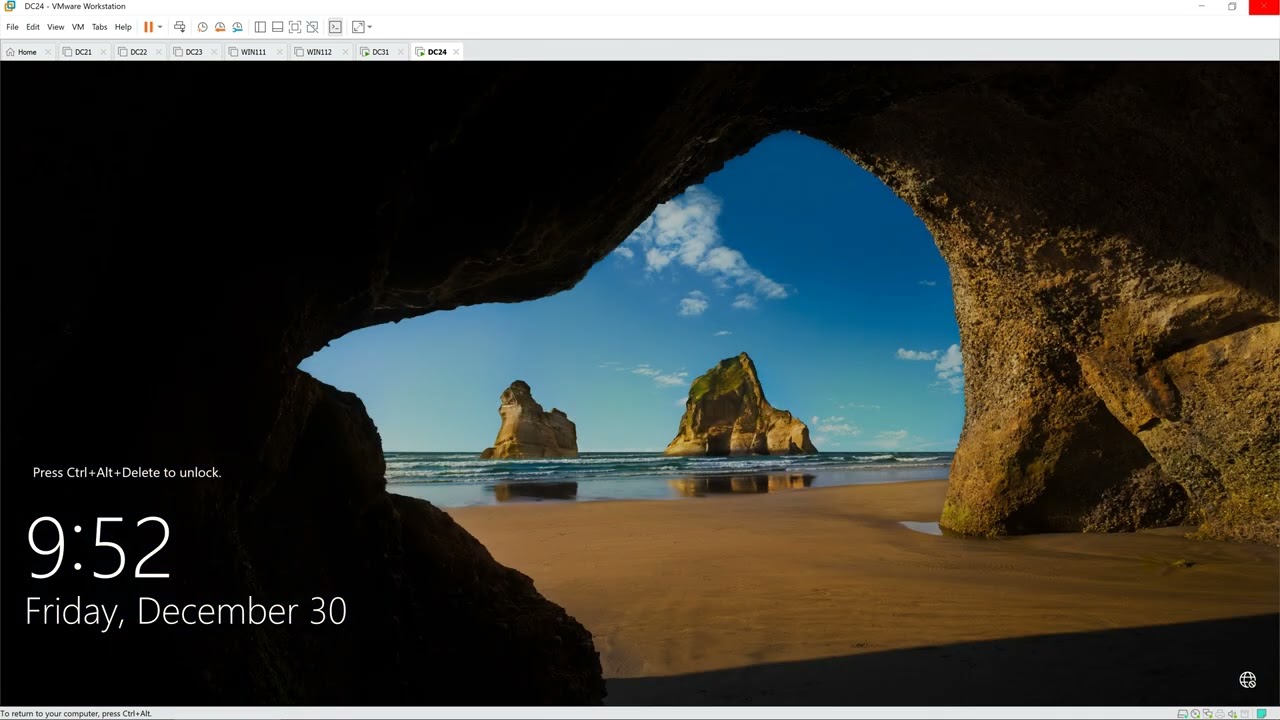
Показать описание
Active Directory Migration from Windows Server 2019 to Windows Server 2022
1. Prepare
2. Step by step : Active Directory Migration from Windows Server 2019 to Windows Server 2022
- DC24 : Install an Additional Domain Controller and transfer FSMO from DC31
+ Server Manager - Manage - Add Roles and Features - Next to Server Roles - Select 'Active Directory Domain Services' + DNS
- Add Features - Next and Install - Close
+ Click Notifications - Click 'Promote this server to a domain controller' - Select 'Add a domain controller to an existing domain'
- Type the Directory Services Restore Mode (DSRM) password : Enter Password and Confirm password - Next to Install - Restart
+ Start - cmd, type : netdom query fsmo # check server has installed FSMO roles
+ Tranfer RID Master, PDC Emulator, and Infrastructure Masters :
+ Tag RID : click Change... - Yes + Tag PDC : click Change... - Yes + Tag Infrastructure : click Change... - Yes
+ Tranfer Domain Naming Master :
+ Server Manager - Tools - Active Directory Domains and Trusts
+ Tranfer Schema Master
+ Start - cmd, type : netdom query fsmo # show server holding FSMO Roles is DC24 - OK
- DC31 : Demote Domain Controller
+ Server Manager - Manage - Remove Roles and Features - Server Roles : Untick 'DNS Server' + 'Active Directory Domain Services'
- Remove Features - Demote this domain controller - Credentials : Tick 'Force the removal of this domain controller'
- Warnings : Tick 'Proceed with removal' - New Administrator Password : Enter password and confirm - Demote - Restart
- DC24 : Check Domain Controllers again
+ Server Manager - Tools - Active Directory Sites and Services - Sites - Default-Fist-Site-Name - Servers
- Right-Click DC31 - Delete - Yes
Комментарии
 0:16:57
0:16:57
 0:14:58
0:14:58
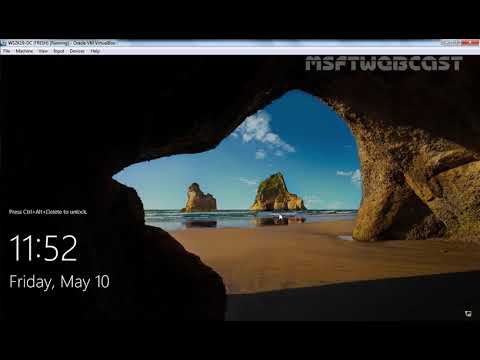 0:37:58
0:37:58
 0:17:32
0:17:32
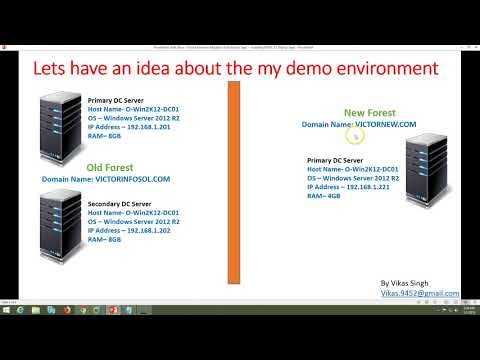 0:49:33
0:49:33
 0:31:40
0:31:40
 0:05:29
0:05:29
 0:28:14
0:28:14
 3:40:00
3:40:00
 0:21:32
0:21:32
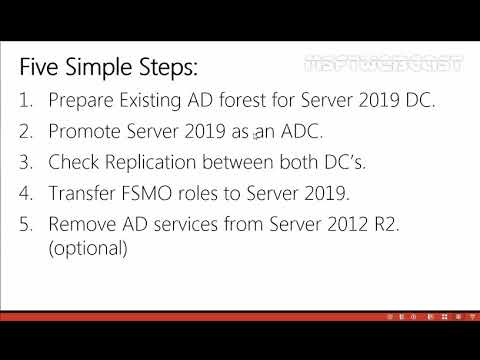 0:39:53
0:39:53
 0:33:15
0:33:15
 0:14:20
0:14:20
 0:14:40
0:14:40
 0:21:14
0:21:14
 0:20:22
0:20:22
 0:19:21
0:19:21
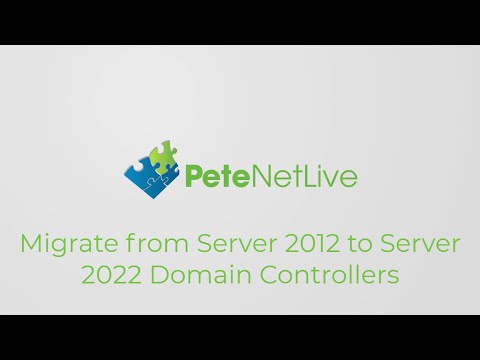 0:08:21
0:08:21
 0:03:38
0:03:38
 0:07:09
0:07:09
 0:15:53
0:15:53
 0:19:51
0:19:51
 0:32:21
0:32:21
 0:36:27
0:36:27