filmov
tv
How To Fix Screen Recording Without Sound in Xbox Game Bar in Windows PC - Easy and Simple!
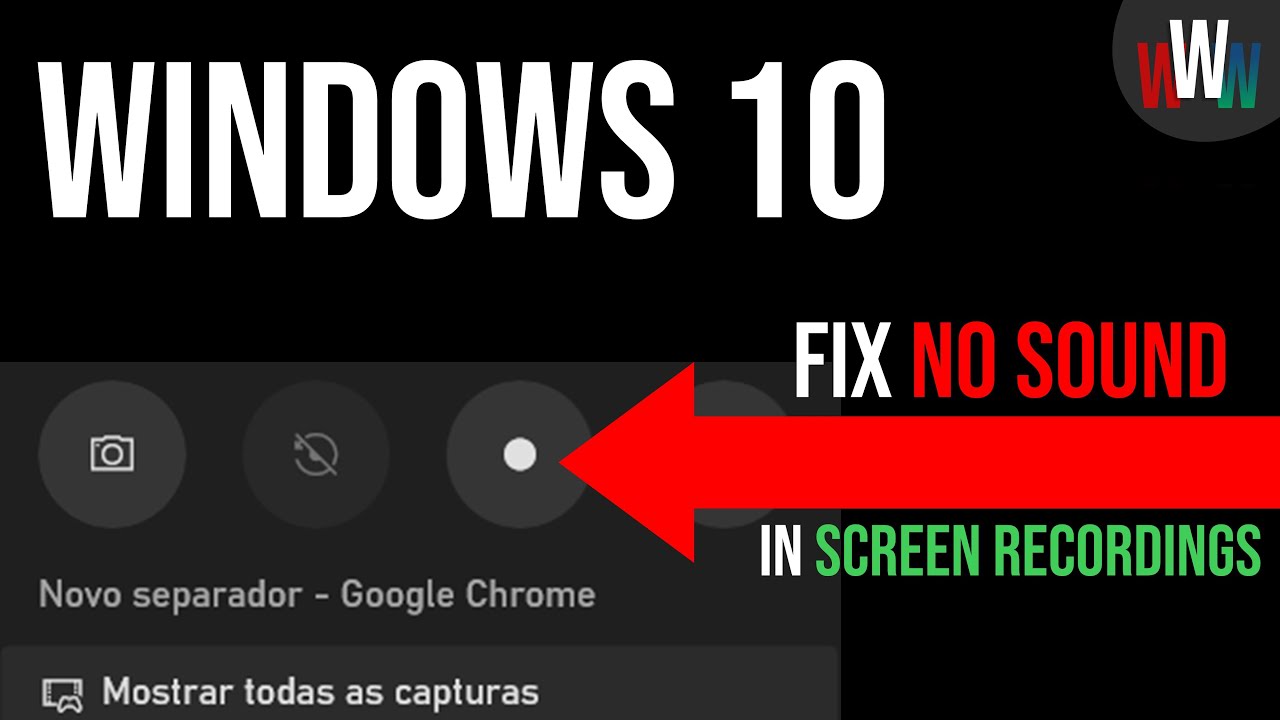
Показать описание
Are you struggling to record your screen using the Xbox Game Bar and finding that your recordings have no sound? Don't worry, because in this video, we have the solution for you!
Techinthehouse is here to guide you step by step on how to fix the issue of screen recordings without audio. If you've encountered this problem while using the Xbox Game Bar, chances are that the "record audio" option is disabled for non-gaming applications. But fret not, we've got you covered with a quick and easy fix!
First, press Windows + G to open the Xbox Game Bar and navigate to the Settings tab. Click on "Capturing" and ensure that you have the "audio to record" setting set to "ALL." With just this simple adjustment, you'll be able to enjoy screen recordings with internal audio.
No more silent screen recordings! Say goodbye to the frustration and start creating content with sound. Make sure to leave a like if this video helped you and subscribe to Techinthehouse if you're a tech enthusiast. Trust us, you won't regret it!
For more helpful tech tips, be sure to check out the #WorkingWithWindows playlist. Whether you're a beginner or an experienced user, Techinthehouse has got you covered. Stay tuned for more exciting content coming your way. Remember, Techinthehouse is your go-to source for all things tech-related. From screen recorders for PCs to troubleshooting Xbox Game Bar audio issues, we're here to help. So, hit that subscribe button, and we'll see you in the next video!
💻 *Working With Windows [Full Series]*
📢 *Follow my social media*
⚡ *How to support Techinthehouse*
If you enjoyed this video leave a like and comment!
If you loved this video subscribe to the channel!
📝Topics (ignore):
screen recording, no sound, Xbox Game Bar, record audio, fix, Windows + G, Settings, Capturing, audio to record, WorkingWithWindows playlist, like, subscribe, tech enthusiast, Techinthehouse, next time, screen recorders, Windows, content creation
#workingwithwindows #ScreenRecording #XboxGameBar #GameBar #XboxOverlay #AudioIssues #ScreenRecorder #WindowsPC #FixIt #Troubleshooting #Tutorial #TechTips #ContentCreation #RecordWithSound #ScreenCapture #Software #NoSound #VideoRecording #PCGaming #TechEnthusiast #Windows10 #Windows11 #FreeScreenRecorder #VideoProduction #ContentCreators #Gamers #Creators #SoundProblems #CaptureAudio #DigitalContent #RecordingsWithAudio
------------------------------------
Techinthehouse, Tech In The House, are trademarks of TechInTheHouse © 2020 - 2023 all rights reserved
Techinthehouse is here to guide you step by step on how to fix the issue of screen recordings without audio. If you've encountered this problem while using the Xbox Game Bar, chances are that the "record audio" option is disabled for non-gaming applications. But fret not, we've got you covered with a quick and easy fix!
First, press Windows + G to open the Xbox Game Bar and navigate to the Settings tab. Click on "Capturing" and ensure that you have the "audio to record" setting set to "ALL." With just this simple adjustment, you'll be able to enjoy screen recordings with internal audio.
No more silent screen recordings! Say goodbye to the frustration and start creating content with sound. Make sure to leave a like if this video helped you and subscribe to Techinthehouse if you're a tech enthusiast. Trust us, you won't regret it!
For more helpful tech tips, be sure to check out the #WorkingWithWindows playlist. Whether you're a beginner or an experienced user, Techinthehouse has got you covered. Stay tuned for more exciting content coming your way. Remember, Techinthehouse is your go-to source for all things tech-related. From screen recorders for PCs to troubleshooting Xbox Game Bar audio issues, we're here to help. So, hit that subscribe button, and we'll see you in the next video!
💻 *Working With Windows [Full Series]*
📢 *Follow my social media*
⚡ *How to support Techinthehouse*
If you enjoyed this video leave a like and comment!
If you loved this video subscribe to the channel!
📝Topics (ignore):
screen recording, no sound, Xbox Game Bar, record audio, fix, Windows + G, Settings, Capturing, audio to record, WorkingWithWindows playlist, like, subscribe, tech enthusiast, Techinthehouse, next time, screen recorders, Windows, content creation
#workingwithwindows #ScreenRecording #XboxGameBar #GameBar #XboxOverlay #AudioIssues #ScreenRecorder #WindowsPC #FixIt #Troubleshooting #Tutorial #TechTips #ContentCreation #RecordWithSound #ScreenCapture #Software #NoSound #VideoRecording #PCGaming #TechEnthusiast #Windows10 #Windows11 #FreeScreenRecorder #VideoProduction #ContentCreators #Gamers #Creators #SoundProblems #CaptureAudio #DigitalContent #RecordingsWithAudio
------------------------------------
Techinthehouse, Tech In The House, are trademarks of TechInTheHouse © 2020 - 2023 all rights reserved
Комментарии
 0:02:28
0:02:28
 0:02:12
0:02:12
 0:02:43
0:02:43
 0:01:40
0:01:40
 0:00:16
0:00:16
 0:02:05
0:02:05
 0:02:33
0:02:33
 0:06:54
0:06:54
 0:02:11
0:02:11
 0:02:33
0:02:33
 0:00:17
0:00:17
 0:03:07
0:03:07
 0:01:59
0:01:59
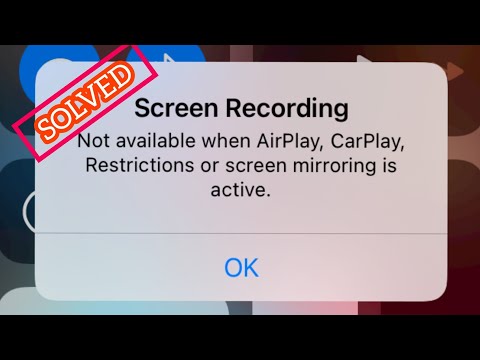 0:02:19
0:02:19
 0:00:53
0:00:53
 0:03:29
0:03:29
 0:02:18
0:02:18
 0:02:32
0:02:32
 0:05:01
0:05:01
 0:01:50
0:01:50
 0:03:06
0:03:06
 0:07:15
0:07:15
 0:02:47
0:02:47
 0:00:14
0:00:14