filmov
tv
Trending Split Image Design In Canva - the easy way!
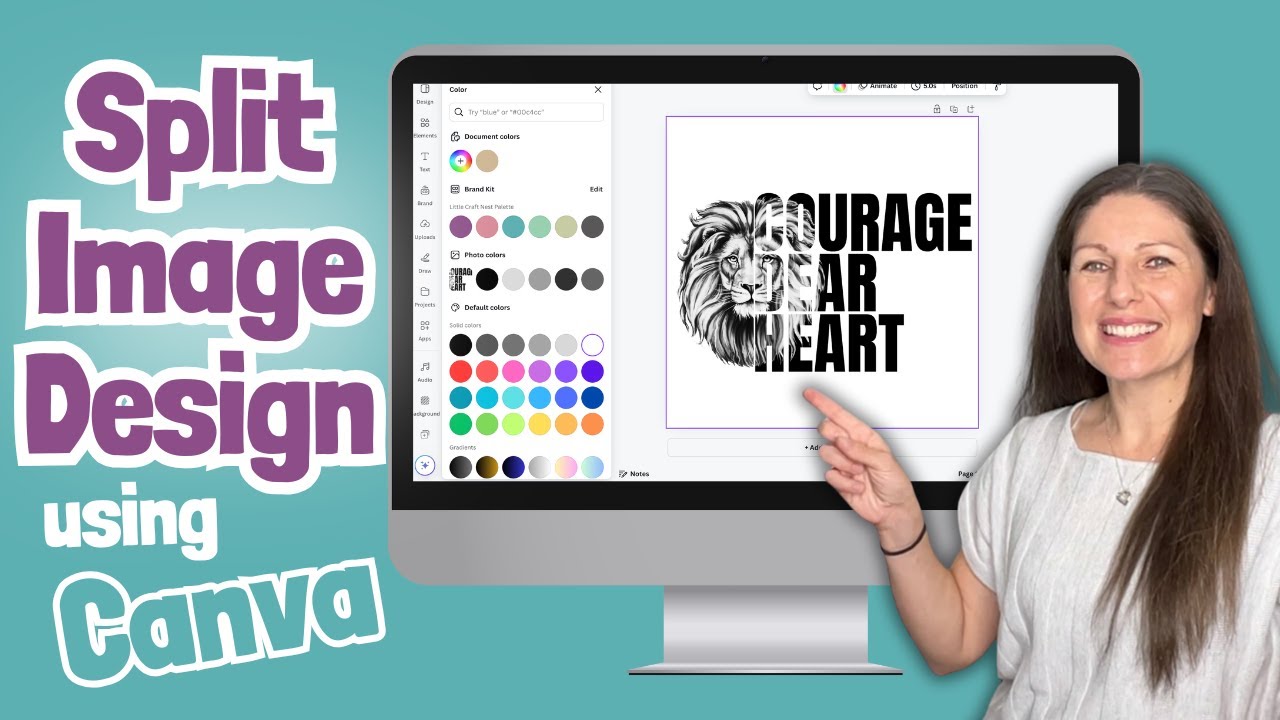
Показать описание
Have you been wanting to jump on the viral trend and make your own Split Image Design? This easy to follow tutorial will walk you through each step of creating your own Split Image design in Canva.
Post production thoughts... After I make videos I often think "oh I should have done that"... so this is my "I should have done that" moment. If you want the letters to 'pop' a little more (after completing all the steps in this video) click on your text, then "edit", under "effects" click on "outline" and create a thin outline around your text.
What to watch nest:
Some of the links below are affiliate links, meaning I may make a small commission from your purchase. This helps me continue to create free content for you to enjoy!
Shop My Favourites:
As an Amazon Associate I earn from qualifying purchases.
🌸 CHECK OUT MY WEBSITE 🌸
🌼 FIND ME ON SOCIAL 🌼
Post production thoughts... After I make videos I often think "oh I should have done that"... so this is my "I should have done that" moment. If you want the letters to 'pop' a little more (after completing all the steps in this video) click on your text, then "edit", under "effects" click on "outline" and create a thin outline around your text.
What to watch nest:
Some of the links below are affiliate links, meaning I may make a small commission from your purchase. This helps me continue to create free content for you to enjoy!
Shop My Favourites:
As an Amazon Associate I earn from qualifying purchases.
🌸 CHECK OUT MY WEBSITE 🌸
🌼 FIND ME ON SOCIAL 🌼
Trending Split Image Design in Cricut Design Space
Trending Split Image Design In Canva - the easy way!
Learn How to Create the Viral Split Image Design in Cricut Design Space
CREATE VIRAL TRENDING They Not Like Us SPLIT DESIGN IN CANVA
TRENDY CANVA SPLIT DESIGN | How To Make a Split Design With Text In Canva!
Split Image Design in Cricut - VIRAL Tutorial!
How to Create the Viral 'They Not Like Us' Split Design in Canva | Step-by-Step Tutorial
'They Not Like Us' Split Image Design|| Creating on the Go! #trending #canva
Easy way to draw turtle 🐢#shorts #ytshorts #trending #shortvideo #viralreels #art #drawing #reels
They Not Like Us Split Design in Canva
NEW VIRAL They Not Like Us SPLIT MASCOT in Cricut Design Space
CREATE VIRAL TRENDING They Not Like Us SPLIT DESIGN IN CRICUT DESIGN SPACE
Viral split design made in Cricut Design Space
Creating The Ultimate Viral Split Design: They Not Like Us Trend Tutorial
Craft-Tea Talk | Let's Make the Viral Split Design | Silhouette Studio and Siser Leonardo
Viral Split Image Design to Wallpaper! #canva #trending #tutorial
THEY NOT LIKE US | Split Design in PPT #art #trending #viralvideo
Why Split Design is the Future (TheyNotLikeUS) | Canva tutorial
Split Photo Duotone Effects | Photo Masking effects | Canva Design #shorts #duotone #graphicdesign
Elevate Your Web Design with Mind-Blowing 3D Split Image Animation! Code 👇 #shorts #viral #trending...
How to Upload Images and SVG Cut Files To Cricut Design Space for Beginners (Updated)
CREATE VIRAL TRENDING They Not Like Us SPLIT DESIGN IN CANVA #canvatutorial #canvatips #splitdesign
CREATE VIRAL TRENDING They Not Like Us SPLIT DESIGN IN POWERPOINT #theynotlikeus #trending #art
New trendy Blouse Design Ideas l Latest princess cut sleeveless blouse designs
Комментарии
 0:11:13
0:11:13
 0:08:50
0:08:50
 0:24:51
0:24:51
 0:14:26
0:14:26
 0:30:21
0:30:21
 0:10:27
0:10:27
 0:17:49
0:17:49
 0:01:01
0:01:01
 0:00:41
0:00:41
 0:04:43
0:04:43
 0:08:29
0:08:29
 0:10:13
0:10:13
 0:15:49
0:15:49
 0:07:15
0:07:15
 1:35:52
1:35:52
 0:00:56
0:00:56
 0:00:21
0:00:21
 0:04:06
0:04:06
 0:00:15
0:00:15
 0:00:24
0:00:24
 0:10:51
0:10:51
 0:00:04
0:00:04
 0:04:07
0:04:07
 0:00:14
0:00:14