filmov
tv
Warframe: Fix Audio/Sound Not Working, Fix Crackling, Muffled & Popping Audio PC
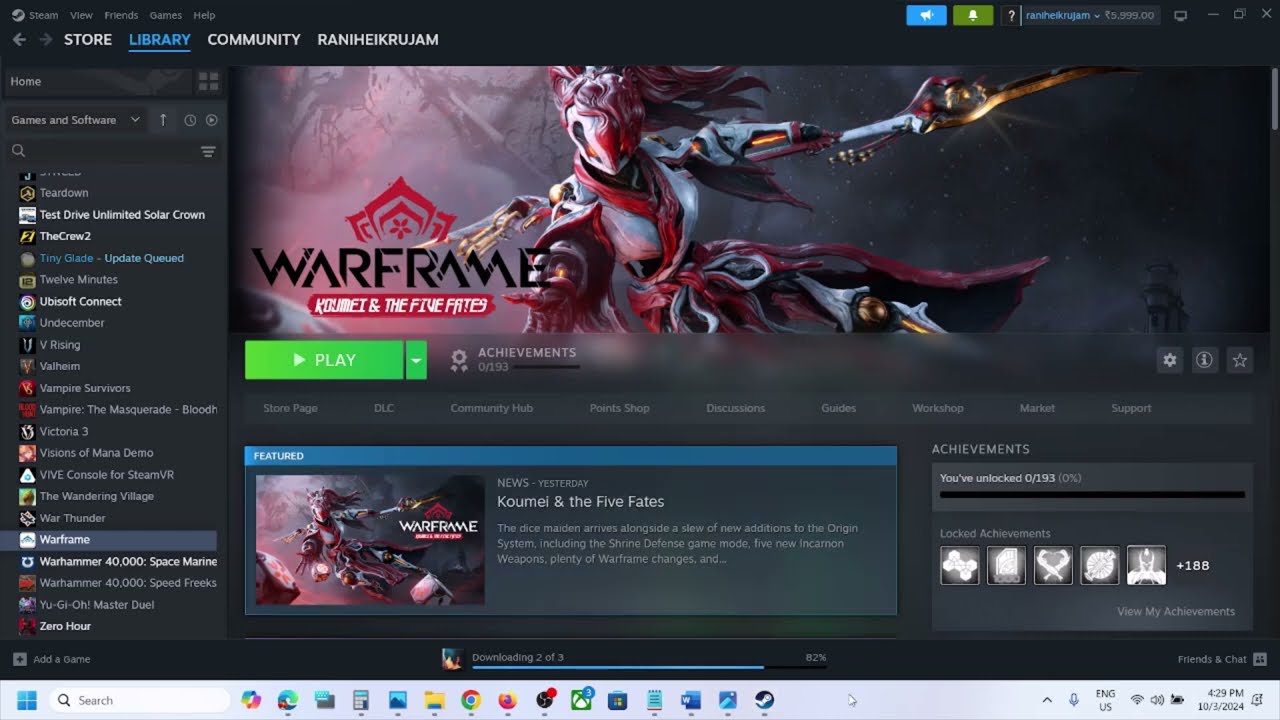
Показать описание
Warframe: How to Fix No Sound/Audio,Fix muffled Audio/Sound Issue With Warframe Game On PC,Fix Warframe choppy audio bug,Fix Warframe audio stutter,Fix Warframe Audio glitch
Step 1) Press Windows + G and then select the right Audio device
Step 2) Make sure volume is not mute, set it to 100, select the right audio device in Sound Settings
Step 3) Restart the game, Restart PC
Step 4) Set Sound Sample rate to 48/44k Hz in sound control panel
Step 5) If you are playing with a controller, disconnect it when you start the game, connect the controller once the sound is established.
Step 6) Turn off Spatial Sound
Step 7) Disable Oculus/voicemeeter Audio Device under both recording and playback in sound control panel, do the same thing in device manager
Step 8) Uncheck Handsfree Telephony
shell:::{A8A91A66-3A7D-4424-8D24-04E180695C7A}
Step 10) Install Audio Driver
Step 11) Verify the game files
Step 1) Press Windows + G and then select the right Audio device
Step 2) Make sure volume is not mute, set it to 100, select the right audio device in Sound Settings
Step 3) Restart the game, Restart PC
Step 4) Set Sound Sample rate to 48/44k Hz in sound control panel
Step 5) If you are playing with a controller, disconnect it when you start the game, connect the controller once the sound is established.
Step 6) Turn off Spatial Sound
Step 7) Disable Oculus/voicemeeter Audio Device under both recording and playback in sound control panel, do the same thing in device manager
Step 8) Uncheck Handsfree Telephony
shell:::{A8A91A66-3A7D-4424-8D24-04E180695C7A}
Step 10) Install Audio Driver
Step 11) Verify the game files
 0:10:13
0:10:13
 0:04:10
0:04:10
 0:00:26
0:00:26
 0:00:15
0:00:15
 0:01:30
0:01:30
 0:00:10
0:00:10
 0:00:16
0:00:16
 0:00:37
0:00:37
 0:00:52
0:00:52
 0:00:17
0:00:17
 0:00:10
0:00:10
 0:00:55
0:00:55
 0:11:14
0:11:14
 0:00:13
0:00:13
 0:00:18
0:00:18
 0:00:31
0:00:31
 0:00:24
0:00:24
 0:00:43
0:00:43
 0:09:43
0:09:43
 0:00:30
0:00:30
 0:00:15
0:00:15
 0:00:21
0:00:21
 0:01:42
0:01:42
 0:00:12
0:00:12