filmov
tv
Learn how to find and remove spyware from an iPhone! EASY GUIDE

Показать описание
🚨 STOP spies today 🚨
Fast-draining battery life, slow performance, and background noise when calling - are a few signs that your iPhone might be infected with spyware. Don't worry, spyware removal isn't that complicated, and I'm going to show you a step-by-step tutorial on cleaning out iPhone spyware…
------------------------------------------------------------
Step 1 - Update iOS software to the latest version!
ℹ️ First things first, updates aren't just for the newest camera filters or apps. Most updates are, in fact, for bug fixing or, more importantly, security improvements. Meaning that one of the best ways to fight off iOS spyware is to keep your mobile phone up to date. Here's how you can do it:
ℹ️ Open "Settings" on your iPhone, then scroll down and tap "General." Next, look for "Software Update." In this window, you'll see if there are any updates for your iPhone. If there's anything available, tap "Download and Install." After your iPhone updates, it will restart, and you'll be one step closer to a spyware-free iPhone.
------------------------------------------------------------
Step 2 - Remove suspicious apps!
✅ Next up in spyware removal, iPhone isn't really known for allowing you to install malicious apps, but we shouldn't forget about this attack angle either. Unused or suspicious apps can be the perfect hiding spot for spyware on your iPhone. To figure out if an app is suspicious, go to the Apple Store and check developers' info as well as user reviews. It's also a good idea to Google the app name plus "spyware" to find any forums or cybersecurity blogs.
✅ So, okay, you found some suspicious app…Now, press and hold your finger on the app icon. After a moment, the icons on your screen might start wiggling around, and the app will show a small "x" symbol.
Tap the "x" symbol, and a message will pop up, asking if you want to remove the app. Confirm by tapping "Remove."
------------------------------------------------------------
Step 3 - Clear browsing data and history!
ℹ️ The third step in my "How to remove spyware from iPhone" tutorial is cleaning browsing data. Some sneaky spyware might hide in your internet history. Yeah, what better place to hide than the last place you would think of? So we're going to clean all your browsing data and history…
ℹ️ Open the "Safari" app and tap the open book icon at the bottom.
Tap "Clear" to delete your history and cookies. Then you need to choose the time period you want to clear. This will clean your browser info periodically, helping you keep clean out of spyware.
------------------------------------------------------------
Step 4 - Reset iPhone to factory settings!
✅ The last step is a bit more drastic. If the spyware is really tough to remove, you might need to start over by erasing everything on your phone, or in other words doing an iPhone factory reset. But remember, this erases EVERYTHING, so back up your information to at least a few different places. Once your media is securely backed, open "Settings."
✅ Tap "General," then scroll down and tap "Reset." Find and click "Erase All Content and Settings," next, enter your password, and press confirm. Your iPhone will wipe everything and start fresh. Just set up your iPhone, and all spyware should be gone.
------------------------------------------------------------
Conclusion
That's all you need to know about iPhone spyware and how to fight it. Having a strong cybersecurity suite, like antivirus and a VPN, will help prevent future spyware from getting into your device. But don't forget that you also need to keep an eye out for any suspicious behavior or apps…
-----------------------------
00:00 Intro
0:16 Can iPhone be hacked?
0:37 Step 1 - Update iOS software to the latest version!
1:17 Step 2 - Remove suspicious apps!
1:53 Step 3 - Clear browsing data and history!
2:24 Step 4 - Reset iPhone to factory settings!
3:14 Protection 1 - Strong Credentials!
3:47 Protection 2 - Multi-Factor Authentication (MFA)!
4:27 Protection 3 - Antivirus Protection!
5:05 Protection 4 - Enhanced Security with VPN!
6:07 Conclusion
-----------------------------
Keep up to date with the latest news:
➡️ #cybernews #cybernewsreview
We are affiliated but not sponsored by any service provider. This means we may receive a small commission when you click on the provided links, but keep our reviews to be legit.
Footage provided by Envato
Fast-draining battery life, slow performance, and background noise when calling - are a few signs that your iPhone might be infected with spyware. Don't worry, spyware removal isn't that complicated, and I'm going to show you a step-by-step tutorial on cleaning out iPhone spyware…
------------------------------------------------------------
Step 1 - Update iOS software to the latest version!
ℹ️ First things first, updates aren't just for the newest camera filters or apps. Most updates are, in fact, for bug fixing or, more importantly, security improvements. Meaning that one of the best ways to fight off iOS spyware is to keep your mobile phone up to date. Here's how you can do it:
ℹ️ Open "Settings" on your iPhone, then scroll down and tap "General." Next, look for "Software Update." In this window, you'll see if there are any updates for your iPhone. If there's anything available, tap "Download and Install." After your iPhone updates, it will restart, and you'll be one step closer to a spyware-free iPhone.
------------------------------------------------------------
Step 2 - Remove suspicious apps!
✅ Next up in spyware removal, iPhone isn't really known for allowing you to install malicious apps, but we shouldn't forget about this attack angle either. Unused or suspicious apps can be the perfect hiding spot for spyware on your iPhone. To figure out if an app is suspicious, go to the Apple Store and check developers' info as well as user reviews. It's also a good idea to Google the app name plus "spyware" to find any forums or cybersecurity blogs.
✅ So, okay, you found some suspicious app…Now, press and hold your finger on the app icon. After a moment, the icons on your screen might start wiggling around, and the app will show a small "x" symbol.
Tap the "x" symbol, and a message will pop up, asking if you want to remove the app. Confirm by tapping "Remove."
------------------------------------------------------------
Step 3 - Clear browsing data and history!
ℹ️ The third step in my "How to remove spyware from iPhone" tutorial is cleaning browsing data. Some sneaky spyware might hide in your internet history. Yeah, what better place to hide than the last place you would think of? So we're going to clean all your browsing data and history…
ℹ️ Open the "Safari" app and tap the open book icon at the bottom.
Tap "Clear" to delete your history and cookies. Then you need to choose the time period you want to clear. This will clean your browser info periodically, helping you keep clean out of spyware.
------------------------------------------------------------
Step 4 - Reset iPhone to factory settings!
✅ The last step is a bit more drastic. If the spyware is really tough to remove, you might need to start over by erasing everything on your phone, or in other words doing an iPhone factory reset. But remember, this erases EVERYTHING, so back up your information to at least a few different places. Once your media is securely backed, open "Settings."
✅ Tap "General," then scroll down and tap "Reset." Find and click "Erase All Content and Settings," next, enter your password, and press confirm. Your iPhone will wipe everything and start fresh. Just set up your iPhone, and all spyware should be gone.
------------------------------------------------------------
Conclusion
That's all you need to know about iPhone spyware and how to fight it. Having a strong cybersecurity suite, like antivirus and a VPN, will help prevent future spyware from getting into your device. But don't forget that you also need to keep an eye out for any suspicious behavior or apps…
-----------------------------
00:00 Intro
0:16 Can iPhone be hacked?
0:37 Step 1 - Update iOS software to the latest version!
1:17 Step 2 - Remove suspicious apps!
1:53 Step 3 - Clear browsing data and history!
2:24 Step 4 - Reset iPhone to factory settings!
3:14 Protection 1 - Strong Credentials!
3:47 Protection 2 - Multi-Factor Authentication (MFA)!
4:27 Protection 3 - Antivirus Protection!
5:05 Protection 4 - Enhanced Security with VPN!
6:07 Conclusion
-----------------------------
Keep up to date with the latest news:
➡️ #cybernews #cybernewsreview
We are affiliated but not sponsored by any service provider. This means we may receive a small commission when you click on the provided links, but keep our reviews to be legit.
Footage provided by Envato
Комментарии
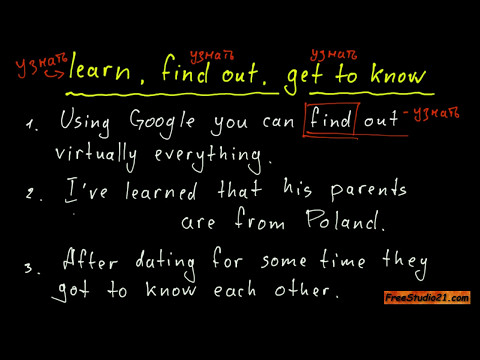 0:12:40
0:12:40
 0:29:16
0:29:16
 0:06:39
0:06:39
 0:13:37
0:13:37
 2:43:46
2:43:46
 0:07:31
0:07:31
 0:03:12
0:03:12
 0:11:00
0:11:00
 0:00:07
0:00:07
 0:00:25
0:00:25
 0:01:26
0:01:26
 0:02:00
0:02:00
 0:04:28
0:04:28
 0:18:30
0:18:30
 0:08:13
0:08:13
 0:02:07
0:02:07
 0:00:53
0:00:53
 0:02:21
0:02:21
 0:02:55
0:02:55
 0:00:28
0:00:28
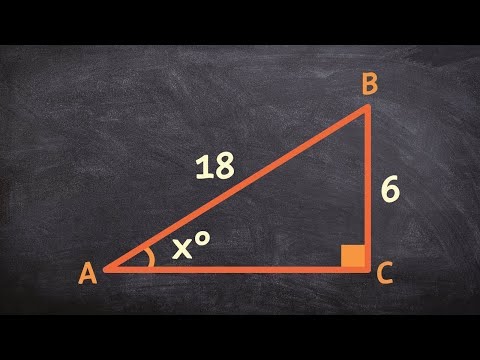 0:06:40
0:06:40
 0:17:10
0:17:10
 0:04:49
0:04:49
 0:01:51
0:01:51