filmov
tv
WiX - Adding multiple filters to a collection (no code required)
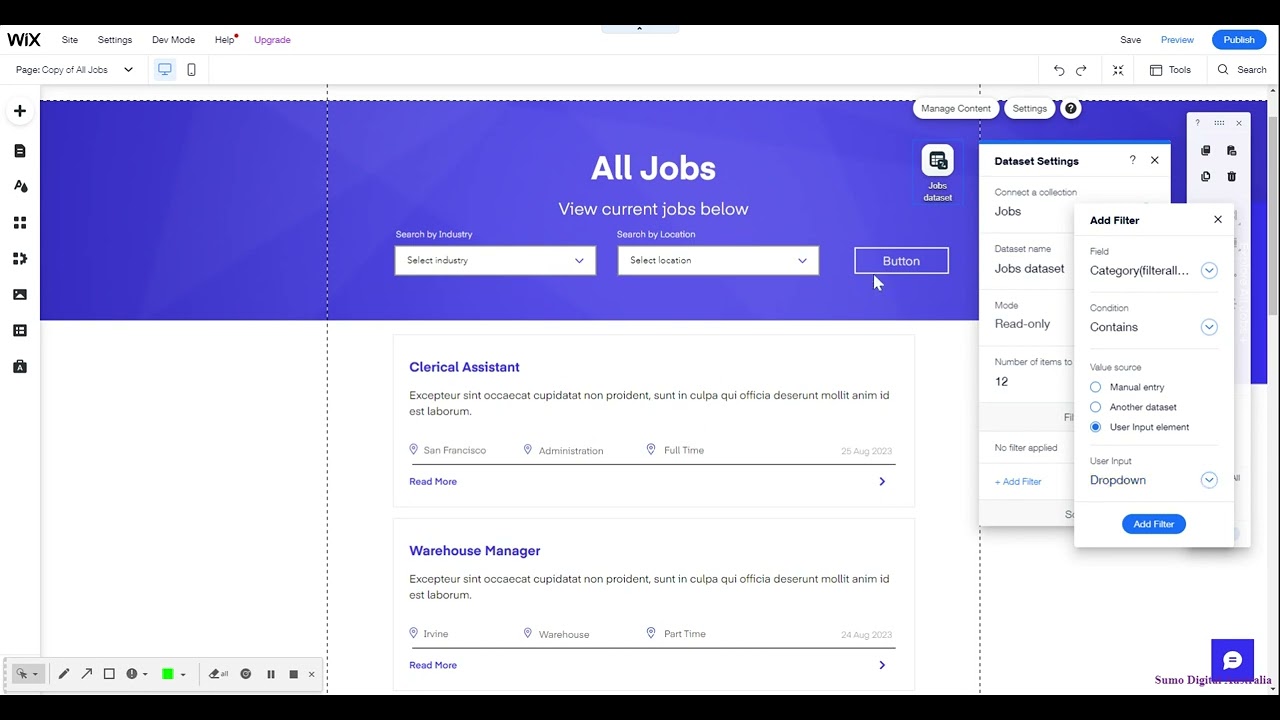
Показать описание
In this video I show you how to add multiple filters to a collection page on WiX. This is great for property listings, recruitment companies, recipe websites, etc.
To make this tutorial quick and easy, I have focused only on adding filters to your collection so users can find what they are looking for quickly.
Make sure you have done the following first:
1. Set up your collection in the content manager
2. Added a page to display this collection
3. Connected your dataset (collection) to the page
4. Added a repeater and connected it to the dataset (optional)
To make this tutorial quick and easy, I have focused only on adding filters to your collection so users can find what they are looking for quickly.
Make sure you have done the following first:
1. Set up your collection in the content manager
2. Added a page to display this collection
3. Connected your dataset (collection) to the page
4. Added a repeater and connected it to the dataset (optional)
WiX - Adding multiple filters to a collection (no code required)
Wix Stores Filter & Sort Feature
Simple Multiple Filter using Velo by WIX | STEP-BY-STEP | Wix Ideas
Multiple Dropdown Filter for WIX Pro Gallery | STEP-BY-STEP TUTORIAL | Wix Ideas
Multiple Selection Tags Filter in WIX😲 | EASY STEP-BY-STEP | Wix Ideas
Quick Shop Filtering from Home | Wix Velo
4 Wix Features You Gotta Know
Velo Code Tutorial: Multiple Dropdown Filter for WIX Repeater | For Beginners | Wix Ideas
Display Database Content & Filter WIX Gallery Using Selection Tags | 2021 Tutorial | Wix Ideas
WiX Data Filters
WIX Multiple Filter: How To Filter WIX Repeater Using Selection Tags and Slider Elements
Velo By WIX: WIX CheckBoxGroup Filter | How To Filter WIX Repeater With CheckBox Element | Wix Ideas
TUTORIAL WIX: FILTER MENU CATEGORY USING MULTIPLE DROPDOWN (PART 1)
Velo by WIX | Conditional Dropdown Filter in WIX | Repeater Filter Tutorial
Using Filters Implemented with Wix Velo
How to Create a Multi Select Dropdown in Wix | Learn Velo Through Projects | The Wix Wiz
Easiest way to filter using dropdowns in Wix websites without code
Add Filters and Sort Options to Product Gallery in Wix (Wix Filters)
Wix Stores Filter & Sort Feature Tutorial (2024)
Wix Dynamic Pages Tutorial 2024 (For Beginners)
Dynamic Relational Dropdowns | Wix Velo | Wix Dev
How to filter blog categories with Wix
Add Product Reviews to WIX Store | WIX Velo Tutorial | Wix Ideas
Keep More Clients by Filtering Reviews in WIX
Комментарии
 0:12:17
0:12:17
 0:04:08
0:04:08
 0:16:47
0:16:47
 0:15:27
0:15:27
 0:13:13
0:13:13
 0:06:07
0:06:07
 0:01:15
0:01:15
 0:14:15
0:14:15
 0:04:19
0:04:19
 0:09:53
0:09:53
 0:08:11
0:08:11
 0:04:03
0:04:03
 0:30:00
0:30:00
 0:14:31
0:14:31
 0:02:08
0:02:08
 0:50:49
0:50:49
 0:04:40
0:04:40
 0:01:10
0:01:10
 0:09:04
0:09:04
 0:08:12
0:08:12
 0:01:50
0:01:50
 0:01:55
0:01:55
 0:38:28
0:38:28
 0:31:32
0:31:32