filmov
tv
Search Locations (Desktop) - Spatial Manager Blog
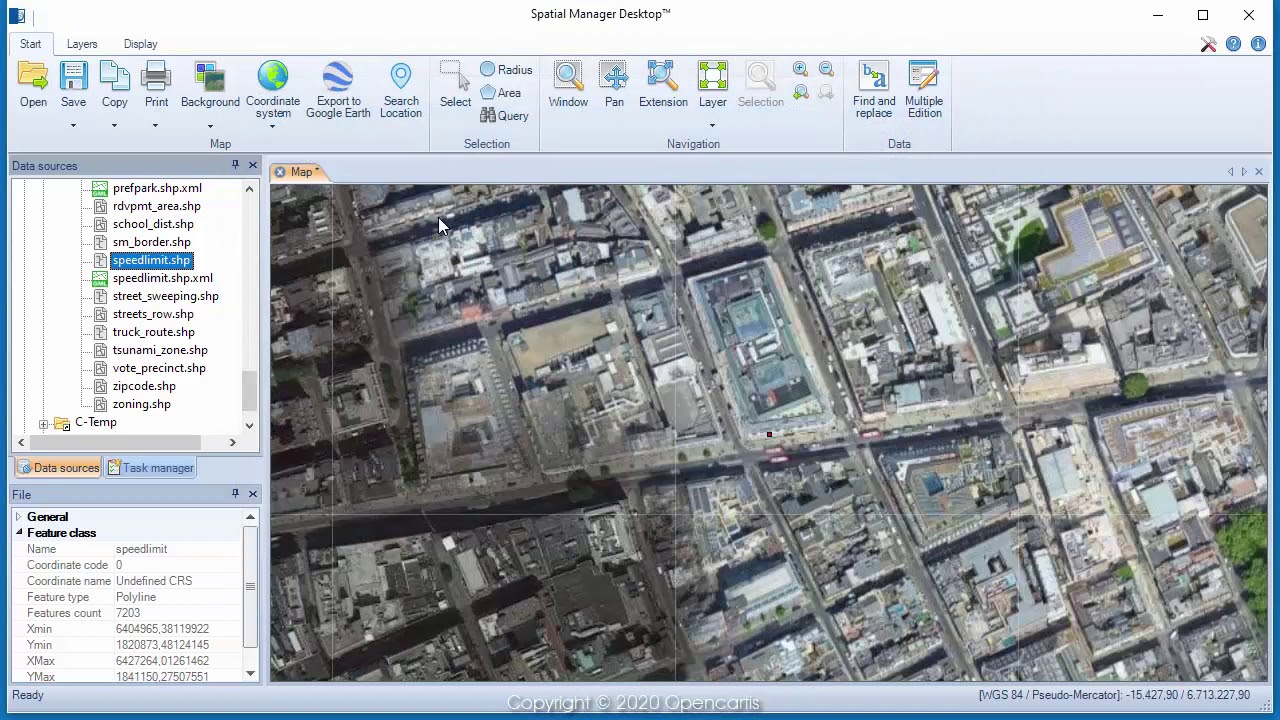
Показать описание
We are all increasingly familiar to locate places on a map using Google Maps or similar services, but what about being able to do it directly on our maps? ‘Spatial Manager Desktop’ has recently incorporated this functionality and the possibility of inserting the geometries of the locations found
As you can see in the video, the new ‘Search Location’ function allows you to access a text search window of locations and automatically zoom in or insert the geometry of the selected location
Once you enter the search text (the more precise, the more accurate the location) and click “Search” (or press Enter), the results returned by Internet search services (if found, one or more reults) will appear in the window and include the following information:
* Full location name (If the full text does not fit, scroll over and a tooltip will be shown)
* Location type
* Geometry type
* Location service source
By selecting any search result, you can:
* Zoom to the location (Zoom button or double click on the result)
* Insert the Geometry in your map (Points, Polylines, Polygons, etc., depending on the geometry type)
* Insert the geometry Envelope rectangle
Note that the ‘Search Location’ window remains open until you close it so that you can repeat the actions with the results you want. In fact you can navigate through the map while the window is still on screen
Enjoy the video
As you can see in the video, the new ‘Search Location’ function allows you to access a text search window of locations and automatically zoom in or insert the geometry of the selected location
Once you enter the search text (the more precise, the more accurate the location) and click “Search” (or press Enter), the results returned by Internet search services (if found, one or more reults) will appear in the window and include the following information:
* Full location name (If the full text does not fit, scroll over and a tooltip will be shown)
* Location type
* Geometry type
* Location service source
By selecting any search result, you can:
* Zoom to the location (Zoom button or double click on the result)
* Insert the Geometry in your map (Points, Polylines, Polygons, etc., depending on the geometry type)
* Insert the geometry Envelope rectangle
Note that the ‘Search Location’ window remains open until you close it so that you can repeat the actions with the results you want. In fact you can navigate through the map while the window is still on screen
Enjoy the video
 0:03:39
0:03:39
 0:03:49
0:03:49
 0:00:27
0:00:27
 0:03:16
0:03:16
 0:05:24
0:05:24
 0:03:22
0:03:22
 0:22:22
0:22:22
 0:02:16
0:02:16
 0:09:59
0:09:59
 0:02:36
0:02:36
 0:01:34
0:01:34
 0:30:16
0:30:16
 0:01:00
0:01:00
 0:10:05
0:10:05
 0:02:38
0:02:38
 0:01:56
0:01:56
 0:08:07
0:08:07
 0:01:59
0:01:59
 0:41:29
0:41:29
 0:03:52
0:03:52
 0:04:23
0:04:23
 0:02:33
0:02:33
 0:10:08
0:10:08
 0:03:46
0:03:46